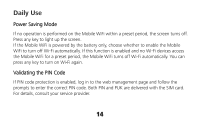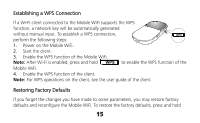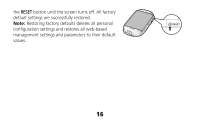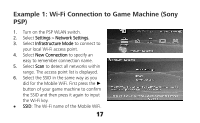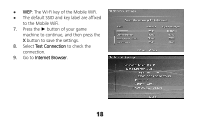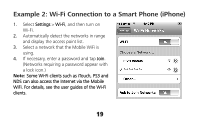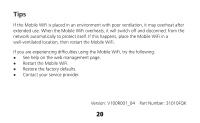Huawei E586 Quick Start Guide 4 - Page 19
Example 2: Wi-Fi Connection to a Smart Phone iPhone - password
 |
View all Huawei E586 manuals
Add to My Manuals
Save this manual to your list of manuals |
Page 19 highlights
Example 2: Wi-Fi Connection to a Smart Phone (iPhone) 1. Select Settings > Wi-Fi, and then turn on Wi-Fi. 2. Automatically detect the networks in range and display the access point list. 3. Select a network that the Mobile WiFi is using. 4. If necessary, enter a password and tap Join. (Networks requiring a password appear with a lock icon.) Note: Some Wi-Fi clients such as iTouch, PS3 and NDS can also access the Internet via the Mobile WiFi. For details, see the user guides of the Wi-Fi clients. 19
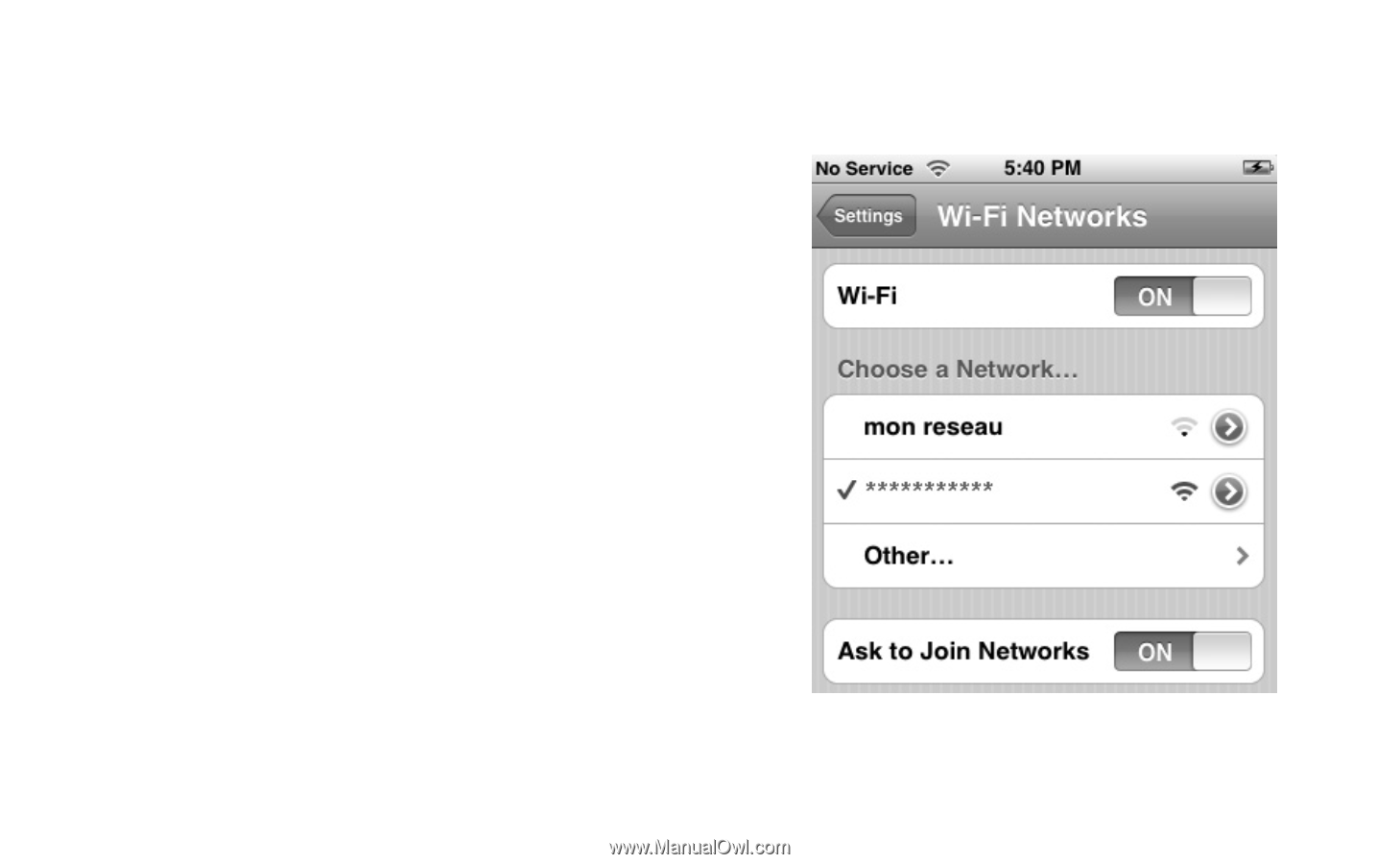
19
Example 2: Wi-Fi Connection to a Smart Phone (iPhone)
1.
Select
Settings
>
Wi-Fi
, and then turn on
Wi-Fi.
2.
Automatically detect the networks in range
and display the access point list.
3.
Select a network that the Mobile WiFi is
using.
4.
If necessary, enter a password and tap
Join
.
(Networks requiring a password appear with
a lock icon.)
Note:
Some Wi-Fi clients such as iTouch, PS3 and
NDS can also access the Internet via the Mobile
WiFi. For details, see the user guides of the Wi-Fi
clients.