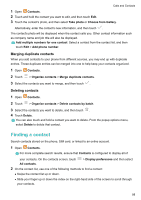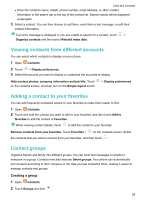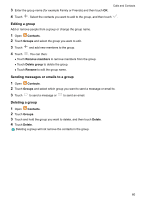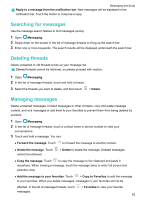Huawei GR5 2017 GR5 2017 User Guide - Page 63
Importing contacts using Wi-Fi Direct, Exporting contacts to a storage device
 |
View all Huawei GR5 2017 manuals
Add to My Manuals
Save this manual to your list of manuals |
Page 63 highlights
Calls and Contacts 6 Touch the Bluetooth device from which you want to import contacts. Once connected, your phone will automatically import contacts from the other Bluetooth device. Importing contacts using Wi-Fi Direct 1 Open Contacts. 2 Touch > Import/Export > Import from another phone. 3 Select Import via Wi-Fi Direct and then touch Next. Your phone then prompts you to enable Wi-Fi and scans for Wi-Fi Direct devices. 4 Select the Wi-Fi Direct device you want to connect to. Once connected, your phone will automatically import contacts from the other device. Exporting contacts to a storage device 1 Open Contacts. 2 Touch > Import/Export > Export to storage. 3 Touch Export. 4 Choose where you want to export the contacts from and touch OK. Exporting contacts to a SIM card 1 Open Contacts. 2 Touch > Import/Export > Export to SIM. If your phone has dual SIM support, you can choose whether to export to SIM 1 or SIM 2. 3 Select the contacts you want to export, and then touch . 4 Touch Continue. Sharing contacts 1 Open Contacts. 2 Touch > Import/Export > Share contact. 3 Select the contacts you want to share, and then touch . 4 Choose your sharing method, and then follow the onscreen instructions. Managing contacts Editing a contact After creating a contact, you can edit their contact information at any time. This includes adding or deleting default information such as phone numbers or email addresses. You can also choose a custom ringtone and add a birthday, nickname, or photo. 57