Huawei GX8 User Guide - Page 35
Answering a third-party call, Making a conference call, Using the call log
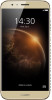 |
View all Huawei GX8 manuals
Add to My Manuals
Save this manual to your list of manuals |
Page 35 highlights
Answering a third-party call Calls and contacts Before you answer a third-party call, make sure that you have enabled call waiting. For details, contact your carrier. 1 If a call comes in when you are already in another call, touch call and place the first call on hold. to answer the new 2 Touch to switch between the two calls. Making a conference call It's easy to set up a conference call using the multi-party call feature on your phone. Call one number (or receive a call), and then call another number to add it to the conference call. Conference calling may not be supported by all mobile plans. Please make sure you have subscribed to this service. For details, contact your carrier. 1 Call the first participant. 2 When the call is connected, touch participant will be placed on hold. to call the second participant. The first 3 When the second call is connected, touch to start a conference call. 4 To add more people to the call, repeat steps 2 and 3. 5 Touch to end the call. Using the call log Records of all outgoing, incoming, and missed calls are stored in your call log. Adding a contact from the call log 1 On the home screen, touch Dialer. 2 Under Dialer, touch next to the number you want to add. 3 Touch or . 31















