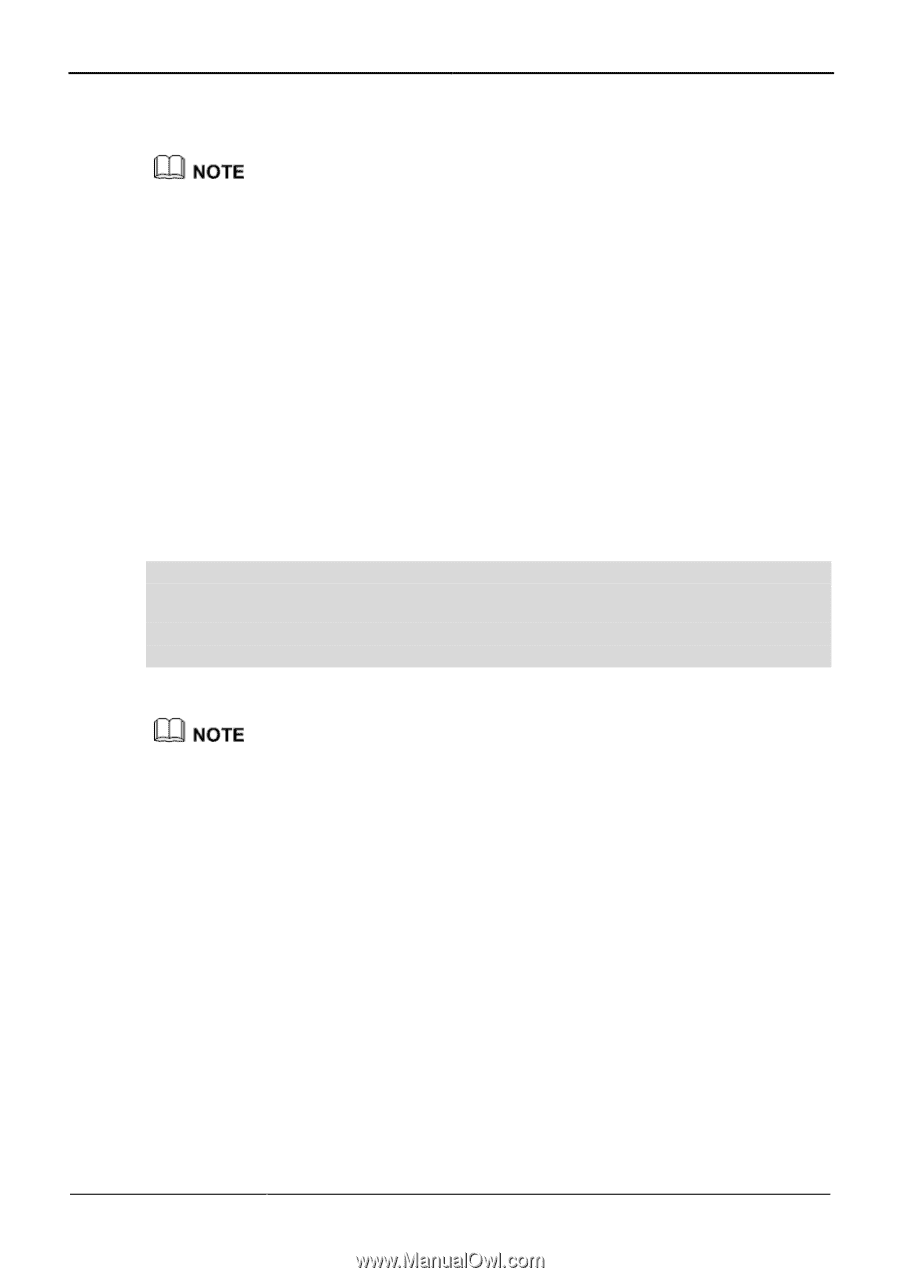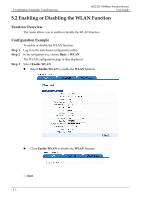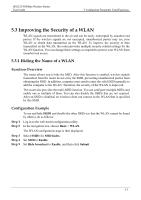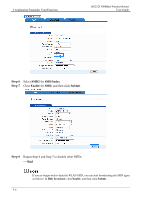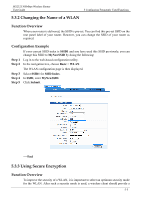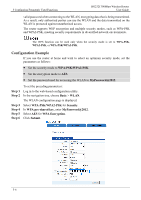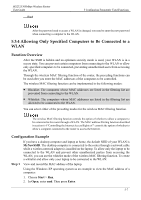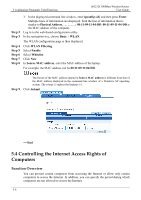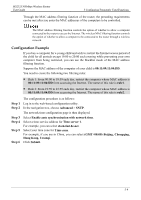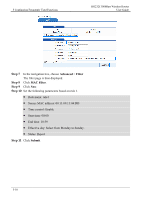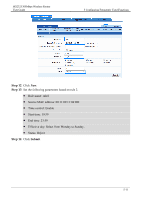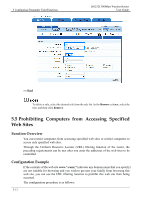Huawei HG232f User Guide - Page 34
Allowing Only Specified Computers to Be Connected to a WLAN
 |
View all Huawei HG232f manuals
Add to My Manuals
Save this manual to your list of manuals |
Page 34 highlights
HG232f 300Mbps Wireless Router User Guide ----End 5 Configuring Frequently Used Functions After the password used to access a WLAN is changed, you need to enter the new password when connecting a computer to the WLAN. 5.3.4 Allowing Only Specified Computers to Be Connected to a WLAN Function Overview After the SSID is hidden and an optimum security mode is used, your WLAN is in a secure state. You can prevent certain computers from connecting to the WLAN or allow only specified computers to be connected, preventing unauthorized users from accessing the WLAN. Through the wireless MAC filtering function of the router, the preceding functions can be used after you enter the MAC addresses of the computers to be controlled. The wireless MAC filtering function can be implemented in the following modes: Blacklist: The computers whose MAC addresses are listed in the filtering list are prevented from connecting to the WLAN. Whitelist: The computers whose MAC addresses are listed in the filtering list are allowed to be connected to the WLAN. You can select either of the preceding modes for the wireless MAC filtering function. The wireless MAC filtering function controls the option of whether to allow a computer to be connected to the router through a WLAN. The MAC address filtering function described in section 6.4 "Controlling the Internet Access Rights of " controls the option of whether to allow a computer connected to the router to access the Internet. Configuration Example If you have a desktop computer and laptop at home, the default SSID of your WLAN is MyNewSSID. The desktop computer is connected to the router through a network cable while a wireless network adapter is installed on the laptop. To allow only the laptop to be connected to the WLAN and prevent other unauthorized parties from accessing the WLAN, you can use the whitelist mode of the wireless MAC filtering function. To create a whitelist and allow only your laptop to be connected to the WLAN: Step 1 View and record the MAC address of the laptop. Using the Windows XP operating system as an example to view the MAC address of a computer: 1. Choose Start > Run. 2. In Open, enter cmd. Then press Enter. 5-7