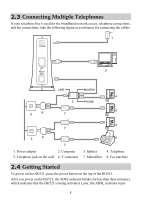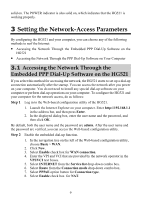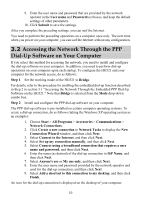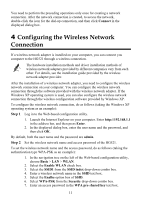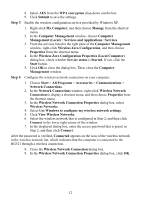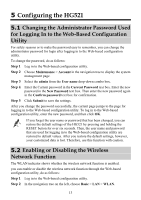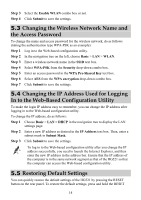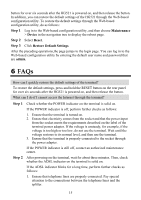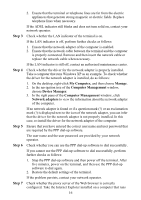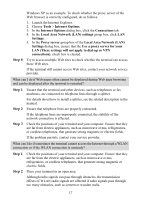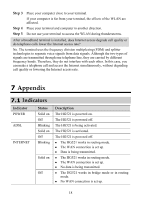Huawei HG521 User Manual - Page 18
Configuring the HG521 - login
 |
View all Huawei HG521 manuals
Add to My Manuals
Save this manual to your list of manuals |
Page 18 highlights
5 Configuring the HG521 5.1 Changing the Administrator Password Used for Logging In to the Web-Based Configuration Utility For safety reasons or to make the password easy to remember, you can change the administrator password for login after logging in to the Web-based configuration utility. To change the password, do as follows: Step 1 Log in to the Web-based configuration utility. Step 2 Choose Maintenance > Account in the navigation tree to display the system management page. Step 3 Select the admin from the User name drop-down combo box. Step 4 Enter the Current password in the Current Password text box. Enter the new password in the New Password text box. Then enter the new password again in the Confirm password text box for confirmation. Step 5 Click Submit to save the settings. After you change the password successfully, the current page jumps to the page for logging in to the Web-based configuration utility. To log in to the Web-based configuration utility, enter the new password, and then click OK. If you forget the user name or password that has been changed, you can restore the default settings of the HG521 by pressing and holding the RESET button for over six seconds. Then, the user name and password that are used for logging in to the Web-based configuration utility are restored to default values. After you restore the default settings, however, your customized data is lost. Therefore, use this function with caution. 5.2 Enabling or Disabling the Wireless Network Function The WLAN indicator shows whether the wireless network function is enabled. you can enable or disable the wireless network function through the Web-based configuration utility, do as follows: Step 1 Log in to the Web-based configuration utility. Step 2 In the navigation tree on the left, choose Basic > LAN > WLAN. 13