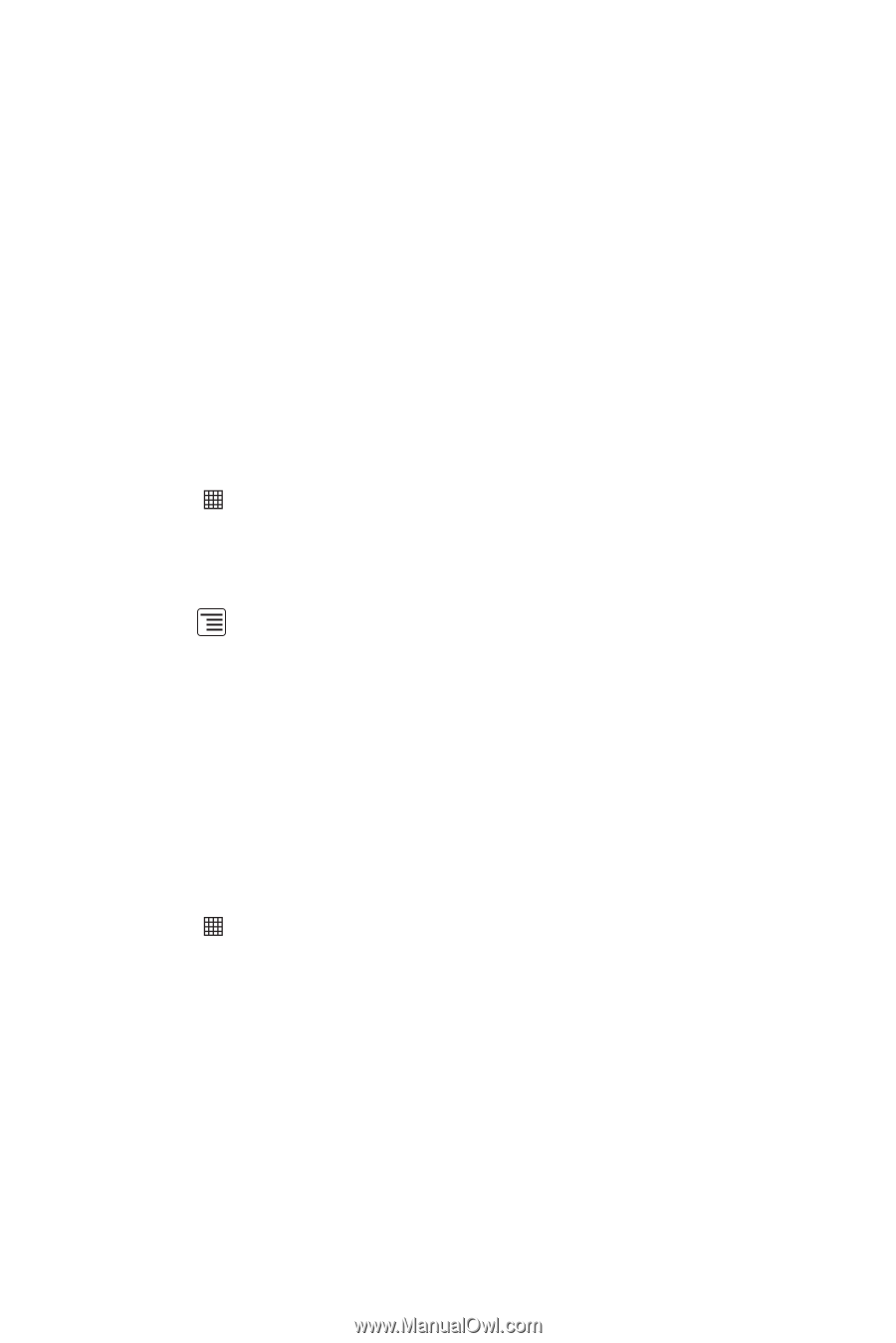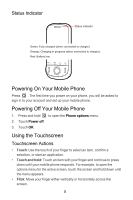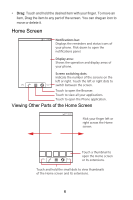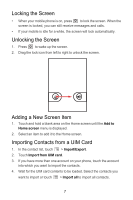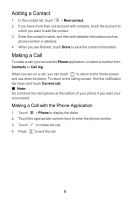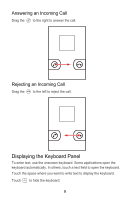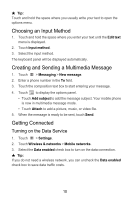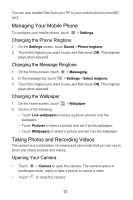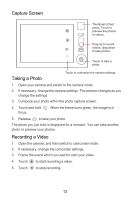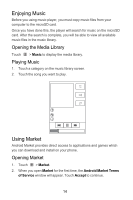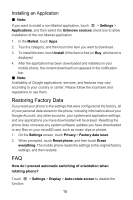Huawei IDEOS X3 Quick Start Guide - Page 11
Choosing an Input Method, Creating and Sending a Multimedia Message, Getting Connected
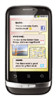 |
View all Huawei IDEOS X3 manuals
Add to My Manuals
Save this manual to your list of manuals |
Page 11 highlights
★ Tip: Touch and hold the space where you usually write your text to open the options menu. Choosing an Input Method 1. Touch and hold the space where you enter your text until the Edit text menu is displayed. 2. Touch Input method. 3. Select the input method. The keyboard panel will be displayed automatically. Creating and Sending a Multimedia Message 1. Touch > Messaging > New message. 2. Enter a phone number in the To field. 3. Touch the composition text box to start entering your message. 4. Touch to display the options panel. • Touch Add subject to add the message subject. Your mobile phone is now in multimedia message mode. • Touch Attach to add a picture, music, or video file. 5. When the message is ready to be sent, touch Send. Getting Connected Turning on the Data Service 1. Touch > Settings. 2. Touch Wireless & networks > Mobile networks. 3. Select the Data enabled check box to turn on the data connection. ★ Tip: If you do not need a wireless network, you can uncheck the Data enabled check box to save data traffic costs. 10