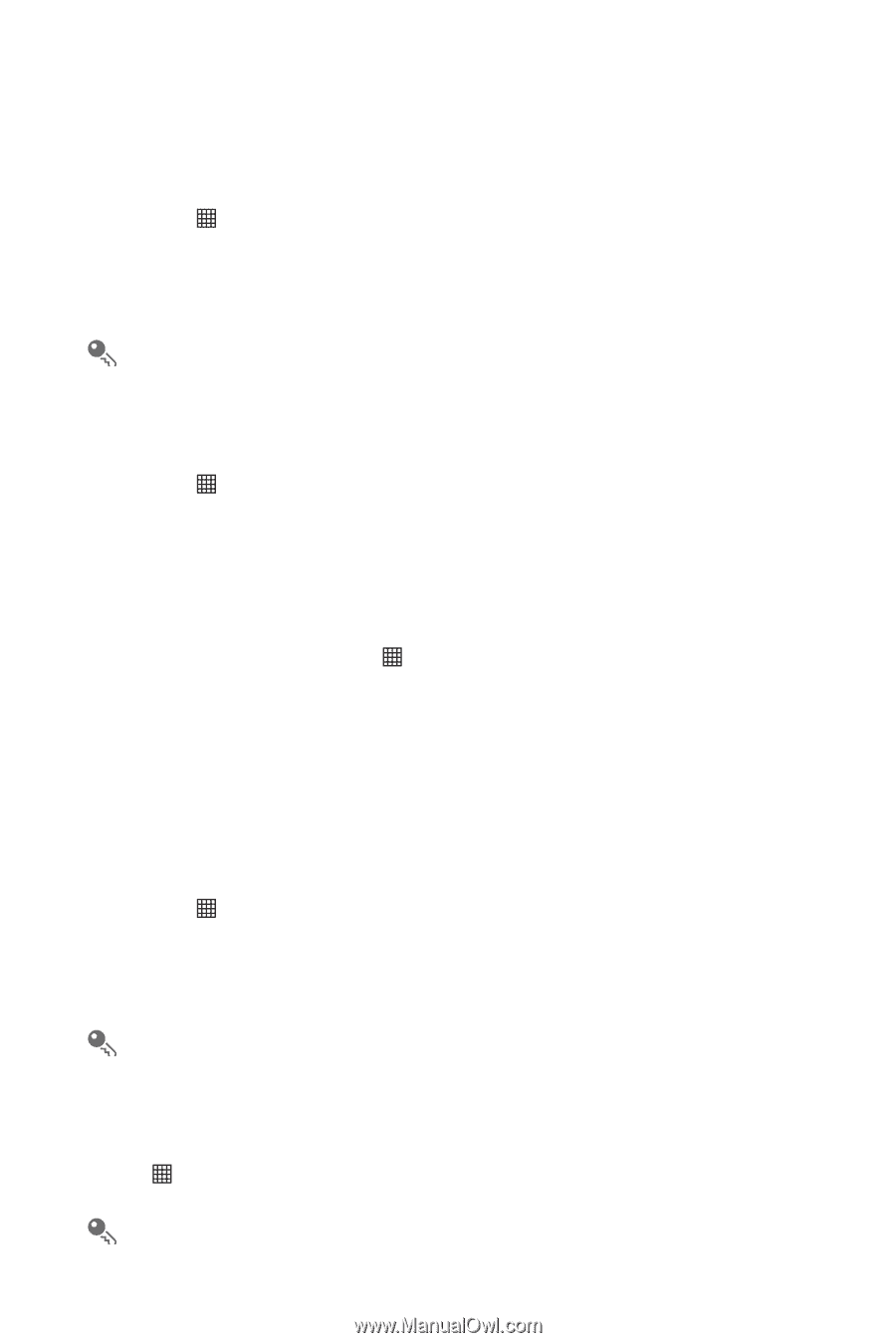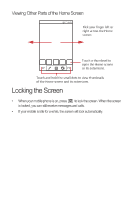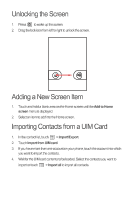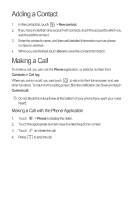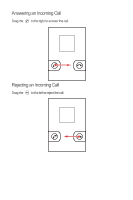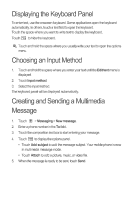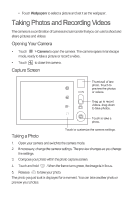Huawei IDEOS Quick Start Guide - Page 11
Huawei IDEOS Manual
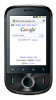 |
View all Huawei IDEOS manuals
Add to My Manuals
Save this manual to your list of manuals |
Page 11 highlights
Getting Connected Turning on the Data Service 1. 2. 3. Touch > Settings. Touch Wireless & networks > Mobile networks. Select the Data enabled check box to turn on the data connection. If you do not need a wireless network, you can uncheck the Data enabled check box to save data traffic costs. Turning On Wi-Fi 1. 2. Touch > Settings. Touch Wireless & networks, and then select the Wi-Fi check box to turn on WiFi. Connecting to a Wireless Network 1. 2. 3. After turning on Wi-Fi, touch > Settings. Touch Wireless & networks > Wi-Fi settings. You will see a list of detected WiFi networks in the Wi-Fi networks section. Touch a Wi-Fi network to connect to it. Sharing Your Phone's Data Connection as a Portable Wi-Fi Hotspot 1. 2. 3. Touch > Settings. Touch Wireless & networks > Tethering & portable hotspot. Select the Portable Wi-Fi hotspot check box to share your data connection. When Portable Wi-Fi hotspot is selected, you can touch Portable Wi-Fi hotspot settings to change its network name or secure it. Opening the Browser Touch > Browser to open the home page. When the known or open Wi-Fi networks and the mobile networks are present