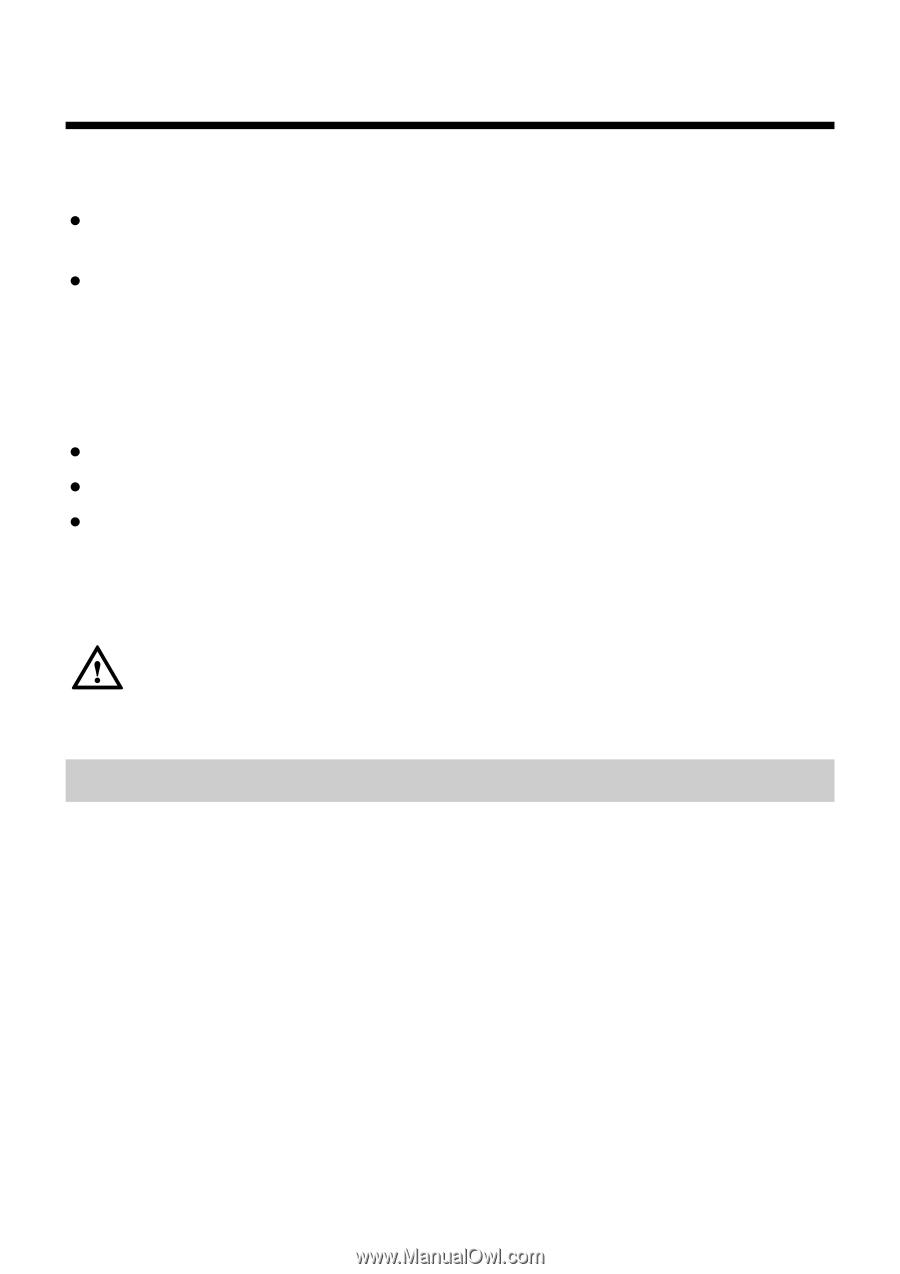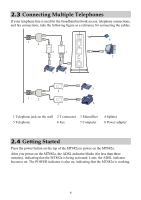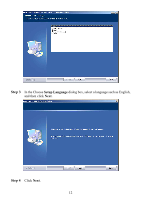Huawei MT882a User Manual - Page 12
Installing the USB Driver, 3.1 Installing the USB Driver on the Linux OS - smartax usb driver
 |
View all Huawei MT882a manuals
Add to My Manuals
Save this manual to your list of manuals |
Page 12 highlights
3 Installing the USB Driver Of the SmartAX series, the MT882a also provides a USB port in addition to an Ethernet interface. z If your PC does not provide any Ethernet interface, you can connect the PC through a USB cable to the MT882a. z If you have two PCs, you can connect the Ethernet interface and the USB port on the MT882 to the two PCs respectively. After you enable the routing function of the MT882a, both PCs can access the Internet. If you hope to connect your PC through the USB port to the MT882a, you need to install the USB driver on the PC. The USB driver of the MT882a supports the following types of operating systems (OSs): z Linux z MAC OS 9 or MAC OS 10 z Windows The installation process of the USB driver varies according to the specific OS, as described in the following sections. Before installing the USB driver on the PC, do not connect the MT882a through a USB cable to the USB port on the PC. 3.1 Installing the USB Driver on the Linux OS Take the RedHat 8.0 as an example. To install the USB driver on the Linux OS, perform the following steps: Step 1 Start the RedHat 8.0 and log in with the account root. Step 2 Open the USB Driver\Linux directory on the compact disk-read only memory (CD-ROM) of the MT882a and find the source code file of the Linux OS driver. Step 3 Copy the source code file of the Linux OS driver to the usb_driver_for_linux directory on the PC. Step 4 Run the following commands: # cd usb_driver_for_linux # make # make install 7