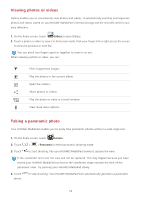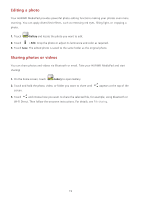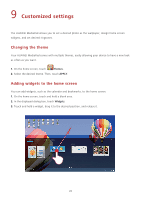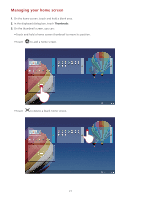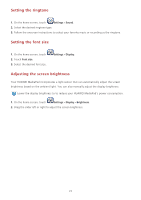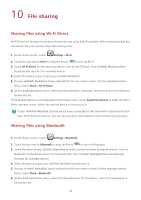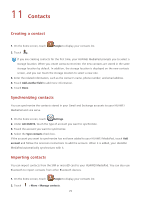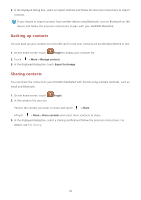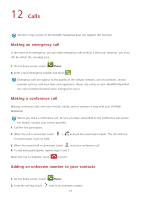Huawei MediaPad 10 Link LTE User Guide - Page 26
Setting the ringtone, Setting the font size, Adjusting the screen brightness
 |
View all Huawei MediaPad 10 Link LTE manuals
Add to My Manuals
Save this manual to your list of manuals |
Page 26 highlights
Setting the ringtone 1. On the home screen, touch Settings > Sound. 2. Select the desired ringtone type. 3. Follow the onscreen instructions to select your favorite music or recording as the ringtone. Setting the font size 1. On the home screen, touch 2. Touch Font size. 3. Select the desired font size. Settings > Display. Adjusting the screen brightness Your HUAWEI MediaPad incorporates a light sensor that can automatically adjust the screen brightness based on the ambient light. You can also manually adjust the display brightness. Lower the display brightness to to reduce your HUAWEI MediaPad's power consumption. 1. On the home screen, touch Settings > Display > Brightness. 2. Drag the slider left or right to adjust the screen brightness. 22