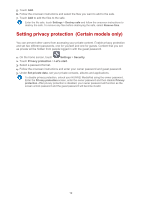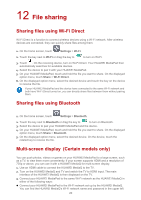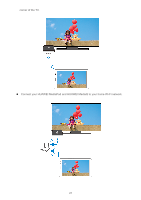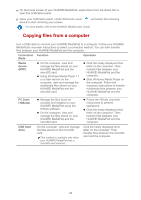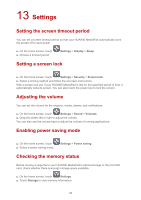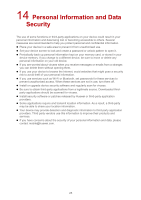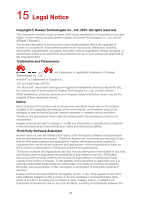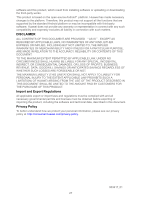Huawei MediaPad T1 10 MediaPad User Guide - Page 27
Setting the date and time, Formatting a microSD card, Restoring factory settings - software update
 |
View all Huawei MediaPad T1 10 manuals
Add to My Manuals
Save this manual to your list of manuals |
Page 27 highlights
Setting the date and time 1. On the home screen, touch Settings > Date & time. 2. Deselect the Automatic date & time check box. 3. Follow the onscreen instructions to set the date and time. If your HUAWEI MediaPad is set to automatically update the date and time, it obtains information about the date and time from the network and updates them according to your time zone. In this case, you cannot manually change the time zone, date or time displayed on your HUAWEI MediaPad. Formatting a microSD card Back up important data before you format a microSD card. 1. On the home screen, touch Settings. 2. Touch Storage > My SD card > Erase SD card. Restoring factory settings Restoring your HUAWEI MediaPad to its factory settings erases all your personal data, including information about your accounts, your system and application settings and your installed applications. Before restoring factory settings, back up important data on your HUAWEI MediaPad. 1. On the home screen, touch Settings > Backup & reset. 2. Touch Factory data reset and follow the onscreen instructions to back up data or restore factory settings. Updating your HUAWEI MediaPad Updating your HUAWEI MediaPad may clear all data stored on it. Back up important data before updating your HUAWEI MediaPad. If you use unauthorised software to update the system, the update may fail or your personal information may be leaked. Update your HUAWEI MediaPad online or use only authorised software. 1. On the home screen, touch Updater to view the system information. 2. Touch Check for updates. If a new version is available, follow the onscreen instructions to perform an OTA (over-the-air) update. You can also choose update the system using a local update package. > Local update to To update using a local update package, refer to the update guide included in the package. 24