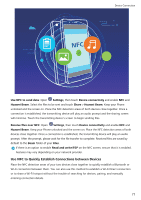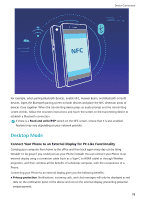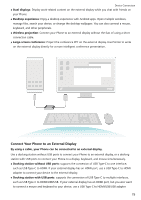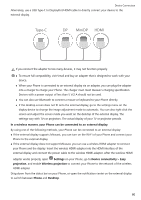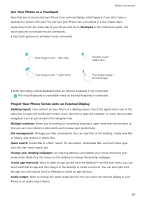Huawei P30 Pro New Edition User Guide - Page 80
Use NFC to Share Data Quickly, Read and write/P2P
 |
View all Huawei P30 Pro New Edition manuals
Add to My Manuals
Save this manual to your list of manuals |
Page 80 highlights
Device Connection Scenarios l Transfer files (such as images, apps, and contacts). l Quickly establish a connection between devices (like Bluetooth pairing or hotspot sharing). Read/Write mode: Supports reading and writing NFC tags. l Cards and products must support reading and writing NFC tags l Read and write/P2P must be enabled on the NFC settings screen if available. This feature may vary depending on your network provider. Scenarios l Use top-up apps to top up both physical and emulated transport cards, as well as to check balances. l Check product information with NFC tags. Card emulation mode: Allows your device to act as a smart card so it can access mobile ticketing for public transport, mobile payments, and door entry. l SIM card emulation: First contact your mobile network provider to obtain a SIM card that supports NFC. l eSE simulation: l Huawei Pay-enabled bank cards: To make QuickPass payments on a QuickPass-enabled POS device, add a bank card to Huawei Pay that supports QuickPass. l Huawei Pay-supported transport cards: A virtual transport card must be added to Huawei Pay. l HCE simulation: For example, UnionPay Cloud QuickPass. First download the app for your bank card and associate your card with the app. For details, consult your bank's customer service centre. Then enable NFC, set a specific bank app as your default payment app in NFC while keeping the screen on and unlocked. To make Cloud QuickPass payments, your card and the POS device must support QuickPass. Scenarios l SIM card emulation: Allows the SIM card provided by your network provider to act as a transport card. l eSE simulation: Allows NFC's embedded security element to facilitate payments (such as in Huawei Pay). l HCE simulation: Allows your device to act as a QuickPass-enabled bank card by associating your device with a physical bank card in a banking app. Use NFC to Share Data Quickly NFC lets you share data across two devices quickly without the hassle of pairing. Simply place the NFC detection areas of both your devices in close proximity to each other, and then you can transfer files and other data quickly between the two NFC-enabled devices. 76