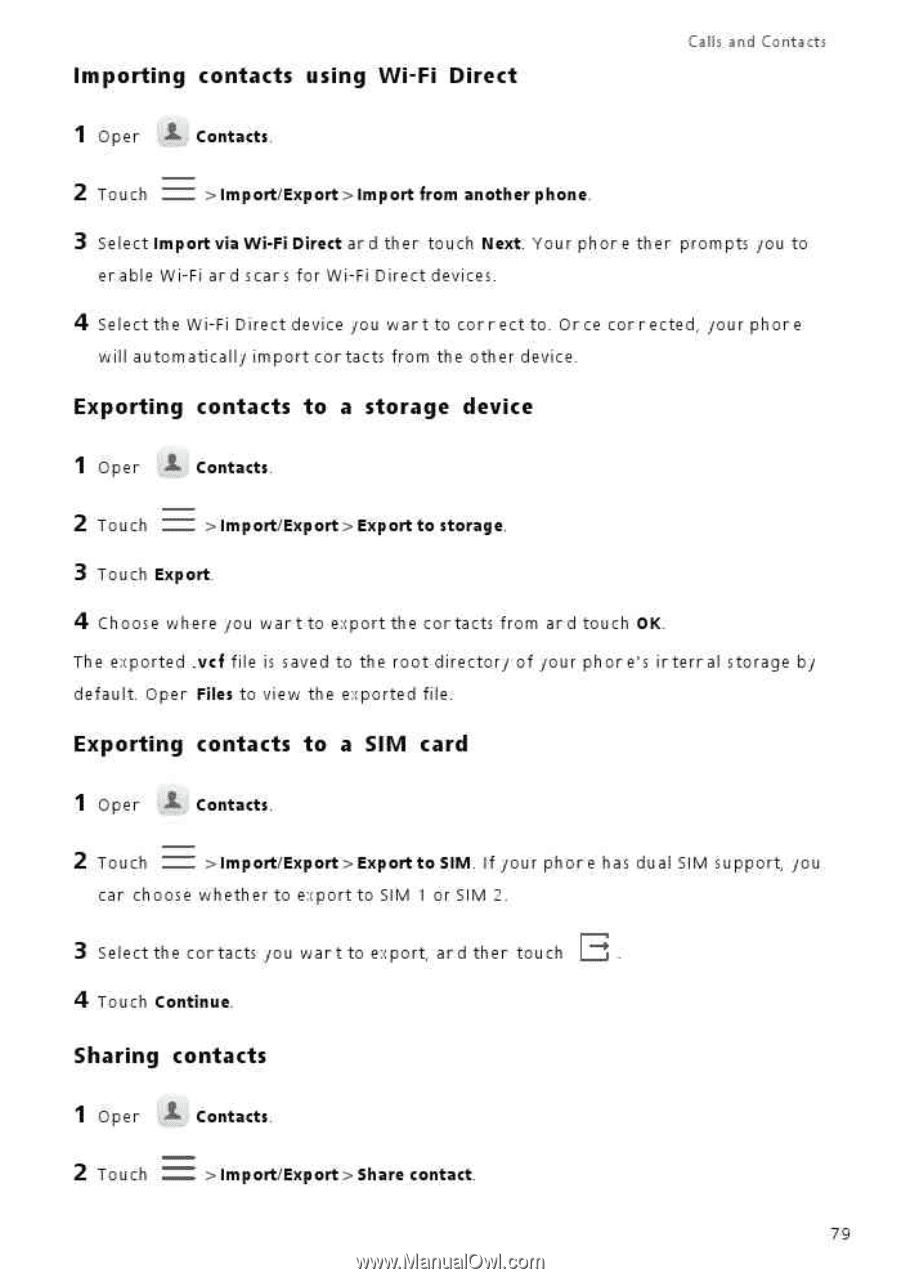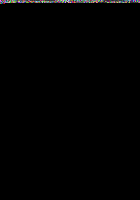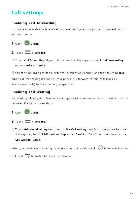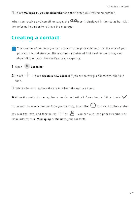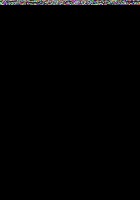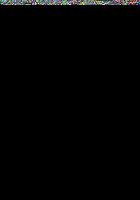Huawei P9 Lite User Guide - Page 86
Importing, contacts, using, Wi-Fi, Direct, Exporting, storage, device, Touch, Sharing
 |
View all Huawei P9 Lite manuals
Add to My Manuals
Save this manual to your list of manuals |
Page 86 highlights
Importing contacts using Wi-Fi Direct Calls and Contacts 1 Oper i Contacts 2 Touch =- > Import/Export > Import from another phone 3 Select Import via Wi-Fi Direct ar d ther touch Next. Your phor e ther prompts /ou to er able Wi-Fi ard ;cars for Wi-Fi Direct devices. 4 Select the Wi-Fi Direct device /ou war t to cor r ect to. Or ce cor rected, /our phore will automaticall/ import cortacts from the other device. Exporting contacts to a storage device 1 Oper L Contacts 2 Touch = > Import/Export > Export to storage. 3 Touch Export 4 Choose where /ou war t to export the cortacts from ar d touch OK. The exported .vcf file is saved to the root director/ of /our ph ore's irterr al storage bi default. Oper Files to view the e:ported file. Exporting contacts to a SIM card 1 Oper I Contacts. 2 Touch =- >Import/Expert >Export to SIM. If /our phor e has dual SIM support, /ou car choose whetter to export to SIM I or SIM 2 3 Select the cortacts /ou war t to export, ar d ther touch 4 Touch Continue. Sharing contacts 1 Oper Contacts 2 Touch =- > Import/Export > Share contact. 79