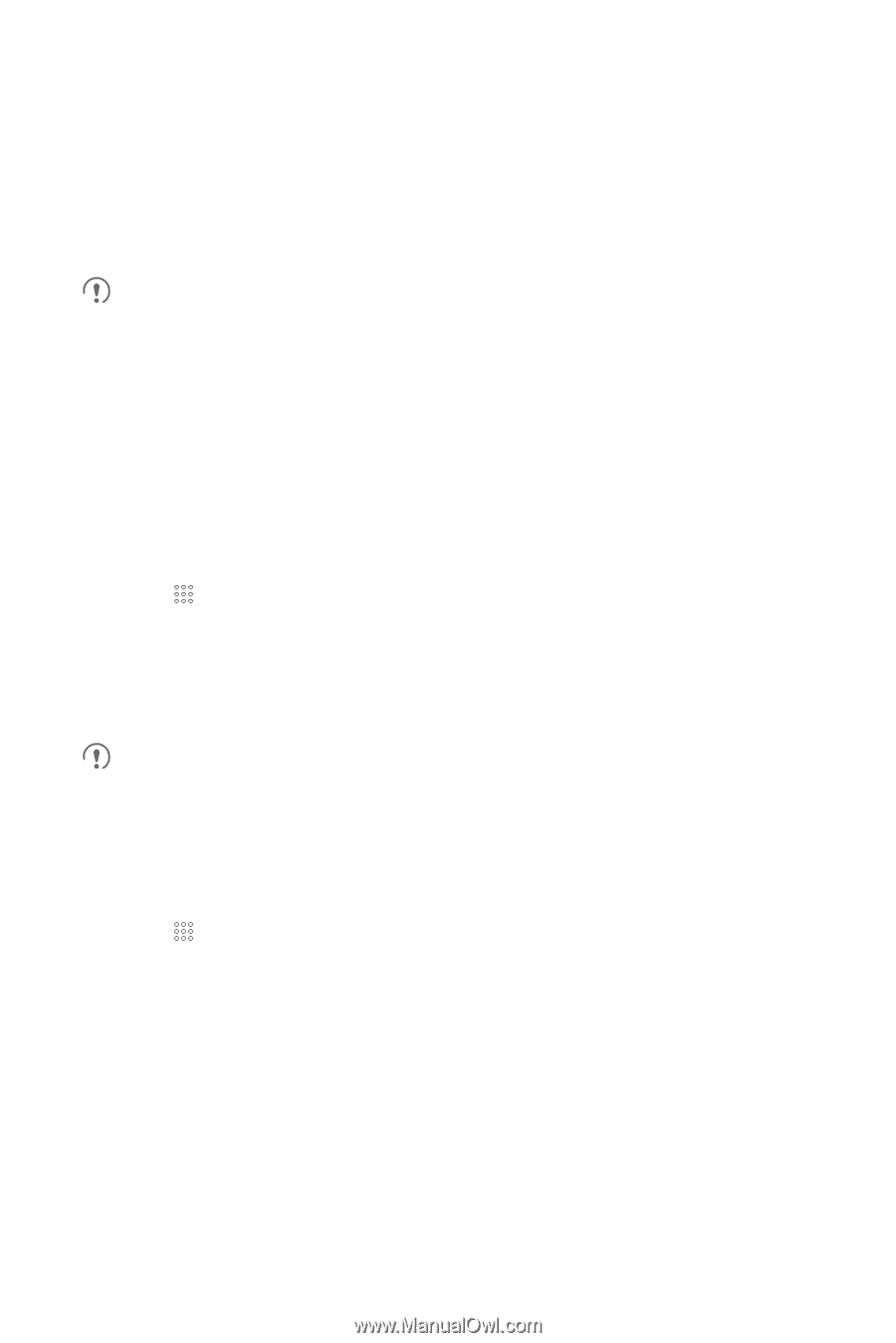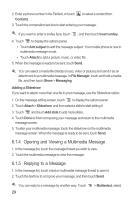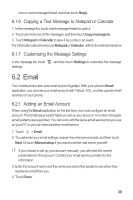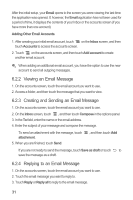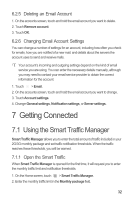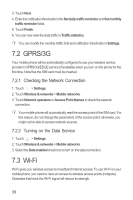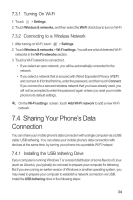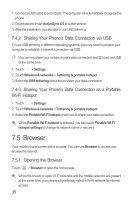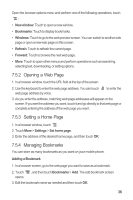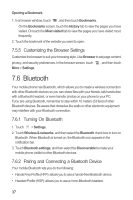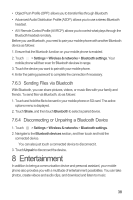Huawei Sonic User Manual - Page 37
Gprs/3g, Wi-fi - hotspot
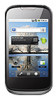 |
View all Huawei Sonic manuals
Add to My Manuals
Save this manual to your list of manuals |
Page 37 highlights
3. Touch Next. 4. Enter the notification thresholds in the Set daily traffic reminder and Set monthly traffic reminder fields. 5. Touch Finish. 6. You can now view the data traffic in Traffic statistics. You can modify the monthly traffic limit and notification thresholds in Settings. 7.2 GPRS/3G Your mobile phone will be automatically configured to use your wireless service provider's GPRS/3G/EDGE service (if available) when you turn on the phone for the first time. Note that the SIM card must be inserted. 7.2.1 Checking the Network Connection 1. Touch > Settings. 2. Touch Wireless & networks > Mobile networks. 3. Touch Network operators or Access Point Names to check the network connection. Your mobile phone will automatically read the access point of the SIM card. For this reason, do not change the parameters of the access point; otherwise, you might not be able to access network sources. 7.2.2 Turning on the Data Service 1. Touch > Settings. 2. Touch Wireless & networks > Mobile networks. 3. Select the Data enabled check box to turn on the data connection. 7.3 Wi-Fi Wi-Fi gives you wireless access to broadband Internet access. To use Wi-Fi on your mobile phone, you need to have an access to wireless access points (hotspots). Obstacles that block the Wi-Fi signal will reduce its strength. 33