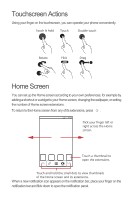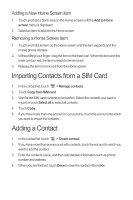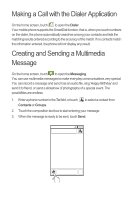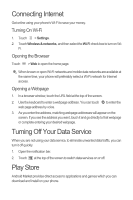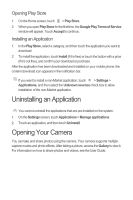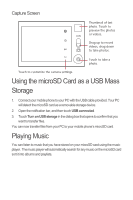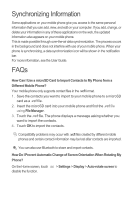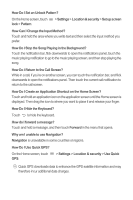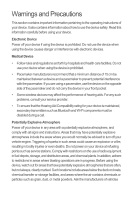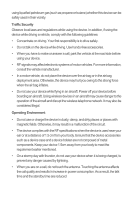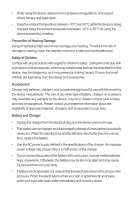Huawei U8652 Quick Start Guide - Page 12
Using the microSD Card as a USB Mass, Storage, Playing Music
 |
View all Huawei U8652 manuals
Add to My Manuals
Save this manual to your list of manuals |
Page 12 highlights
Capture Screen Thumbnail of photo. Touch ltaost3 preview the photos or videos. Drag up to record videos, drag down to take photos. Touch to take a 5 photo. Touch to customize the camera settings. Using the microSD Card as a USB Mass Storage 1. Connect your mobile phone to your PC with the USB cable provided. Your PC will detect the microSD card as a removable storage device. 2. Open the notification bar, and then touch USB connected. 3. Touch Turn on USB storage in the dialog box that opens to confirm that you want to transfer files. You can now transfer files from your PC to your mobile phone's microSD card. Playing Music You can listen to music that you have stored on your microSD card using the music player . The music player will automatically search for any music on the microSD card sort it into albums and playlists.