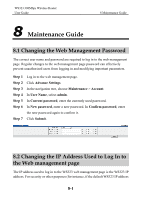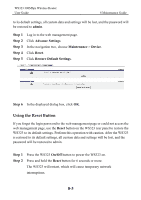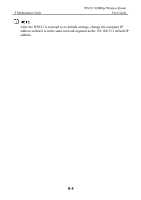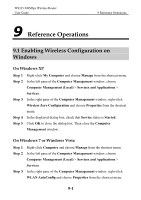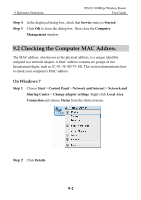Huawei WS323 User Guide - Page 70
Checking the Computer MAC Address
 |
View all Huawei WS323 manuals
Add to My Manuals
Save this manual to your list of manuals |
Page 70 highlights
9 Reference Operations WS323 300Mbps Wireless Router User Guide Step 4 Step 5 In the displayed dialog box, check that Service status is Started. Click OK to close the dialog box. Then close the Computer Management window. 9.2 Checking the Computer MAC Address The MAC address, also known as the physical address, is a unique identifier assigned to a network adapter. A MAC address contains six groups of two hexadecimal digits, such as 2C-41-38-8D-75-8D. This section demonstrates how to check your computer's MAC address. On Windows 7 Step 1 Choose Start > Control Panel > Network and Internet > Network and Sharing Center > Change adapter settings. Right-click Local Area Connection and choose Status from the shortcut menu. Step 2 Click Details. 9-2