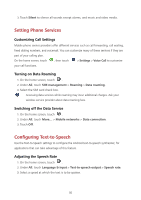Huawei Y3 Y3 User Guide - Page 52
Managing Your Mobile Phone
 |
View all Huawei Y3 manuals
Add to My Manuals
Save this manual to your list of manuals |
Page 52 highlights
Managing Your Mobile Phone To configure your mobile phone, touch . Setting the Date and Time When your mobile phone is using the date and time settings provided automatically by the network, you cannot manually set the date, time, and time zone. 1. On the home screen, touch . 2. Under All, touch Date & time. 3. On the Date & time screen, you can: Touch the Automatic date & time, and select Off. Touch Set date and flick up and down to set your phone's date. Touch Set time and flick up and down to set your phone's time. Clear the Automatic time zone check box. Touch Select time zone and select the time zone from the list. Scroll up or down to view more time zones. Select or clear the Use 24-hour format check box to switch between 24-hour and 12-hour formats. Touch Choose date format to select how you want the date to display on your mobile phone. Setting the Display Adjusting the Screen Brightness 1. On the home screen, touch . 2. Touch Display > Brightness. 3. You can drag the slider to manually adjust the brightness of your phone screen. Adjusting the Time Before the Screen Turns Off If your mobile phone is idle for several minutes, it will turn off the screen to save battery power. To set a longer or shorter idle time: 1. On the home screen, touch . 48