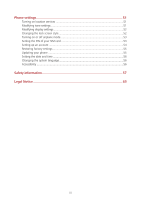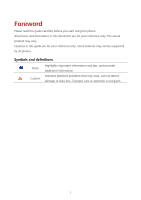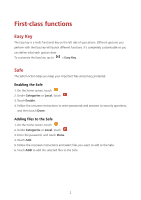Huawei Y3II User Guide - Page 9
Key functions at your fingertips, Locking and unlocking the screen, Locking the screen - manual
 |
View all Huawei Y3II manuals
Add to My Manuals
Save this manual to your list of manuals |
Page 9 highlights
Key functions at your fingertips Touch to return to the previous screen or exit the application you are running. Touch to hide the keyboard. Touch to return to the home screen. Touch and hold to open search bar. Touch to open the menu list on an active screen. Touch and hold to display the list of recently used applications. Locking and unlocking the screen Locking the screen Method 1: Press the power button to manually lock the screen. Method 2: After being idle for a specified period of time, your phone automatically locks its screen. To set the screen lock method, touch on the home screen, touch Screen lock & passwords > Password. 5

5
Key functions at your fingertips
Touch to return to the previous screen or exit the application you are
running.
Touch to hide the keyboard.
Touch to return to the home screen.
Touch and hold to open search bar.
Touch to open the menu list on an active screen.
Touch and hold to display the list of recently used applications.
Locking and unlocking the screen
Locking the screen
Method 1: Press the power button to manually lock the screen.
Method 2: After being idle for a specified period of time, your phone automatically locks
its screen.
To set the screen lock method, touch
on the home screen, touch
Screen lock
& passwords
>
Password
.