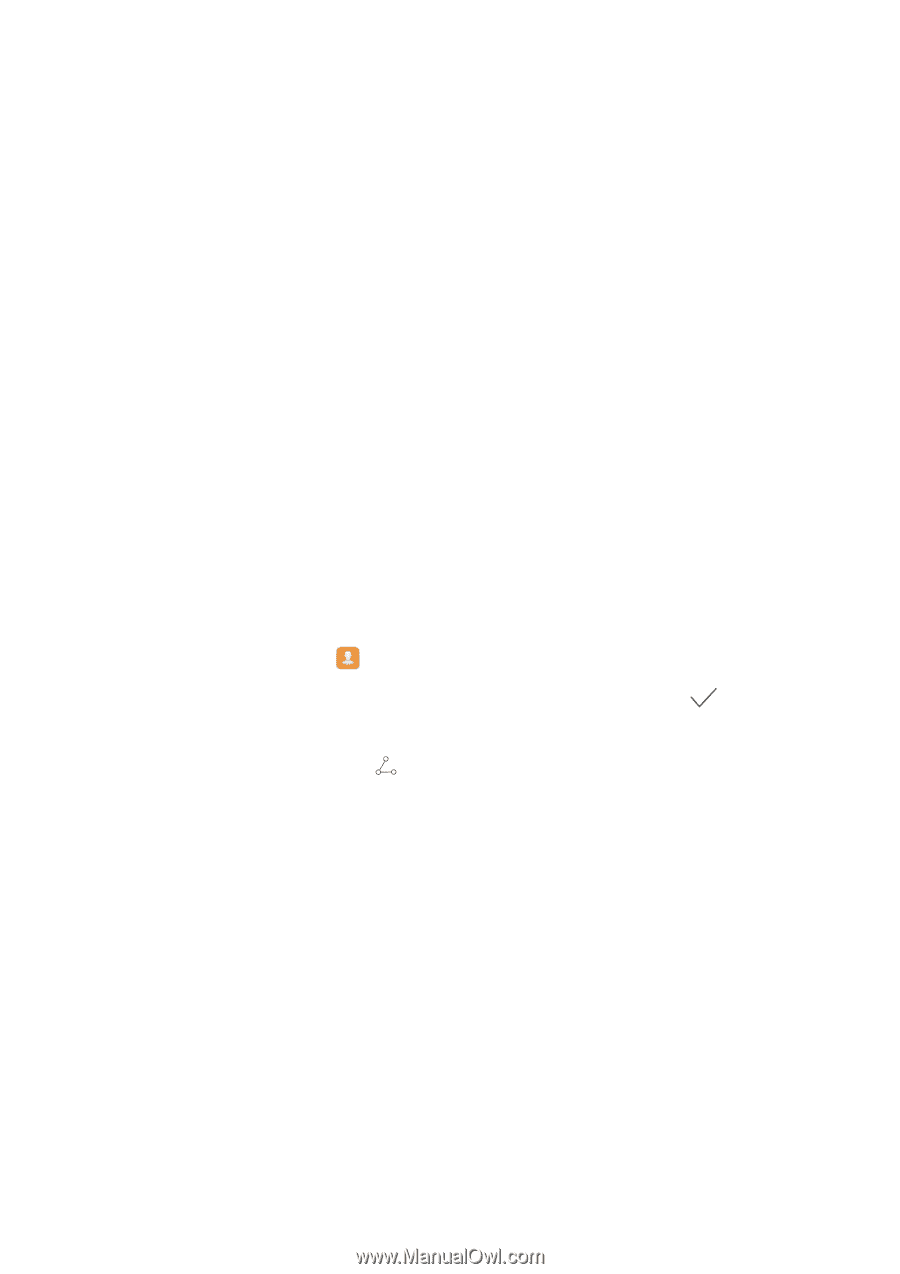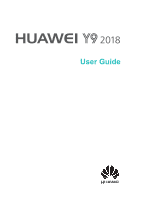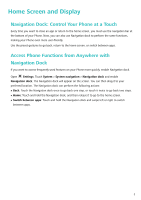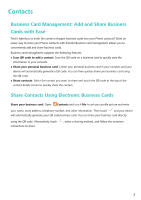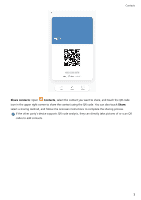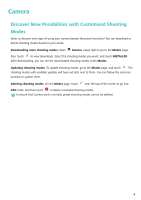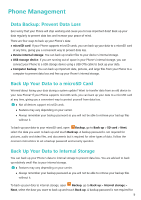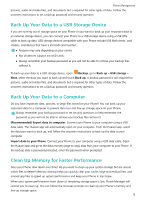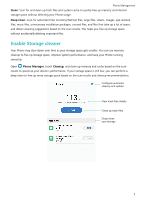Huawei Y9 2018 User Guide - Page 4
Contacts
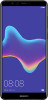 |
View all Huawei Y9 2018 manuals
Add to My Manuals
Save this manual to your list of manuals |
Page 4 highlights
Contacts Business Card Management: Add and Share Business Cards with Ease Find it laborious to enter the content of paper business cards into your Phone contacts? Want an easier way to share your Phone contacts with friends? Business card management allows you to conveniently add and share business cards. Business card management supports the following features: l Scan QR code to add a contact: Scan the QR code on a business card to quickly save the information to your contacts. l Share your personal business card: Create your personal business card in your contacts and your device will automatically generate a QR code. You can then quickly share your business card using the QR code. l Share contacts: Select the contact you want to share and touch the QR code at the top of the contact details screen to quickly share the contact. Share Contacts Using Electronic Business Cards Share your business card: Open Contacts and touch Me to set your profile picture and enter your name, work address, telephone number, and other information. Then touch and your device will automatically generate your QR code business card. You can share your business card directly using the QR code. Alternatively, touch instructions to share. , select a sharing method, and follow the onscreen 2