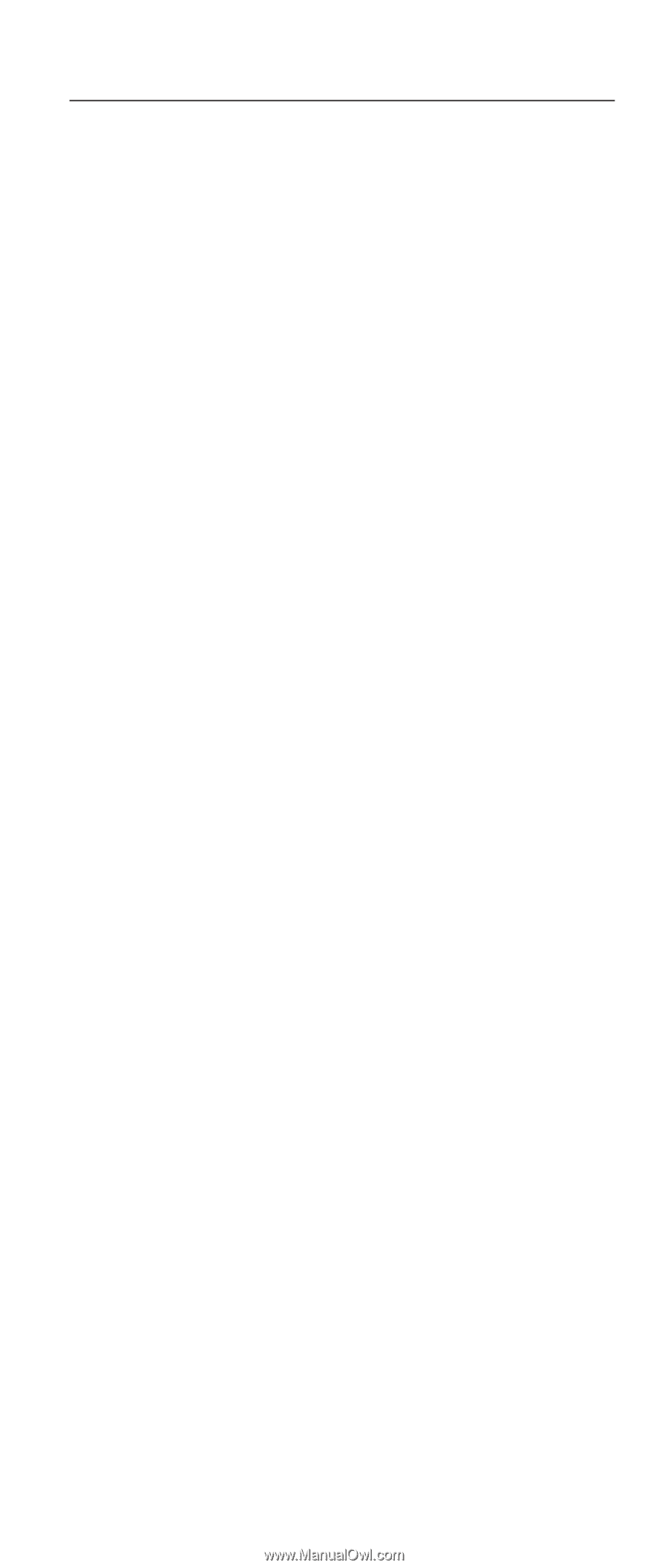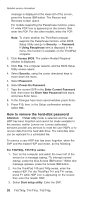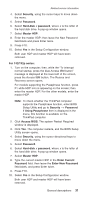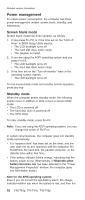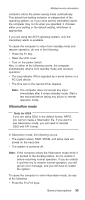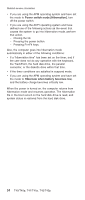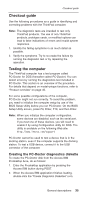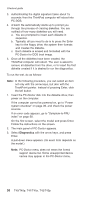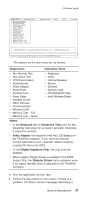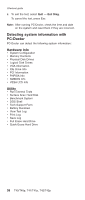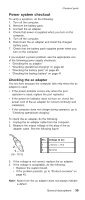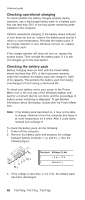IBM 2373 Hardware Maintenance Manual - Page 41
Checkout, guide, Testing, computer
 |
View all IBM 2373 manuals
Add to My Manuals
Save this manual to your list of manuals |
Page 41 highlights
Checkout guide Checkout guide Use the following procedures as a guide in identifying and correcting problems with the ThinkPad computer. Note: The diagnostic tests are intended to test only ThinkPad products. The use of non-ThinkPad products, prototype cards, or modified options can lead to false indications of errors and invalid system responses. 1. Identify the failing symptoms in as much detail as possible. 2. Verify the symptoms. Try to re-create the failure by running the diagnostic test or by repeating the operation. Testing the computer The ThinkPad computer has a test program called PC-Doctor for DOS (hereafter called PC-Doctor.) You can detect errors by running the diagnostics test included in PC-Doctor. This section is an overview of the procedure. For details that depend on model-unique functions, refer to "Product overview" on page 45. For some possible configurations of the computer, PC-Doctor might not run correctly. To avoid this problem, you need to initialize the computer setup by use of the BIOS Setup Utility before you run PC-Doctor. On the BIOS Setup Utility screen, press F9, Enter, F10, and then Enter. Note: When you initialize the computer configuration, some devices are disabled, such as the serial port. If you test one of these devices, you will need to enable it by using Configuration utility for DOS. The utility is available on the following Web site: http://www.lenovo.com/support PC-Doctor cannot be used to test a device that is in the docking station, even if the computer supports the docking station. To test a USB device, connect it to the USB connector of the computer. Creating the PC-Doctor diagnostics diskette To create the PC-Doctor disk from the Access IBM Predesktop Area, do as follows: 1. Enter the Predesktop application by pressing the Access IBM button during POST. 2. When the Access IBM application finishes loading, double-click the "Create Diagnostic Diskettes" icon. General descriptions 35