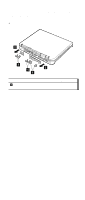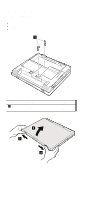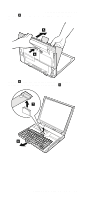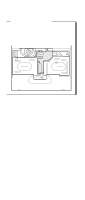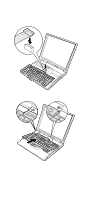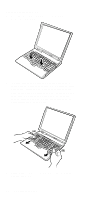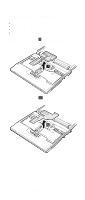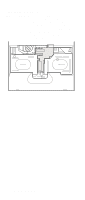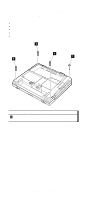IBM 2652 Hardware Maintenance Manual - Page 89
Make sure that the keyboard edges, shown in the, Attach the connector.
 |
UPC - 087944815198
View all IBM 2652 manuals
Add to My Manuals
Save this manual to your list of manuals |
Page 89 highlights
Removing and replacing a FRU When installing: Install the new keyboard, following the directions below. 1. Attach the connector. 2. Make sure that the keyboard edges, shown in the figure as (A) and (B), are under the frame. (B) (A) (continued) ThinkPad A30, A30p, A31, A31p 85

When installing:
Install the new keyboard, following the
directions below.
1.
Attach the connector.
2.
Make sure that the keyboard edges, shown in the
figure as
(A)
and
(B)
, are under the frame.
(A)
(B)
(continued)
Removing and replacing a FRU
ThinkPad A30, A30p, A31, A31p
85