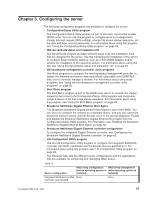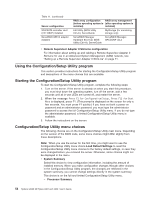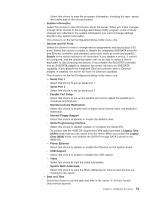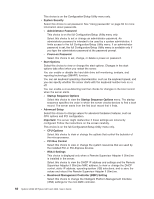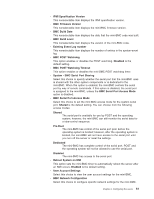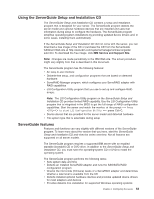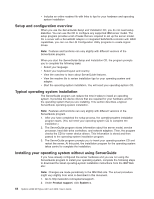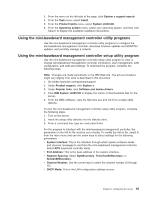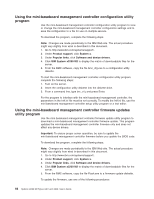IBM 436854u User Manual - Page 76
Using, passwords
 |
UPC - 883436026772
View all IBM 436854u manuals
Add to My Manuals
Save this manual to your list of manuals |
Page 76 highlights
- BMC System Event Log Select this choice to view the mini-BMC system-event log, which contains all system-error messages that have been generated. Use the arrow keys to move among pages in the log. Run the diagnostic programs to get more information about the error codes. See the Problem Determination and Service Guide on the IBM System x Documentation CD for instructions for solving the problems. Select Clear BMC System Event Log to clear the mini-BMC system-event logs. v Event/Error Logs Select this choice to view or clear error logs. - System Event/Error Log Select this choice to view the system-event and error messages that the system generated during POST and run time, by the SMI handler and by the service processor. The most recent event or error is displayed first. Use the Down Arrow key to view the older entries, and use the Up Arrow key to view the newer entries. Select Clear system logs and press Enter to erase the system event/error log. v Save Settings Select this choice to save the changes that you have made in the settings. v Restore Settings Select this choice to cancel the changes that you have made in the settings and restore the previous settings. v Load Default Settings Select this choice to cancel the changes that you have made in the settings and restore the factory settings. v Exit Setup Select this choice to exit from the Configuration/Setup Utility program. If you have not saved the changes that you have made in the settings, you are asked whether you want to save the changes or exit without saving them. Using passwords You can use any combination of up to seven characters (A - Z, a - z, and 0 - 9) for the power-on (user) password or the administrator password. If you set both a power-on password and an administrator password, you can type either password at the password prompt that is displayed as you start the server. However, if you want to change the settings in the Configuration/Setup Utility program, you must type the administrator password to access the full Configuration/Setup Utility menu. If you type the power-on password, you have access to only the limited Configuration/Setup Utility menu. Keep a record of the passwords in a secure place. If you forget the power-on password or administrator password, you can regain access to the server through one of the following methods: v If you have forgotten the power-on password and an administrator password is set, type the administrator password at the power-on password prompt. Start the Configuration/Setup Utility program and change the power-on password. v Remove the battery and then install the battery. 62 System x3200 M2 Types 4367 and 4368: User's Guide