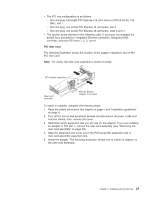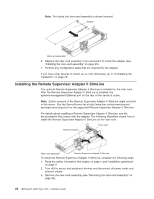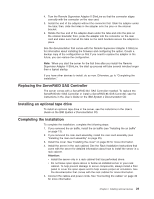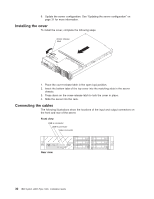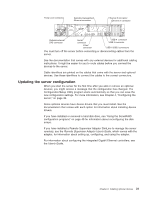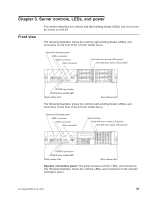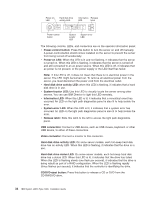IBM 79856au Installation Guide - Page 45
Updating, server, configuration
 |
UPC - 883436004374
View all IBM 79856au manuals
Add to My Manuals
Save this manual to your list of manuals |
Page 45 highlights
Power cord connector Systems-management Ethernet connector Ethernet 2 connector Ethernet 1 connector Optional external SAS connector Serial connector Video connector USB 4 connector USB 3 connector USB 1/USB 2 connectors You must turn off the server before connecting or disconnecting cables from the server. See the documentation that comes with any external devices for additional cabling instructions. It might be easier for you to route cables before you connect the devices to the server. Cable identifiers are printed on the cables that come with the server and optional devices. Use these identifiers to connect the cables to the correct connectors. Updating the server configuration When you start the server for the first time after you add or remove an optional devices, you might receive a message that the configuration has changed. The Configuration/Setup Utility program starts automatically so that you can save the new configuration settings. For more information, see Chapter 4, "Configuring the server," on page 39. Some optional devices have device drivers that you must install. See the documentation that comes with each option for information about installing device drivers. If you have installed or removed a hard disk drive, see "Using the ServeRAID configuration programs" on page 40 for information about reconfiguring the disk arrays. If you have installed a Remote Supervisor Adapter SlimLine to manage the server remotely, see the Remote Supervisor Adapter User's Guide, which comes with the adapter, for information about setting up, configuring, and using the adapter. For information about configuring the integrated Gigabit Ethernet controllers, see the User's Guide. Chapter 2. Installing optional devices 31