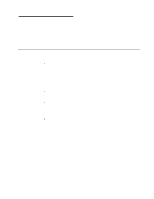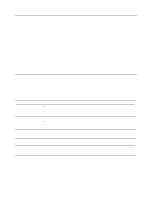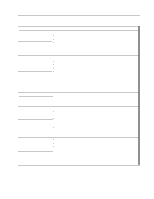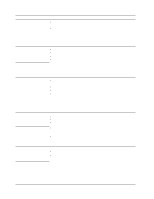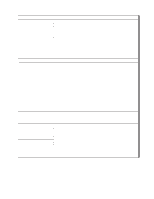IBM 887022X Installation Guide - Page 84
Device, Suggested, action, Keyboard, mouse, pointing-device, Memory, Monitor
 |
UPC - 000435151957
View all IBM 887022X manuals
Add to My Manuals
Save this manual to your list of manuals |
Page 84 highlights
Device The mouse or pointing device does not work. Suggested action v Verify that the mouse or pointing-device cable is securely connected and the device drivers are installed correctly. v Try using another mouse or pointing device. Note: When two servers are connected in a 16-way configuration, the DVD-ROM, diskette drive, keyboard port, USB ports (except for Remote Supervisor Adapter II-EXA functionality), mouse, and video are disabled on the secondary server. USB Keyboard, mouse, or pointing-device All or some keys on the keyboard do not work. If the problem remains, call for service. v Make sure that the keyboard USB cable is properly connected to the server. v Make sure that the server and the monitor are turned on. v Ensure that the USB mouse and keyboard support are enabled in BIOS. v Try using another keyboard. Note: When two servers are connected in a 16-way configuration, the DVD-ROM, diskette drive, keyboard port, USB ports (except for Remote Supervisor Adapter II-EXA functionality), mouse, and video are disabled on the secondary server. The USB mouse or USB pointing device does not work. If the problem remains, call for service. v Make sure that the mouse or pointing-device USB cable is properly connected to the server. v Make sure that the server and the monitor are turned on. v Ensure that the USB mouse and keyboard support are enabled in BIOS. v Try using another mouse or pointing device. Note: When two servers are connected in a 16-way configuration, the DVD-ROM, diskette drive, keyboard port, USB ports (except for Remote Supervisor Adapter II-EXA functionality), mouse, and video are disabled on the secondary server. Memory The amount of memory displayed is less than the amount of memory installed. If the problem remains, call for service. Verify that: v The memory modules are seated properly. v You have installed the correct type of memory. v If you changed the memory, the memory configuration has been updated in the Configuration/Setup Utility program. v All DIMM slots are enabled. The server might have automatically disabled a DIMM slot if it detected a problem, or a DIMM slot might have been manually disabled. v Memory mirroring is disabled. If memory mirroring is enabled, only half of the installed memory will be displayed. Monitor The monitor works when you turn on the server, but goes blank when you start some application programs. If the problem remains, call for service. Verify that: v The primary monitor cable is connected to the video port. v You installed the necessary device drivers for the applications. Note: When two servers are connected in a 16-way configuration, the DVD-ROM, diskette drive, keyboard port, USB ports (except for Remote Supervisor Adapter II-EXA functionality), mouse, and video are disabled on the secondary server. Some IBM monitors have their own self-tests. If you suspect a problem with your monitor, see the information that comes with the monitor for adjusting and testing instructions. If the problem remains, call for service. 72 xSeries 445 Type 8870: Installation Guide