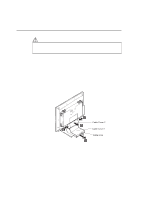IBM 9514B03 Installation Guide - Page 17
mouse connector at the rear of the monitor.
 |
UPC - 087944378501
View all IBM 9514B03 manuals
Add to My Manuals
Save this manual to your list of manuals |
Page 17 highlights
6 Release the cables from either side by removing the chips or from the rear. 7 If your computer does not have a power-saving function and you want to use standby mode, or if you are using an extension cable on the keyboard and mouse; then connect the optional keyboard/mouse cable as shown: 1 Disconnect the keyboard cable from your PC; then connect it to the keyboard connector at the rear of the monitor. 2 Disconnect the mouse cable from your PC; then connect it to the mouse connector at the rear of the monitor. 3 Connect the keyboard/mouse cable (P/N:83H7859) to the connector at the rear of the monitor. Then connect the other end to the keyboard and mouse connectors on the PC. Chapter 1. Setting Up Your Monitor 7

6
Release the cables from either side by removing the chips or from the
rear.
7
If your computer does not have a power-saving function and you want
to use standby mode, or if you are using an extension cable on the
keyboard and mouse; then connect the optional keyboard/mouse cable
as shown:
1
Disconnect the keyboard cable from your PC; then connect it to
the keyboard connector at the rear of the monitor.
2
Disconnect the mouse cable from your PC; then connect it to the
mouse connector at the rear of the monitor.
3
Connect the keyboard/mouse cable (P/N:83H7859) to the
connector at the rear of the monitor.
Then connect the other end
to the keyboard and mouse connectors on the PC.
Chapter 1.
Setting Up Your Monitor
7