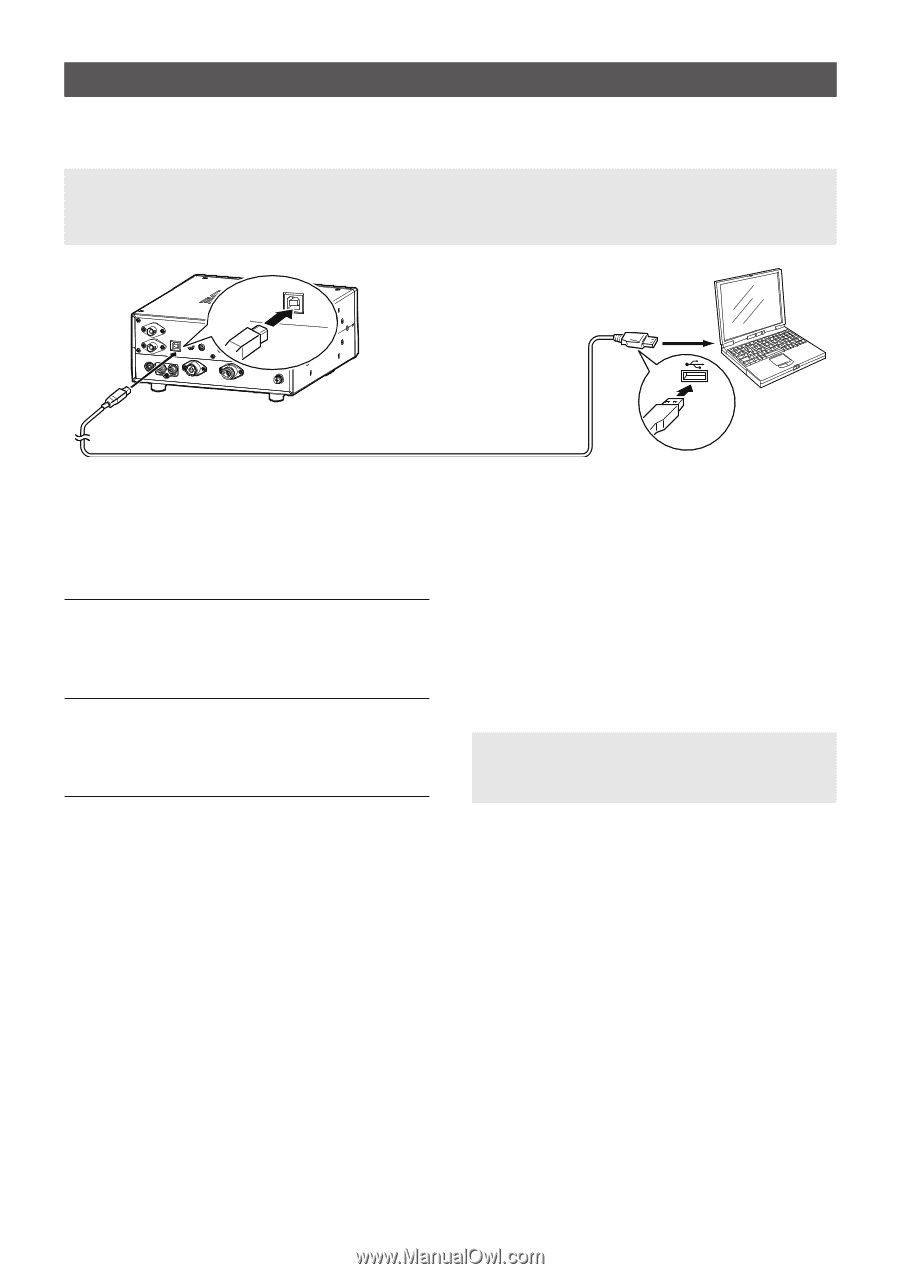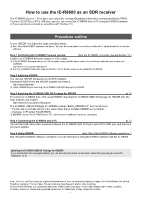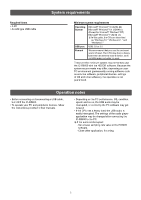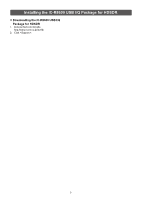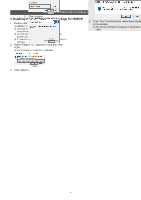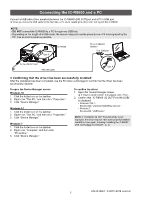Icom IC-R8600 How To Use The Ic-r8600 As An Sdr Receiver - Page 5
Connecting the IC-R8600 and a PC, Confirming that the driver has been successfully installed
 |
View all Icom IC-R8600 manuals
Add to My Manuals
Save this manual to your list of manuals |
Page 5 highlights
Connecting the IC-R8600 and a PC Connect a USB cable (User supplied) between the IC-R8600's [I/Q OUT] port and a PC's USB port. LLWhen you connect a USB cable for the first time, a PC starts installing the driver after turning ON the IC-R8600. NOTE: ••DO NOT connect the IC-R8600 to a PC through any USB hub. ••Depending on the length of a USB cable, the receiver may not operate properly even if it is recognized by the PC. Use as short a cable as possible. Type B IC-R8600 PC with HDSDR installed To a USB port To the I/Q OUT port A/B USB cable Type A DDConfirming that the driver has been successfully installed After the installation has been completed, use the PC's Device Manager to confirm that the driver has been successfully installed. To open the Device Manager screen Windows 10 1. Click the folder icon on the taskbar. 2. Right-click "This PC," and then click "Properties." 3. Click "Device Manager." Windows 8.1 1. Click the folder icon on the taskbar. 2. Right-click "This PC," and then click "Properties." 3. Click "Device Manager." Windows 7 1. Click the folder icon on the taskbar. 2. Right-click "Computer," and then click "Properties." 3. Click "Device Manager." To confirm the driver 1. Open the Device Manager screen. LLIf "User Account Control" is displayed, click . 2. Confirm that "IC-R8600 I/Q OUT Port (WinUSB)" is displayed. •• Windows 10/8.1: Double-click "Universal Serial Bus devices." •• Windows 7: Double-click "USBDevice." NOTE: If "IC-R8600 I/Q OUT Port (WinUSB)" is not displayed, the driver may not have been properly installed. Install the driver again, following "Installing the IC-R8600 USB I/Q Package for HDSDR". (p. 3) 5 A7438-1EX-1 © 2017-2018 Icom Inc.