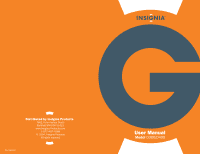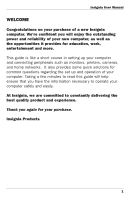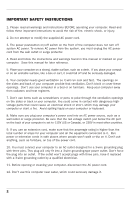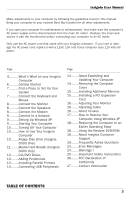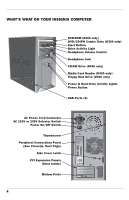Insignia D300a User Manual
Insignia D300a Manual
 |
View all Insignia D300a manuals
Add to My Manuals
Save this manual to your list of manuals |
Insignia D300a manual content summary:
- Insignia D300a | User Manual - Page 1
- Insignia D300a | User Manual - Page 2
Insignia User Manual WELCOME Congratulations on your purchase of a new Insignia computer. We're confident you will enjoy the outstanding power and reliability of your new computer, as well as the opportunities it provides for education, work, entertainment and more. This guide is like a short course - Insignia D300a | User Manual - Page 3
to modify the supplied AC power cord. 3. The power push-button on/off switch on the front of the computer does not turn off system AC power. To remove AC power from the system, you must unplug the AC power cord from the wall outlet or surge protector. 4. Read and follow the instructions and warnings - Insignia D300a | User Manual - Page 4
to a Network 9..........Setting Up Windows XP 9..........Starting Your Computer 10........Turning Off Your Computer 10........How to Use Your Insignia Computer 10........Floppy Disk Drive (Insignia D300 Only) 11........Media Card Reader (Insignia D400 Only) 12........CD/DVD Drives 13........Adding - Insignia D300a | User Manual - Page 5
INSIGNIA COMPUTER DVD-ROM (D400 only) DVD/CD-RW Combo Drive (D300 only) Eject Button Drive Activity Light Headphone Volume Control Headphone Jack CD-RW Drive (D400 only) Media Card Reader (D400 only) Floppy Disk Drive (D300 only) Power & Hard Drive Activity Lights Power Button USB Ports (2) AC Power - Insignia D300a | User Manual - Page 6
Insignia User Manual Keyboard Connector (Purple) Mouse Connector (Green) USB Ports (2) (Black) Serial Port (Teal) Parallel Port (Burgundy) VGA Video Port (Dark Blue) USB Ports (2) (Black) LAN Connector (Black) Microphone In (Pink) Audio Line Out (Lime Green) Audio Line In (Light Blue) You'll notice - Insignia D300a | User Manual - Page 7
event you require technical suppor t. Insignia Box Contents • Set-up Guide • Insignia Computer • Keyboard and Mouse • Speakers • AC Power Cord • Phone Cord • User Manual • Microsoft XP Manual • Restore DVD Begin by unpacking the Insignia box. Unfold the set-up guide in a convenient spot near where - Insignia D300a | User Manual - Page 8
Insignia User Manual FIND A PLACE TO SET UP YOUR NEW SYSTEM It's important that you: • Choose a good location to set up your computer so that both you and your new computer are safe. Make sure your working position is comfortable and promotes good posture while you're at your computer. • Place you - Insignia D300a | User Manual - Page 9
monitor you plan to use with your Insignia computer. Read and follow the monitor manufacturer's instructions. If software came with your monitor, please follow the procedures outlined in the manufacturer's documentation to install the appropriate drivers. NOTE: Often monitor manufacturers will offer - Insignia D300a | User Manual - Page 10
the AC power port on the back of the computer. Plug the other end into a surge protector or a wall outlet. SETTING UP WINDOWS XP Your new Insignia computer already has the Windows XP operating system installed. When you turn on your computer for the first time, Windows XP will guide you through the - Insignia D300a | User Manual - Page 11
. HOW TO USE YOUR INSIGNIA COMPUTER Your Insignia Computer is designed for powerful computer applications. Many involve using CDs and DVDs, digital memory cards, and floppy disks. Follow these instructions to get the most out of your computer. FLOPPY DISK DRIVE INSIGNIA (MODEL D300 ONLY) Insert - Insignia D300a | User Manual - Page 12
. CAUTION: The reader operates similarly to external USB devices connected to your PC. However, because it is an internal device, to remove inserted media cards, never use the Windows "Safely Remove Hardware" function found as an icon in the system tray at the bottom right hand side of your screen - Insignia D300a | User Manual - Page 13
CD or DVD label-side up in the center of the tray and press the button again to load the disc. Use PowerDVD, an application included with your Insignia computer of a drive. This is disabled in the PC's default settings. To enable it, open Windows Media Player, select Tools, then Options, then the - Insignia D300a | User Manual - Page 14
to your system departs form the original manufacturer's specifications for your computer. Some hardware and software may cause your system to not operate as originally shipped, and can limit your ability to use your computer. Insignia products is not responsible for operating problems with added - Insignia D300a | User Manual - Page 15
COMPUTER You may wish to upgrade or expand your computer's capabilities by adding more memory, an additional hard drive, or an expansion card. You'll need to open the computer computer's internal hardware. If you feel uncomfortable or unsure with any part of the process, bring your Insignia computer - Insignia D300a | User Manual - Page 16
Insignia User Manual INSTALLING ADDITIONAL MEMORY Follow instructions on page 14 for removing the computer cover. . Open the securing clips at each end of the memory module connector. Insert the additional memory module in its correct alignment into the module connector until it snaps into position. - Insignia D300a | User Manual - Page 17
added to your Insignia computer when you purchased it, we recommend that you go to Best Buy or Bestbuy.com to purchase and install an anti-virus software package. Using a firewall is another important line of defense for computer security. Here's how to make sure the Windows XP firewall is turned - Insignia D300a | User Manual - Page 18
. Windows will guide you through the process. RESTORING THE COMPUTER TO AN EARLIER OPERATING STATE If problems occur after you install a device driver, use Device Driver Rollback to resolve the problem. Click "Start" and then "Control Panel" and "Performance and Maintenance," and then click "System - Insignia D300a | User Manual - Page 19
your DVD Recovery Disk in your DVD drive. Windows will then open a folder on the desktop with all your original drivers shown in separate device folders. To re-install your drivers follow the Windows instructions for each device. Restoring BIOS Settings: When you first power on your Insignia PC you - Insignia D300a | User Manual - Page 20
Insignia User Manual ABOUT INSIGNIA CUSTOMER SUPPORT Visit the Insignia website for customer support. If, after checking www.Insignia-Products.com, you continue to have questions regarding your computer, toll-free technical support is available to you, 24 hours a day, 7 days a week by calling 1-877- - Insignia D300a | User Manual - Page 21
monitor instructions. Q. Why doesn't my Floppy Disk Drive (D300 only) work? A. Check to see that the floppy diskette is correctly inserted in the drive, and is not damaged, unformatted, or write-protected. Make sure that Windows XP recognizes the Floppy Disk Drive. Click "Start," then "My Computer - Insignia D300a | User Manual - Page 22
will conduct a scan of your Hard Disk Drive. Follow the steps that Windows guides you through. Q. Why doesn't my e-mail and Internet work? A. Check with your Internet service provider (ISP) via its telephone support service. Q. What should I do if my computer freezes up and stops working? A. If - Insignia D300a | User Manual - Page 23
follow the recommended steps. Q. I've lost some of the files on my Hard Disk Drive. What should I do? A. To prevent loss of important files, data, photos, and video, make file back-ups using Windows XP and your CD/RW on a regular basis. This represents the most cost-effective insurance you can get - Insignia D300a | User Manual - Page 24
Insignia User Manual ERROR MESSAGES Windows will present error messages to help computer with a Floppy Disk in the Floppy Disk Drive, a media card in the Media Card Reader, or a CD in your CD/DVD drive, Windows will try to start using that disk. Remove the disks, and press any key. Not enough memory - Insignia D300a | User Manual - Page 25
instructions BEFORE operating the system. The power supply in this product contains no user-serviceable parts. Refer servicing only to qualified personnel. Do not attempt to modify or use the supplied AC power cord if it is not the exact type required. The on-off switch on the front of your computer - Insignia D300a | User Manual - Page 26
grounded wall outlet • Provided with sufficient space to access the power supply cords, because they serve as the product's main power disconnect SAFETY AND REGULATORY REQUIREMENTS Read all instructions before using the system. Save all the safety and regulatory instructions for future reference. 25 - Insignia D300a | User Manual - Page 27
, if not installed and used in accordance with the instructions, may cause harmful interference to radio communications. However, the following measures: • Reorient or relocate the receiving antenna • Place the computer further from the receiver • Connect the equipment to an outlet on a circuit other - Insignia D300a | User Manual - Page 28
Insignia User Manual CONTACT INFORMATION Insignia Customer Support can answer questions and offer resources to help you get the most out of your new Insignia computer. It is our goal to assist you in setting up and maintaining your computer for years of computing. NOTE: For peripheral hardware, - Insignia D300a | User Manual - Page 29
28