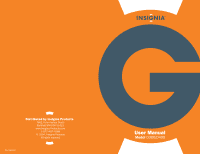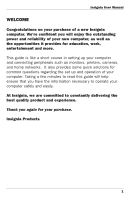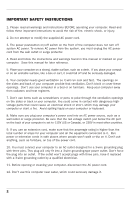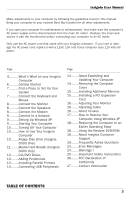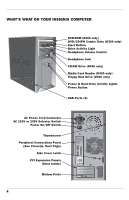Insignia D300a User Manual - Page 4
Table Of Contents - memory
 |
View all Insignia D300a manuals
Add to My Manuals
Save this manual to your list of manuals |
Page 4 highlights
Insignia User Manual Make adjustments to your computer by following the guidelines found in this manual. Bring your computer to your nearest Best Buy location for all other adjustments. If you open your computer for maintenance or enhancement, first make sure the computer's AC power supply cord is disconnected from the main AC outlet. Replace the cover and secure it with the thumbscrew before connecting your computer to an AC outlet. Only use the AC power cord that came with your Insignia computer. If you lose or damage the AC power cord, replace it with a 125V, 10A cord if your computer uses 115 Volts AC power. Page 4..........What's What on your Insignia Computer 6..........Getting Started 7..........Find a Place to Set Up Your System 7..........Connect the Keyboard and Mouse 8..........Connect the Monitor 8..........Connect the Speakers 8..........Connect the Modem 9..........Connect to a Network 9..........Setting Up Windows XP 9..........Starting Your Computer 10........Turning Off Your Computer 10........How to Use Your Insignia Computer 10........Floppy Disk Drive (Insignia D300 Only) 11........Media Card Reader (Insignia D400 Only) 12........CD/DVD Drives 13........Adding Peripherals 13........Installing Parallel Printers 13........Connecting USB Peripherals Page 14........About Expanding and Updating Your Computer 14........Removing the Computer Cover 15........Installing Additional Memory 15........Installing a PCI Expansion Card 16........Adjusting Your Monitor 16........Adjusting Audio 16........About Viruses 17........How to Restore Your Computer Using Windows XP 18........Restoring the Computer to an Earlier Operating State 18........Using the Restore DVD-ROM 19........About Insignia Customer Suppor t 19........Frequently Asked Questions 23........Error Messages 24........Warnings ! 25........Important Safety Instructions 26........FCC Declaration of Conformity 27........Contact Information TABLE OF CONTENTS 3