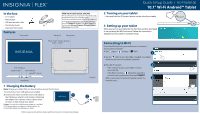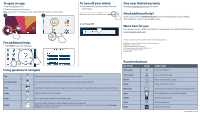Insignia DL1028W Quick Setup Guide English - Page 2
To open an app
 |
View all Insignia DL1028W manuals
Add to My Manuals
Save this manual to your list of manuals |
Page 2 highlights
To open an app: 1 Tap the (apps) icon. 2 Tap the app you want to open. Note: If you don't see the app you want, swipe left on the screen to see more apps. For additional help: • Tap ? Help to open the Help app. To turn off your tablet: 1 Press and hold (power) until the Power off screen opens. 2 Tap Power Off. One-year limited warranty Visit www.insigniaproducts.com for details. Need additional help? Check out our online community forum at www.insigniaproducts.com for helpful information from other Insignia tablet owners. We're here for you For customer service, call 877-467-4289 (U.S. and Canada) or 01-800-926-3000 (Mexico) www.insigniaproducts.com Android, Google, Google Play, and other marks are trademarks of Google, Inc. INSIGNIA is a trademark of Best Buy and its affiliated companies. Registered in some countries. Distributed by Best Buy Purchasing, LLC 7601 Penn Ave South, Richfield, MN 55423 U.S.A. ©2015 Best Buy. All rights reserved. Made in China Using gestures to navigate Tap Tap an app or another item with your finger to open or select it. Touch and hold Touch an item with your finger and do not release it until your tablet responds. Drag Swipe Pinch Rotate Touch and hold an item with your finger, then move your finger to the position where you want to place the item. Slide your finger across the screen. Pinch your fingers together or move them apart. Turn your tablet sideways to switch between landscape and portrait. Note: If the orientation does not change, swipe down from the top of your screen with two fingers, then touch Landscape or Portrait to turn off the rotation lock. Function buttons BUTTON ICON Text search Voice search Return Home Multi-task Apps Option Close Menu FUNCTION Search on Google™. Voice search on Google. Return to the previous screen. Return to the Home screen. Open the list of recently used and running applications. View all applications installed on the tablet. Open an options menu. Close the keyboard. Open the side menu. V1 ENGLISH 15-0706