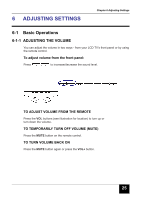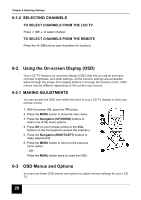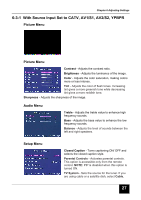Insignia I-LC26Q1 User Manual (English) - Page 30
Choosing Your Language LANGUAGE, Adjusting Picture Settings
 |
View all Insignia I-LC26Q1 manuals
Add to My Manuals
Save this manual to your list of manuals |
Page 30 highlights
Chapter 6 Adjusting Settings 6-4 Choosing Your Language (LANGUAGE) The LANGUAGE option enables you to select which language will be used for displaying menus and indications. 1. Press the MENU button. The Main menu opens. 2. Press the Navigation (UP/DOWN) buttons to select the Options submenu. 3. Press OK. The Options menu opens. 4. Use the Navigation (UP/DOWN) buttons to highlight LANGUAGE and then press OK. 5. Use the Navigation (RIGHT/LEFT) buttons to highlight the desired language. 6. When you are satisfied with your choice, press EXIT to return to normal viewing. 6-5 Adjusting Picture Settings Follow these steps to adjust your LCD TV image. 1. Press MENU to call up the on-screen display (OSD) main menu. 2. Press the Navigation (UP/DOWN) buttons to highlight Picture Menu. 3. Press the either one of the Navigation (RIGHT/LEFT) buttons to make selection. 4. Press the Navigation (UP/DOWN) buttons to select the option you want to adjust. 5. Press the Navigation (RIGHT/LEFT) buttons to adjust the setting. 6. Press the Navigation (UP/DOWN) buttons to select and adjust other picture settings. 7. Press MENU repeatedly until you exit out of the OSD menus. Source Input - TV/AV/SV/CS 30 Source Input - PC