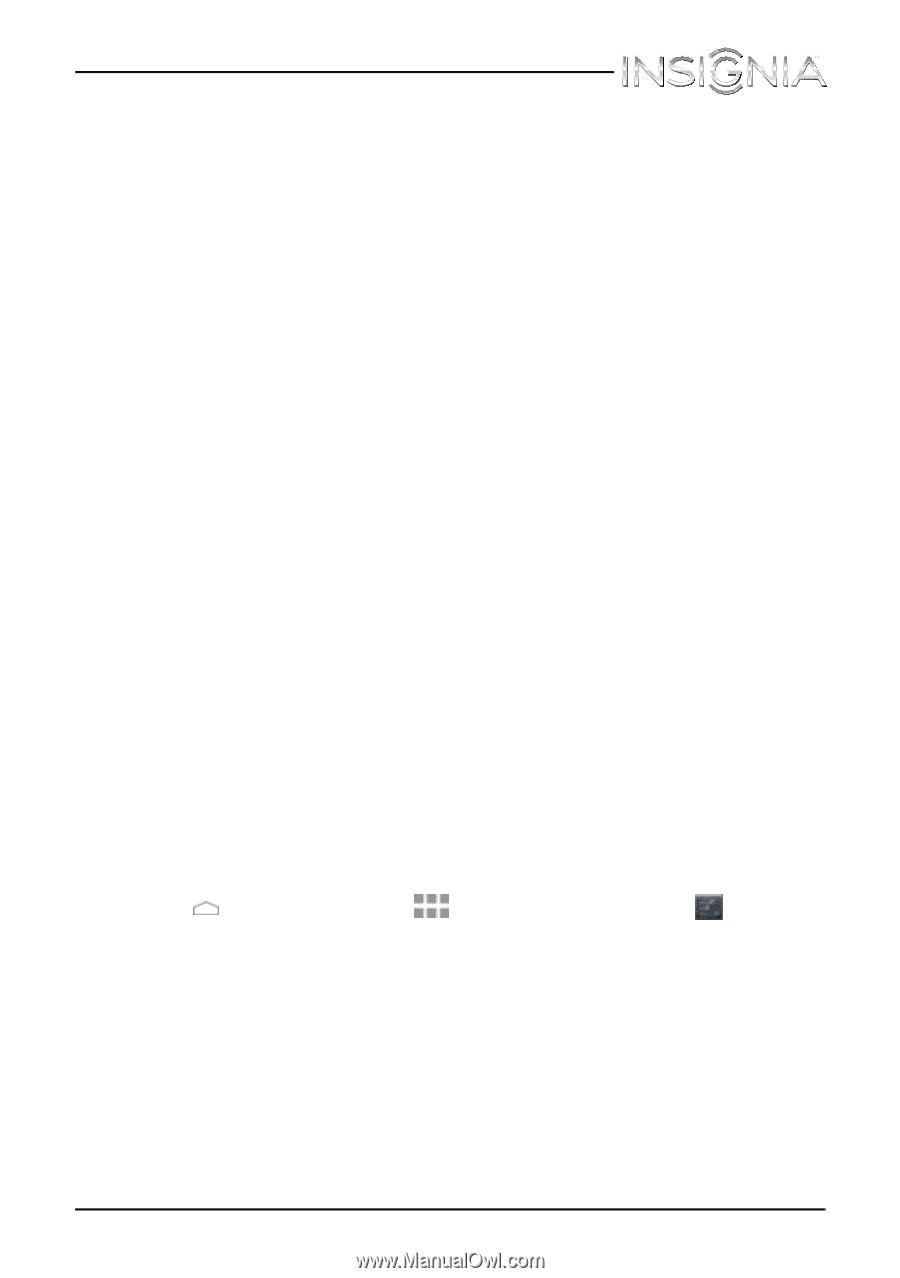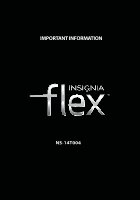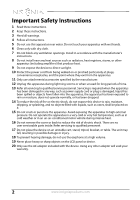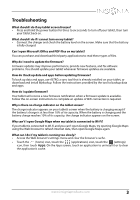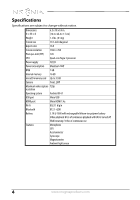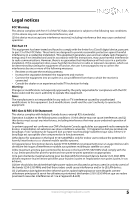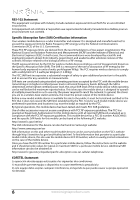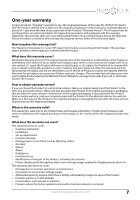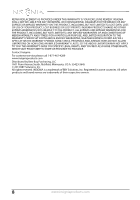Insignia NS-14T004 Important Information (English) - Page 3
Troubleshooting - charger
 |
View all Insignia NS-14T004 manuals
Add to My Manuals
Save this manual to your list of manuals |
Page 3 highlights
Troubleshooting What should I do if my tablet screen freezes? • Press and hold the power button for three to six seconds to turn off your tablet, then turn your tablet back on. What should I do if I cannot turn on my tablet? • Connect the charger and check the battery level on the screen. Make sure that the battery is fully charged. Can I open Microsoft Office and PDF files on my tablet? You can purchase and download third party applications to read these types of files. Why do I need to update the firmware? Firmware updates may improve performance, provide new features, and fix software problems. You should update your tablet whenever firmware updates are available. How do I back up data and apps before updating firmware? To back up data and apps, use ASTRO, a sync tool that is already installed on your tablet, or download and install Mybackup. Follow the instructions provided by the tool to backup data and apps. How do I update firmware? Your tablet will receive a new firmware notification when a firmware update is available. Follow the on-screen instructions to complete an update. A WiFi connection is required. Why is there no charge indicator on the tablet screen? The charge indicator appears on your tablet's screen when the battery is charging except if the battery's charge is at less than 10% of its capacity. When the battery is charging and the battery charge reaches 10% of its capacity, the charge indicator appears on the screen. Why can't I open Google Maps when my tablet is connected to Wi-Fi? If your tablet is connected to Wi-Fi and you can't open Google Maps, try opening Google Maps using the Web browser to refresh Internet data, then open Google Maps again. What can I do if my tablet is running too slowly? • Access the Web browser's settings menu and clear the browser's cache. • Touch the (home) icon, touch the (applications) icon, touch the (settings) icon, then touch Apps. On the Apps screen, touch an application to uninstall it or to clear the application's cache. www.insigniaproducts.com 3