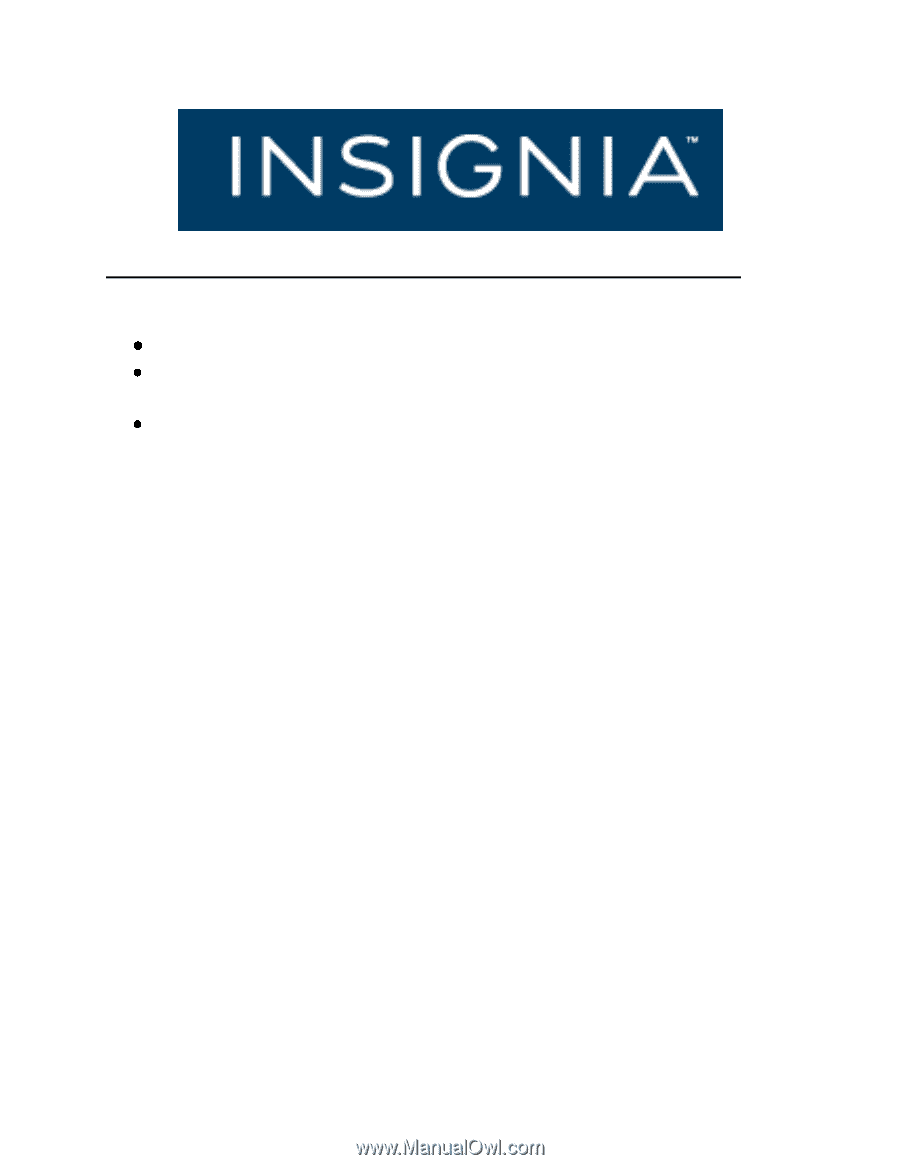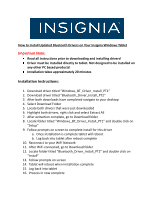Insignia NS-15MS08 Driver Installation Guide (English) - Page 1
Insignia NS-15MS08 Manual
 |
View all Insignia NS-15MS08 manuals
Add to My Manuals
Save this manual to your list of manuals |
Page 1 highlights
How to Install Updated Bluetooth Drivers on Your Insignia Windows Tablet Important Note: Read all instructions prior to downloading and installing drivers! Driver must be installed directly to tablet. Not designed to be installed on any other PC based products! Installation takes approximately 20 minutes Installation Instructions: 1. Download driver titled "Windows_BT_Driver_Install_PT1" 2. Download driver titled "Bluetooth_Driver_Install_PT2" 3. After both downloads have completed navigate to your desktop 4. Select Download Folder 5. Locate both drivers that were just downloaded 6. Highlight both drivers, right click and select Extract All 7. After extraction complete, go to Download folder 8. Locate folder titled "Windows_BT_Driver_Install_PT1" and double click on "Setup" 9. Follow prompts on screen to complete install for this driver a. Once installation is complete tablet will reboot b. Log back into tablet after reboot complete 10. Reconnect to your WiFi Network 11. After WiFi connected, go to Download folder 12. Locate folder titled "Bluetooth_Driver_Install_PT2" and double click on "Install" 13. Follow prompts on screen 14. Tablet will reboot when installation complete 15. Log back into tablet 16. Process in now complete