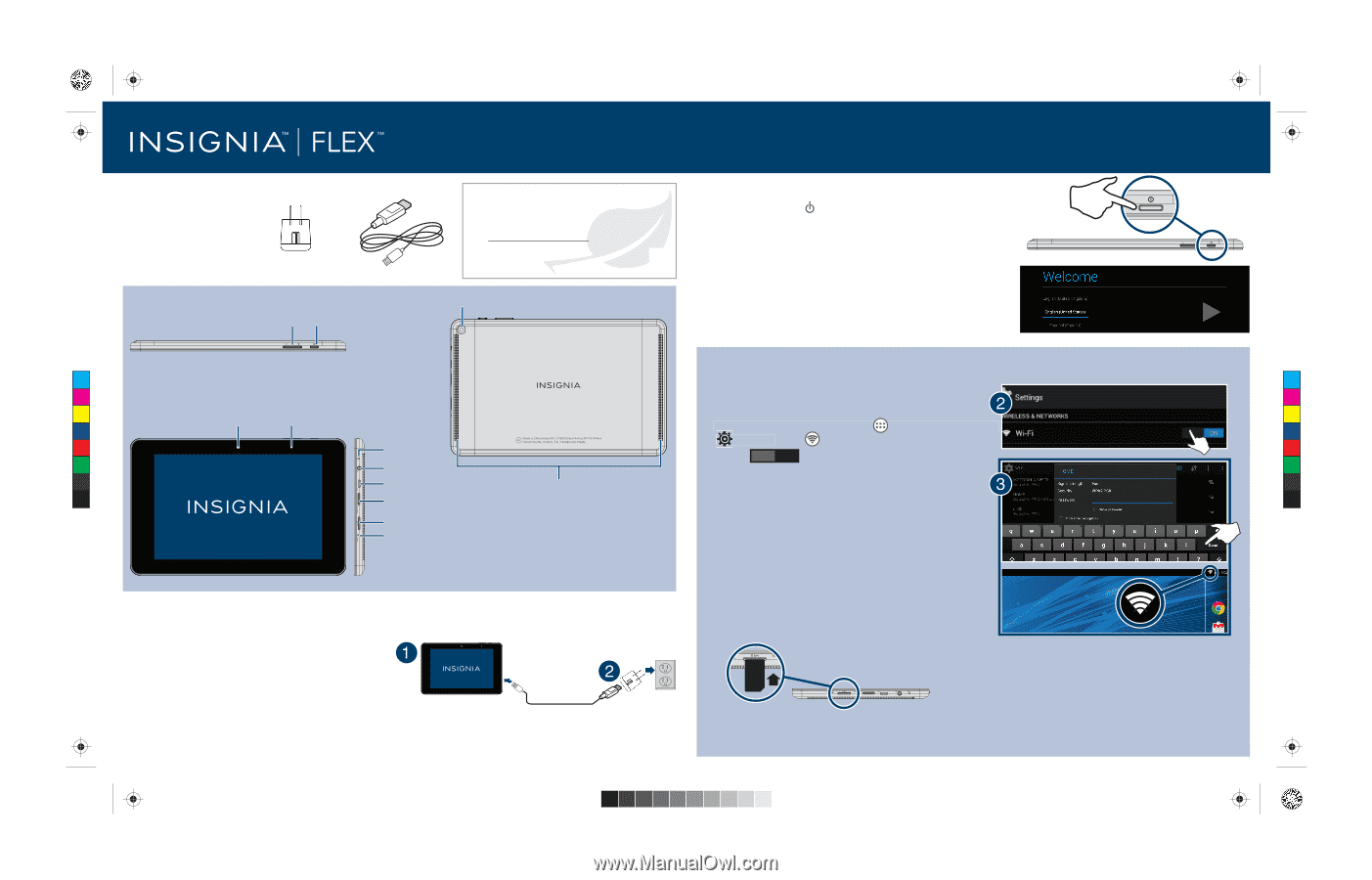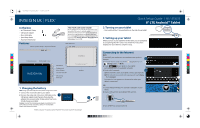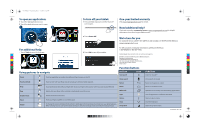Insignia NS-15T8LTE Quick Setup Guide (English) - Page 1
Insignia NS-15T8LTE Manual
 |
View all Insignia NS-15T8LTE manuals
Add to My Manuals
Save this manual to your list of manuals |
Page 1 highlights
NS-15T8LTE_14-1196_QSG_V3_EN.ai 1 11/2/2014 2:15:47 PM V3 FINAL FOR PRINT In the box • 8" LTE Android™ Tablet • USB power adapter • Micro USB cable • Quick Setup Guide • Important Information Features Volume up/down button Power on/off button FIND YOUR USER GUIDE ONLINE! We are going green so a copy of your User Guide is not provided in the box but is available online. To find your manual, touch the ? icon on your tablet or go to www.insigniaproducts.com on your computer, then click Support & Service. Enter your model number in the box under Manual, Firmware, Drivers & Product Information, then click ►. Rear camera lens Quick Setup Guide I NS-15T8LTE 8" LTE Android™ Tablet 2 Turning on your tablet • Press and hold the (power) button on the side of your tablet. 3 Setting up your tablet When you turn on your tablet for the first time, you are prompted to set up things like Wi-Fi and e-mail. Follow the instructions displayed on your tablet to complete setup. C M Y Front camera lens Ambient light sensor CM MY Microphone CY Earphone jack CMY Micro USB port Speakers K microSD™ card slot SIM card slot Reset hole 1 Charging the battery Note: Charge your tablet fully (four hours) before using it the first time. 1 Connect the micro USB cable to your tablet. 2 Connect the other end of the micro USB cable to the USB power adapter (wall charger), then plug the adapter into a power outlet. It takes about four hours to fully charge your tablet. Caution: Use only the included power adapter or qualified 5V/2.4A power adapter to charge your tablet's battery. An incompatible adapter may damage your tablet. Before using your new product, please read these instructions to prevent any damage. Connecting to the Internet Wi-Fi To use Wi-Fi, you need access to a wireless access point or hotspot. 1 From the home screen, touch the (applications) icon, Settings, then Wi-Fi. 2 Touch OFF to turn Wi-Fi on. Your tablet automatically scans for available networks. 3 Touch a Wi-Fi network. a) If the network is open, your tablet connects automatically. b) If the network is secured, enter a password. Touch Done, then Connect. A connection icon appears in the status bar when your tablet is connected. LTE 1 Contact Verizon Wireless™ to activate a data plan on your tablet. 2 Insert a SIM card into your tablet's SIM card slot. 3 Turn off Wi-Fi to connect with LTE.