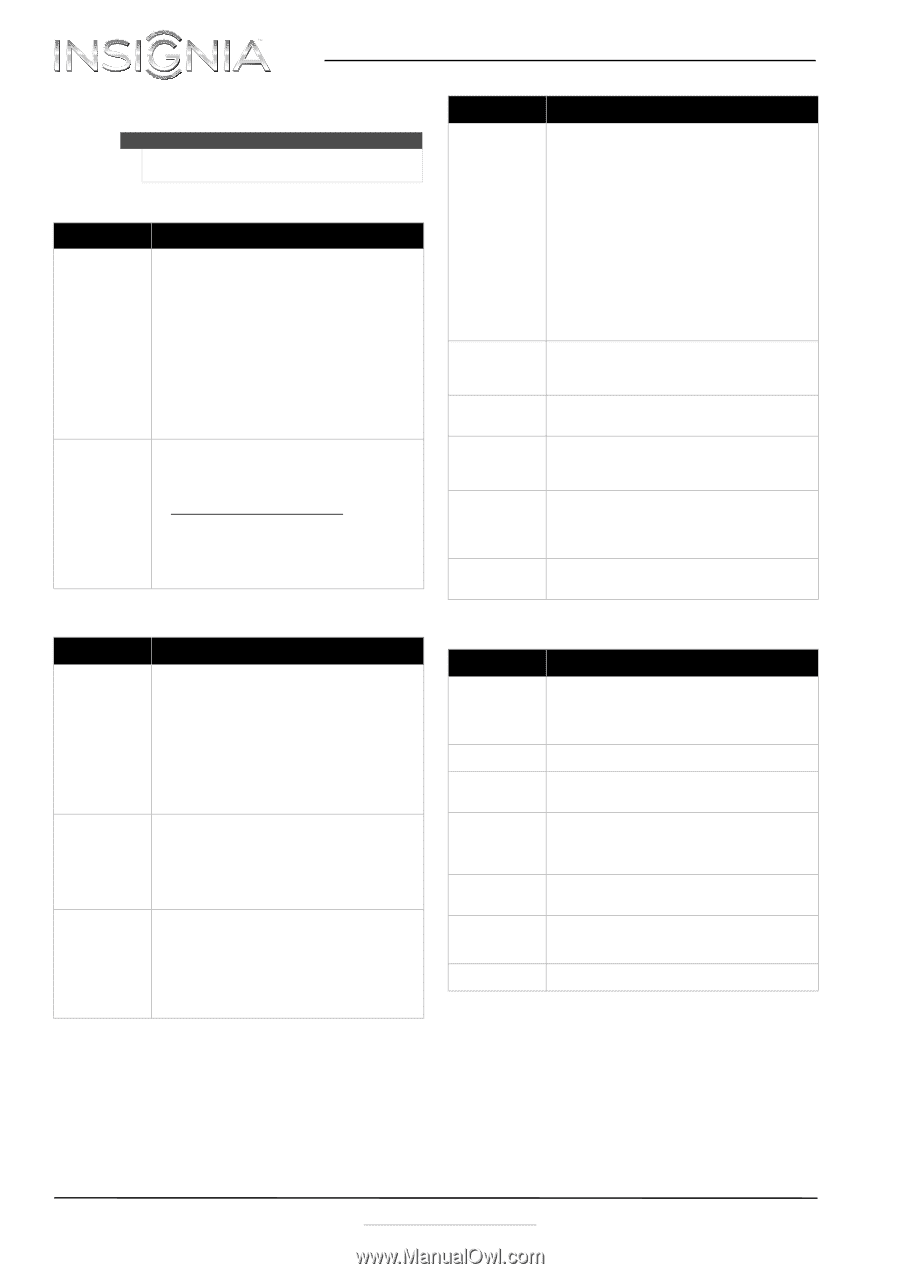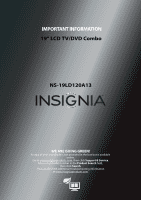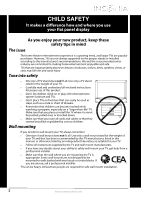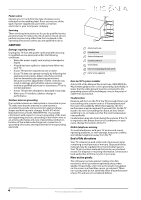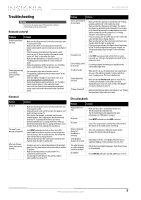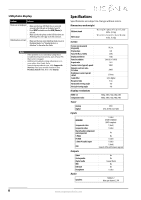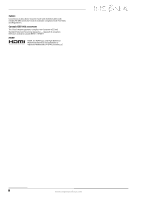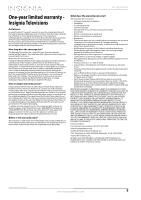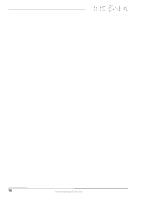Insignia NS-19LD120A13 Important Information (English) - Page 5
Troubleshooting - change language
 |
View all Insignia NS-19LD120A13 manuals
Add to My Manuals
Save this manual to your list of manuals |
Page 5 highlights
NS-19LD120A13 Troubleshooting Warning Do not try to repair your TV yourself. Contact authorized service personnel. Remote control Problem Solution Remote control does not work • Make sure that the power cord is correctly connected to your TV and a power outlet. • Make sure that there are no obstructions between the remote control and the remote control sensor on the front of the TV. • Point the remote control directly at the remote control sensor on your TV. For the location of the remote control sensor, see "Front" in the online User Guide. • Make sure that the batteries are installed correctly. See "Installing remote control batteries" in the online User Guide. • Replace dead batteries with new batteries. See "Installing remote control batteries" in the online User Guide. Trouble programming your existing • universal remote control • • • See instructions and a table of common codes in "Programming a different universal remote control" in the online User Guide. Codes are subject to change. For up-to-date codes, go to www.insigniaproducts.com/remotecodes. Replace dead batteries with new batteries. See "Installing remote control batteries" in the online User Guide. Refer to the User Guide that accompanied your universal remote control and contact the manufacturer if problems persist. General Problem Solution No power • Make sure that the power cord is correctly connected to your TV and a power outlet. • Unplug the power cord, wait 60 seconds, then plug the cord back in and turn on your TV. • Other devices (for example, a surround sound receiver, external speakers, fans, or hair dryers) may be interfering with your TV. Try turning off one device at a time to determine which device is causing interference. After you have determined which device is causing interference, move it further from the TV to eliminate the interference. "No signal" error message is displayed • Press INPUT and make sure that you have selected the correct input for the device or service you are trying to use. • If you are using a cable or satellite box, use the remote that came with that box to change channels. • Make sure that you have the correct input selected to view channels from the cable or satellite box. After Auto Channel Search, there are no channels • Reception can vary by channel depending on the broadcast power level of a given station. Contact your cable or satellite TV provider. • Make sure that the antenna or cable/satellite TV is connected securely to your TV. • Try replacing the cable between the antenna/cable or cable/satellite box and your TV. Problem Solution One or more channels do not display • • • • • Make sure that the channels are not blocked. See "Setting parental control levels" in the online User Guide. Make sure that the channels are not hidden. The channel may have been deleted from the channel list. You can tune to the channel by pressing the number buttons or you can add the channel back to the channel list. See "Hiding channels" in the online User Guide. If you are using a cable or satellite box, use the remote that came with that box to change channels. Make sure that you have the correct input selected to view channels from the cable or satellite box. If you are using an antenna, the digital channel signal may be low. To check the digital channel signal strength, see "Checking the digital signal strength" in the online User Guide. Password is lost • Enter 9999 to access parental controls, then set a new password. See "Setting or changing the password" in the online User Guide. Some settings cannot be accessed • If a setting is grayed, the setting is not available in the current video input mode. TV cabinet creaks • When the TV is in use, the temperature rises naturally and may cause the cabinet to expand or contract which can cause a creaking noise. This is not a malfunction. Control buttons do not work • Make sure that the Button Lock option is set to Off. See "Locking control buttons" in the online User Guide. • Unplug the power cord, wait a few seconds, then plug the cord back in and turn on your TV. TV keeps turning off • Make sure that the sleep timer is not turned on. See "Setting the sleep timer" in the online User Guide. Disc playback Problem Solution Playback does not start • Make sure that a disc is inserted into the disc slot. • The disc may be dirty. Clean the disc. • The disc format may not be supported. For more information, see "DVD player" on page 7. No picture • Press INPUT and make sure that DVD is selected. No sound • If your TV is connected to a sound system, make sure that the volume on the sound system is turned up. Picture is distorted during fast forwarding or reversing • This is not a malfunction. When you resume normal playback the distortion should disappear. Some playback features do not work • Depending on the disc, some playback features such as stopping, skipping, or repeat playback may not work. The audio language or subtitle language cannot be changed • Not all discs have multiple languages. Check the disc menu or disc packaging. No subtitles • Press SUBTITLE and make sure that subtitles are set to on. www.insigniaproducts.com 5