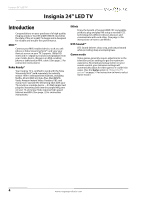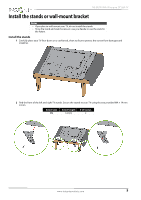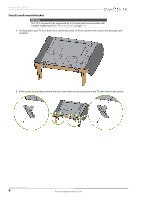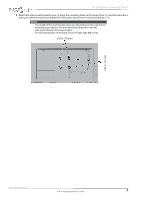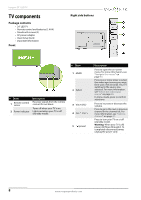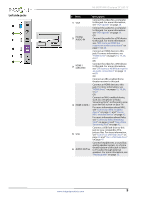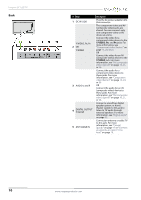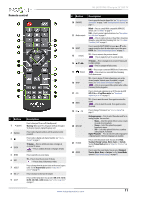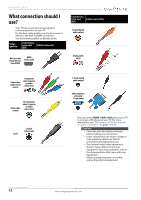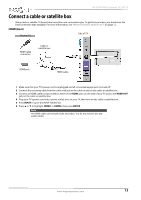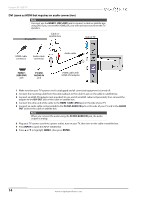Insignia NS-24D510NA15 User Manual (English) - Page 14
Left side jacks, Connect a Roku Streaming - tv
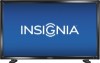 |
View all Insignia NS-24D510NA15 manuals
Add to My Manuals
Save this manual to your list of manuals |
Page 14 highlights
Left side jacks NS-24D510NA15 Insignia 24" LED TV # Item 1 VGA 2 PC/DVI AUDIO IN 3 HDMI 1 (ARC/DVI) 4 HDMI 2 (MHL) 5 USB 6 AUDIO OUT/ Description Connect the video for a computer to this jack. For more information, see "VGA (good)" on page 29. Connect the audio for a computer to this jack. For more information see "VGA (good)" on page 29. OR Connect the audio for a DVI device to this jack. For more information see, "DVI (same as HDMI but requires an audio connection)" on page 14 or 28. Connect an HDMI device to this jack. For more information, see "HDMI (best)" on pages 13, 19, 24, or 27. OR Connect the video for a DVI device to this jack. For more information, see "DVI (same as HDMI but requires an audio connection)" on page 14 or 28. OR Connect an ARC-enabled home theater receiver to this jack. Connect an HDMI device to this jack. For more information, see "HDMI (best)" on pages 13, 19, 24, or 27. OR Connect an MHL-enabled device, such as a cell phone or Roku Streaming Stick®, to this jack to view your device's screen on your TV. For more information about MHL, see "Connect an MHL-enabled device" on page 23 and "Use an MHL-enabled device" on page 43. For more information about Roku, see "Connect a Roku Streaming Stick" on page 22 and "Use a Roku Streaming Stick" on page 42. Connect a USB flash drive to this jack to view compatible JPEG picture files. For more information, see "Connect a USB flash drive" on page 30 and "Use a USB flash drive" on page 47. Connect headphones, a sound bar, analog speaker system, or a home theater system to this jack to listen to TV audio through external speakers. For more information, see "Analog audio" on page 33. www.insigniaproducts.com 9