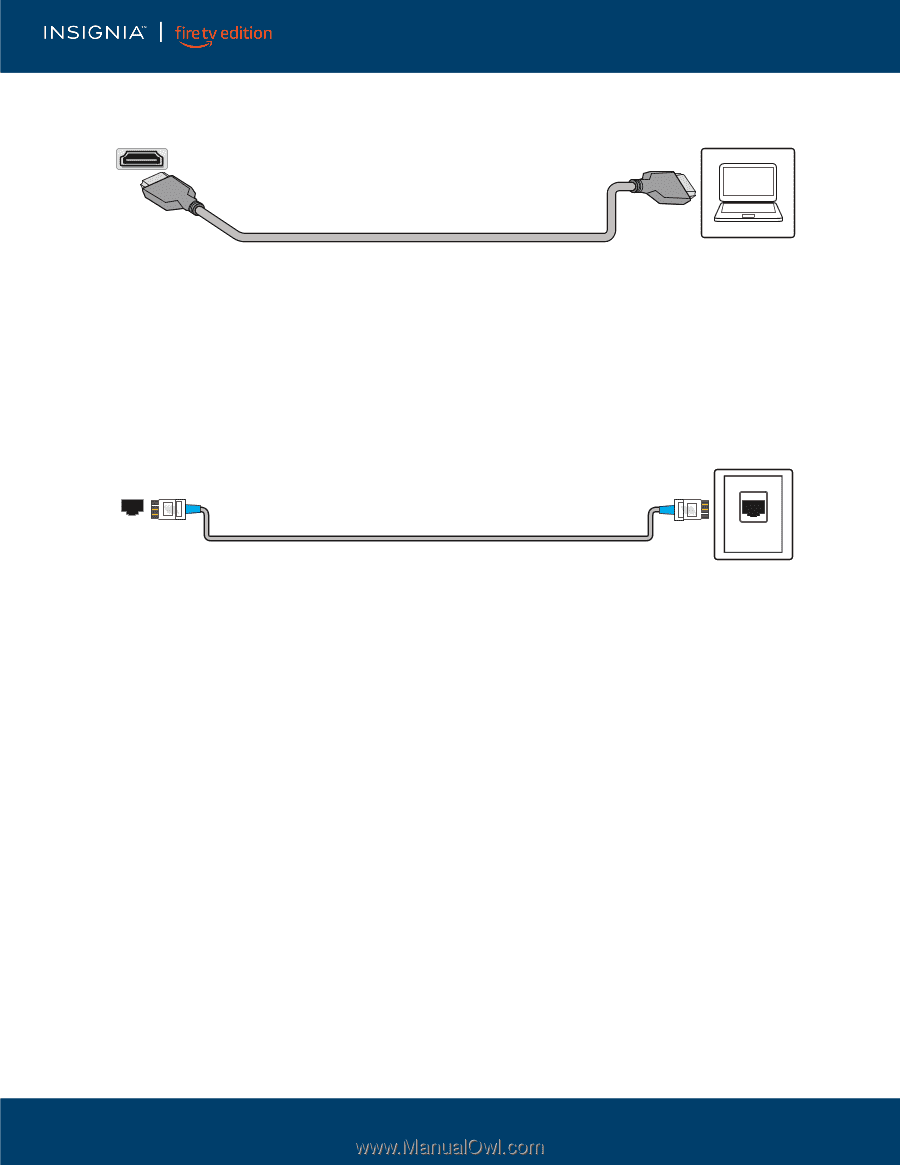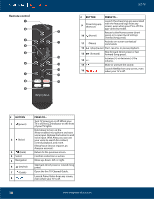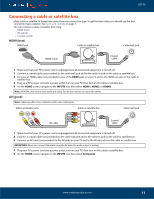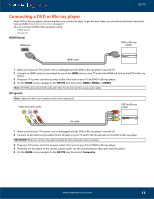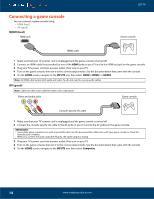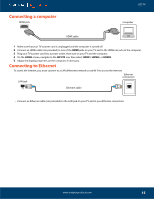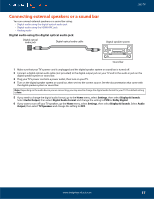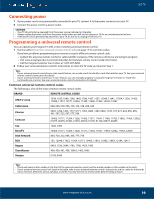Insignia NS-24DF311SE21 User Guide - Page 15
Connecting a computer, Connecting to Ethernet, INPUTS, HDMI1
 |
View all Insignia NS-24DF311SE21 manuals
Add to My Manuals
Save this manual to your list of manuals |
Page 15 highlights
Connecting a computer HDMI jack LED TV Computer HDMI cable 1 Make sure that your TV's power cord is unplugged and the computer is turned off. 2 Connect an HDMI cable (not provided) to one of the HDMI jacks on your TV and to the HDMI out jack on the computer. 3 Plug your TV's power cord into a power outlet, then turn on your TV and the computer. 4 On the HOME screen, navigate to the INPUTS row, then select HDMI1, HDMI2, or HDMI3. 5 Adjust the display properties on the computer, if necessary. Connecting to Ethernet To access the internet, you must connect to a LAN (Ethernet) network or use Wi-Fi to access the Internet. Ethernet connection LAN jack Ethernet cable LAN • Connect an Ethernet cable (not provided) to the LAN jack on your TV and to your Ethernet connection. www.insigniaproducts.com 15