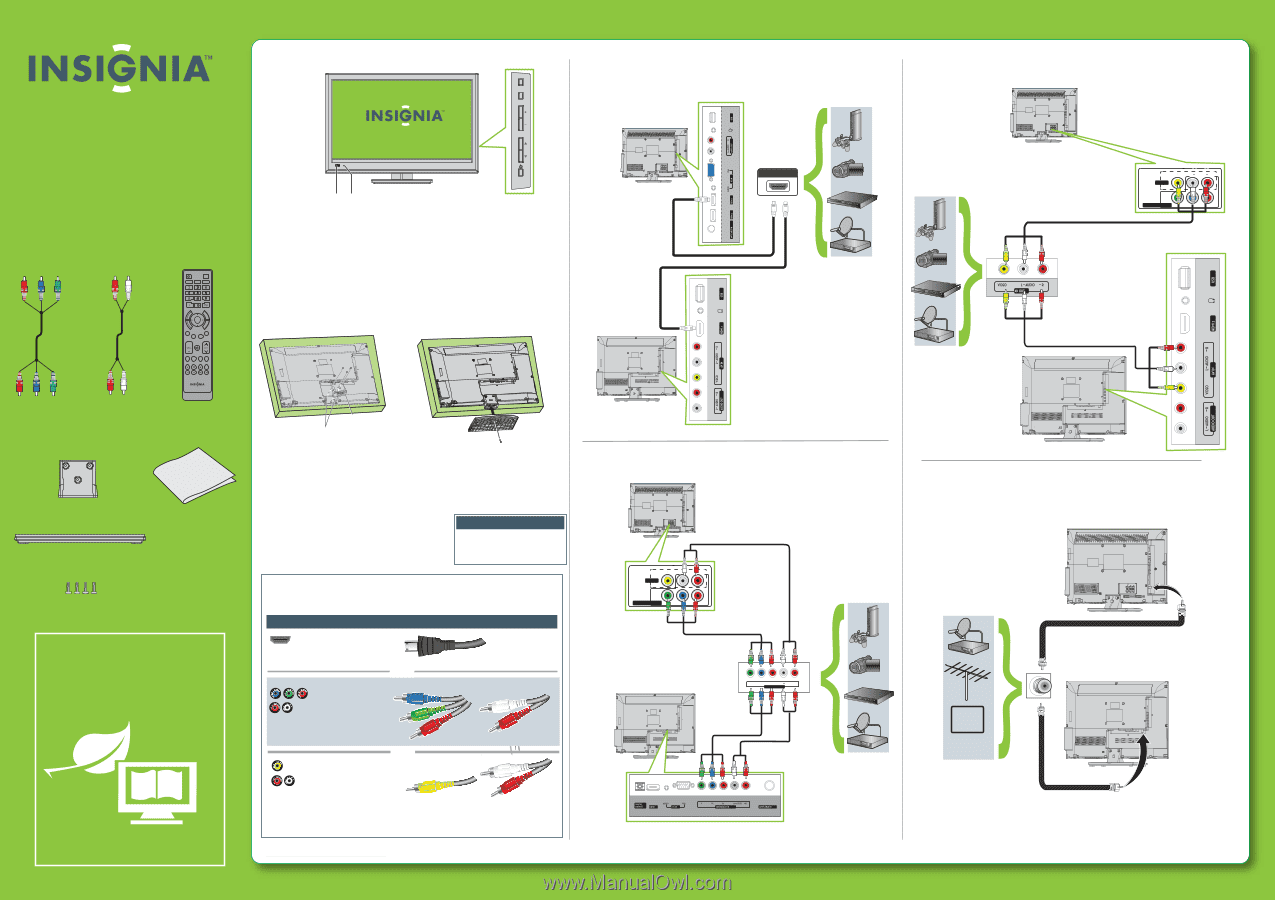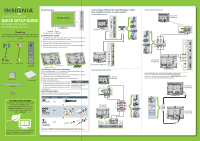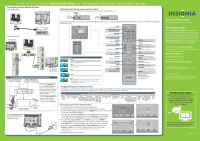Insignia NS-24E730A12 Quick Setup Guide (English) - Page 1
Insignia NS-24E730A12 Manual
 |
View all Insignia NS-24E730A12 manuals
Add to My Manuals
Save this manual to your list of manuals |
Page 1 highlights
GUIDE MENU ARC ARC ARC Front features MENU INPUT 15"/19"/22"/24" LED-LCD TV VOL QUICK SETUP GUIDE CH NS-15E720A12/NS-19E720A12 NS-22E730A12/NS-24E730A12 Thank You for purchasing this ne Insignia television. We hope you enjoy the quality and reliability of this product for years to come COMP HDMI TV VIDEO EXIT ENTER INFO INPUT CCD CH-LIST FAVORITE + MUTE SLEEP ZOOM MTS/SAP PICTURE AUDIO Remote Power control sensor indicator Installing the stand 1 Carefully place your TV screen face-down on a cushioned, clean surface to protect the screen from damages and scratches. 2 Attach the stand column to the back of the TV, and then secure the stand column to the TV with the three provided screws. 3 Align the stand base to the stand column, then secure the stand base to the stand column with the provided screw. Connecting a DVD or Blu-ray DVD player, cable box, satellite receiver, or game station Using an HDMI cable (best) 15" and 19" model only HDMI OUT Component cable Audio cable Remote control and 2 AAA batteries Stand column Stand base Cleaning cloth 4 screws WE ARE GOING GREEN! A copy of your User Guide is not provided in the box but is available online. Go to www.insigniaproducts.com, click Support & Service, enter your model number in the Product Search eld, then click Search. Occasionally, Insignia posts rmware updates to improve your product. To download rmware updates, go to www.insigiaproducts.com. Stand column Locating grooves Installing a wall-mount bracket If you are mounting the 15" or 19" and plan on using the back inputs, a low pro le wall mount may not work with your TV. 1 Carefully place your TV screen face-down on a cushioned, clean surface to protect the screen from damages and scratches. 2 Remove the three screws holding the TV to its stand column. 3 Remove the stand column. 4 Attach the wall-mount bracket to your TV using Warning the mounting holes on the back of your TV. See This apparatus is intended to be the instructions that came with the wall-mount supported by a UL Listed bracket for information about how to correctly wall mount bracket. hang your TV. Identifying cables Your TV has several connection types for connecting devices. For the best video quality, connect a device to the best available connection. 22" and 24" model only Using component cables (better) 15" and 19" model only VIDEO AV IN L AUDIO R COMPONENT IN Y PB PR Connection type Video quality Cable connector HDMI video/audio Best OR Component video and analog audio Better OR 22" and 24" model only Y PB PR L AUDIO R COMPONENT OUT Good Composite video and analog audio You can use an HDMI jack to connect a DVI device to your TV. You need to attach an HDMI-to-DVI adapter to the end of the HDMI cable that connects to the DVI device's jack. Using composite cables (good) 15" and 19" model only VIDEO AV IN L AUDIO R COMPONENT IN Y PB PR 22" and 24" model only Connecting an antenna/cable wall jack Connect a coaxial cable (not included) to the ANT/CABLE IN jack on the back of your TV and to the Antenna/Cable wall jack. 15" and 19" model only CABLE 22" and 24" model only