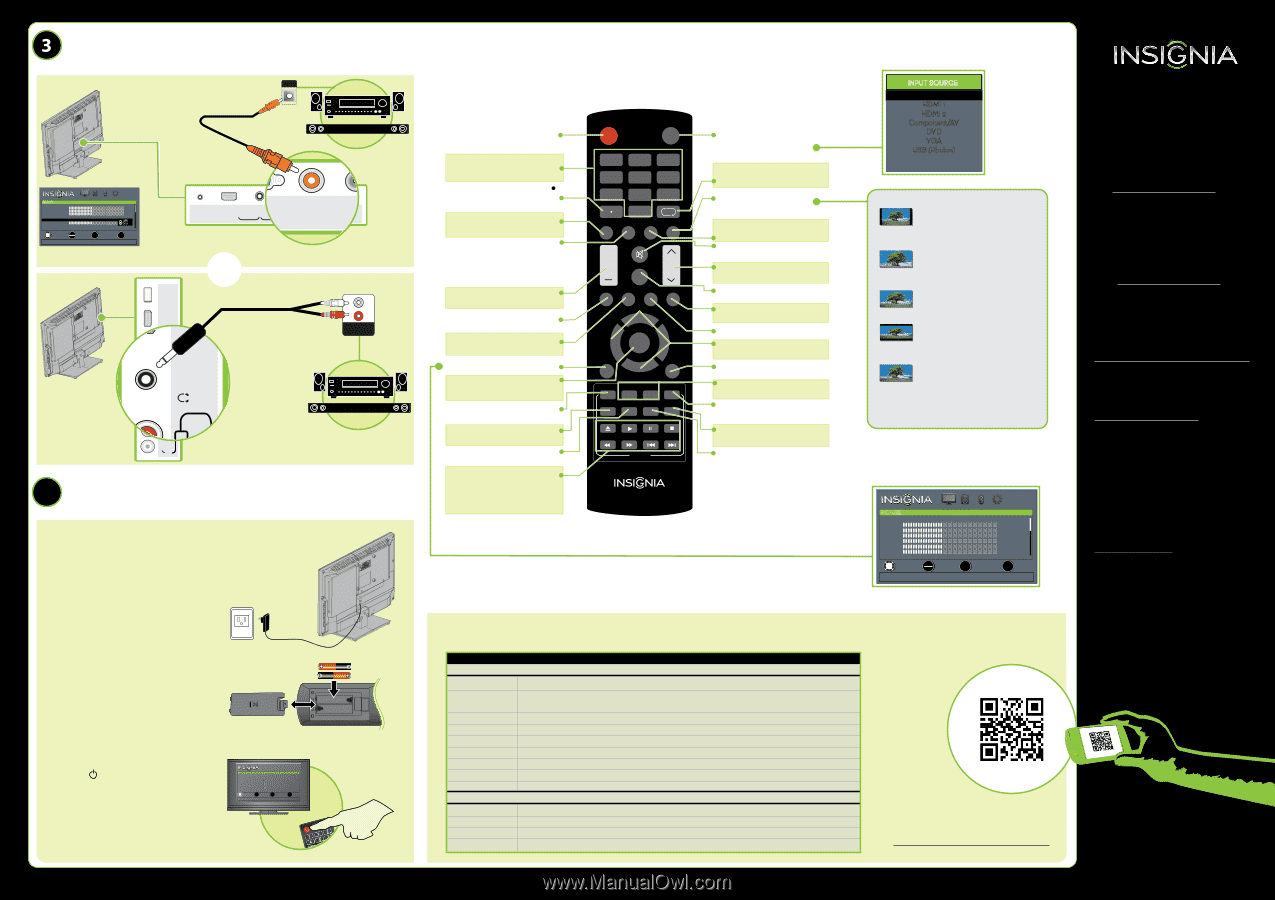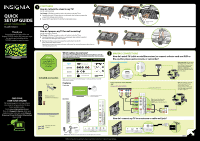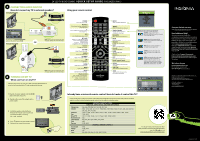Insignia NS-24ED310NA15 Quick Setup Guide (English) - Page 2
Connecting Audio Devices, Turning On My Tv
 |
View all Insignia NS-24ED310NA15 manuals
Add to My Manuals
Save this manual to your list of manuals |
Page 2 highlights
24" LED TV & DVD COMBO I Q U I C K S E T U P G U I D E I NS-24ED310NA15 VIDEO / Y CONNECTING AUDIO DEVICES How do I connect my TV to external speakers? Using digital audio DIGITAL AUDIO IN Using your remote control SOUNDBAR AUDIO Sound Mode Balance Bass Treble TV Speakers Digital Audio/SPDIF Digital Audio Delay MTS/SAP PICTURE AUDIO CHANNELS SETTINGS DC IN Standard 0 50 50 On RARWAW PC5M0 Stereo MOVE OOKK EENNTTER SELECT MMEENNUU PREVIOUS Passes�through�original�digital�audio�sound�format. EEXIT EXIT HDMI 1 (DVI) On your TV, set the Digital Audio/SPDIF option on the AUDIO menu to PCM. Using analog audio USB PC / DVI AUDIO IN DC IN HDMI 1 (DVI) PVCG/ DAVI AUDIO IN DIGITAL VGA OUTODPIUGUTITPATULT (Coa(Cxoiaaxila)l) ANTA/NCATBLE/ CABLE - OR - Note: Refer to the instructions that came with your speakers for more information. USB HDMI 2 (ARC) HDMI 2 (ARC) AUDIO IN / AUDIO OUT / AUDIO OUT PR PB COMPONENT IN L - AUDIO - R VIDEO / Y AV IN PR PB COMPONENT IN SOUNDBAR Note: Refer to the instructions that came with your speakers for more information. 4 TURNING ON MY TV When can I turn on my TV? The best time to turn on your TV is after you have attached the TV stand or wall-mounted your TV and connected all devices. POWER Turns your TV on or o Numbers Enter channel numbers and parental control password. Enters a digital sub-channel number (for example 4.1). CCD Turns closed captioning on or o . MTS/SAP Analog TV - Cycles through mono, stereo, and secondary audio for analog programs. Digital TV - Selects the audio language for the current channel. Volume Changes the volume. PICTURE Selects the picture mode. AUDIO Selects the audio mode. TV-MENU Opens TV on-screen menu. OK Con rms selections or opens a sub-menu. HOME Opens the on-screen menu. MENU Opens the DVD menu. SETUP Opens the DVD system setup. Media Controls DVD - Navigate in DVD playback. USB - Control the photo slideshow. INlink - Control HDMI-CEC devices connected to your TV. POWER INPUT 1 2 3 4 5 6 7 8 9 0 CCD MTS/SAP FAVORITE ASPECT MUTE + VOL INFO* CH PICTURE AUDIO SLEEP CH-LIST OK TV-MENU EXIT HOME HDMI DVD AUDIO MENU SETUP TITLE SUBTITLE DVD NS-RC9DNA-14 INPUT Opens the INPUT SOURCE list. RECALL Returns to the previous channel. ASPECT/ZOOM Changes how the picture is displayed on the screen. FAVORITE Opens the Favorite Channel List. MUTE Mutes the sound. Channel Changes the TV channels. INFO* Opens a TV status banner. CH-LIST Opens the channel list. SLEEP Sets the sleep timer. Arrows Navigate in on-screen menus. EXIT Closes the on-screen menu. Quick Launch Inputs Selects an HDMI device or the built-in DVD player. AUDIO Select a di erent audio language if available. SUBTITLE Selects the DVD subtitle language. TITLE Opens the DVD title menu if the DVD supports this feature. INPUT SOURCE TV HDMI 1 HDMI 2 Component/AV DVD VGA USB (Photos) What are my screen-size options? NORMAL: Original aspect ratio is preserved. Black bars are present if content is not widescreen (16:9). ZOOM: Expands the image to ll the screen. The top and bottom of the image may be cropped. WIDE: Displays content recorded in a 16:9 (wide-screen) aspect ratio. CINEMA: Stretches the image at the edges, but keeps a clear image in the center. AUTO: Automatically adjusts the image based on the screen size and the TV program. Select this option if you are uncertain which aspect ratio to choose. Note: Auto is only available when Auto Zoom in the Channels menu is set to On. PICTURE PICTURE Picture Mode Backlight Brightness Contrast Color Tint Sharpness Advanced Video MOVE OOKK EENNTTER SELECT Adjust�settings�to�affect�picture�quality. AUDIO CHANNELS SETTINGS Vivid 25 50 50 50 R25 50 MMEENNUU PREVIOUS EEXIT EXIT 1 Plug the AC power adapter into the DC IN jack on the back of your TV. 2 Plug the other end of the adapter into a power outlet. 3 Install the remote control batteries. Remove the remote control cover and install the batteries, matching the + and - symbols. 4 Press (power) on your remote control. 5 Follow the on-screen instructions. TV SETUP Choose Your Menu Language English Français Español MOVE OK ENTER SELECT Set menu language to English, Français, or Español MENU PREVIOUS EXIT EXIT I already have a universal remote control. How do I make it control this TV? If you already have a universal remote control that you would like to program to work with your TV and don't want to use the included Insignia remote control, see the table for common codes. Cablevision Charter Comcast Cox Direct TV Dish Network Time Warner Tivo Verizon One for All Philips RCA Sony UNIVERSAL REMOTE TV CODES CABLE BOX, SATELLITE BOX, OR OTHER SET-TOP BOX 068, 069, 078, 096, 100, 164, 168, 229, 026 2002, 1204, 1423, 1517, 0171, 1963, 0463, 1463, 0842, 1326, 167, 415, 424, 450, 456, 461, 507, 523, 567, 577, 586 10171, 11204, 11326, 11463, 11517, 11641, 11780, 11785, 11892, 11963, 12002 1326, 1463 10171, 11204, 11326, 11517, 11564, 11641, 11963, 12002 720 400, 450, 461, 456, 10463, 1463, 0463 0091 0198, 0490 UNIVERSAL REMOTE CONTROLS 0054 0198, 0490 135 068, 069, 078, 096,100, 164, 168, 229, 026 For an up-to-date list of codes for other cable providers and universal remote brands, scan this QR code or visit www.insigniaproducts.com/remotecodes One-year limited warranty Visit www.insigniaproducts.com for details. Need additional help? See your online User Guide! This comprehensive guide includes everything from basic how-to steps to more advanced features. A copy of your User Guide is not provided in the box but is available online. Go to www.insigniaproducts.com, then click Support & Service. Enter your model number in the box under Manual, Firmware, Drivers & Product Information, then click . Check out our Support Community http://community.insigniaproducts.com/ for helpful information from other Insignia TV owners. We're here for you www.insigniaproducts.com For customer service, call: 877-467-4289 (U.S./Canada ) INSIGNIA is a registered trademark of BBY Solutions, Inc. Registered in some countries. Distributed by Best Buy Purchasing, LLC, 7601 Penn Ave South, Rich eld, MN 55423 U.S.A. ©2014 BBY Solutions, Inc. All Rights Reserved 1-877-467-4289 www.insigniaproducts.com V2 ENGLISH 13-1102