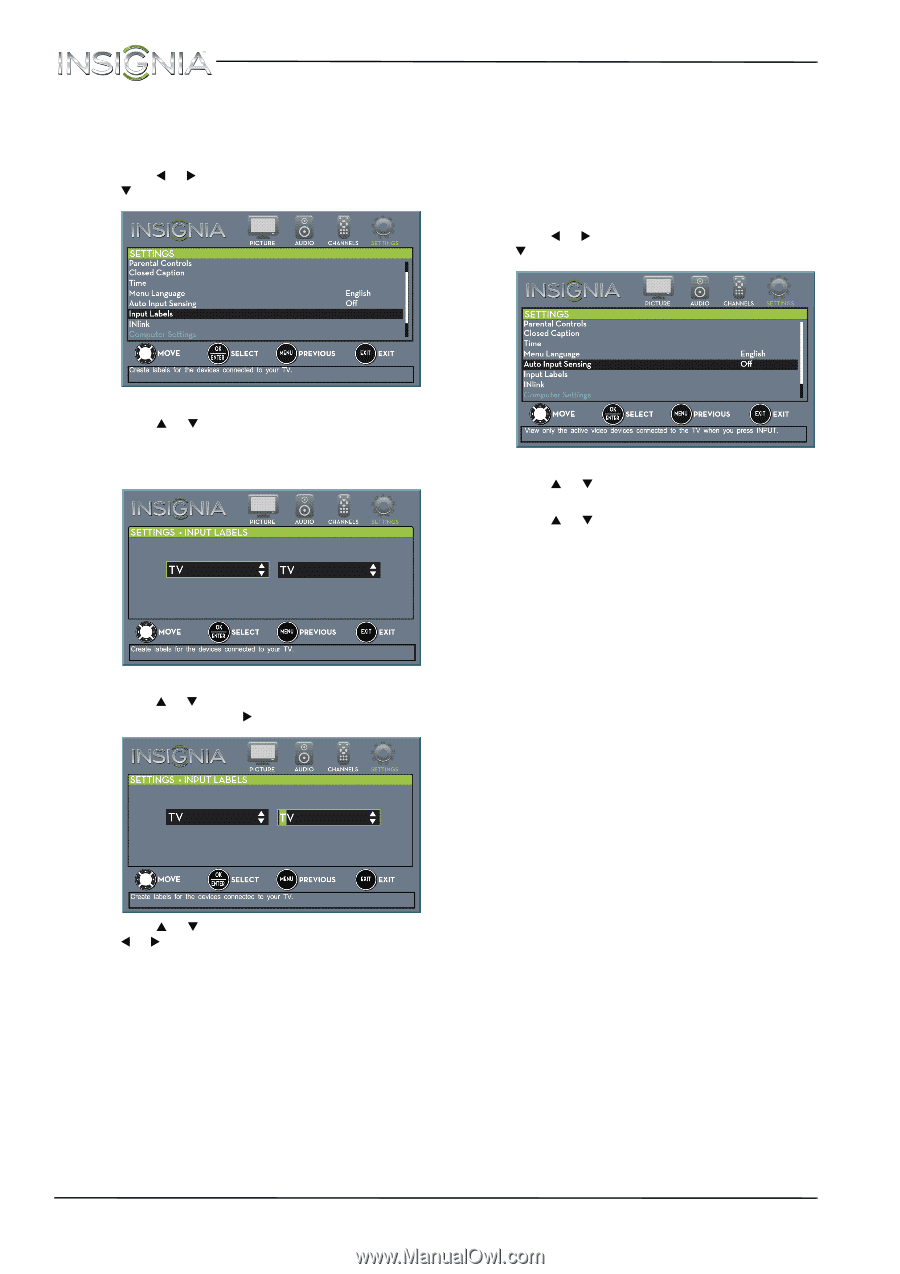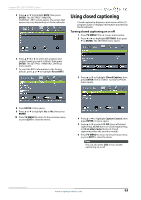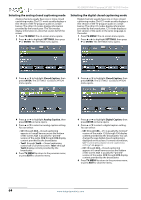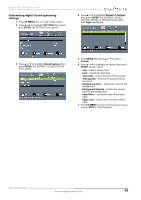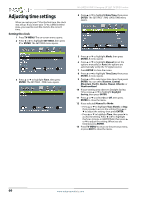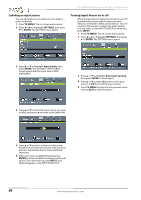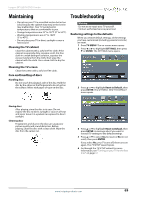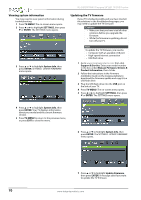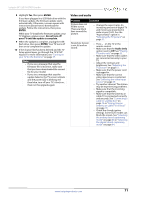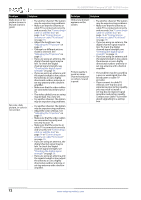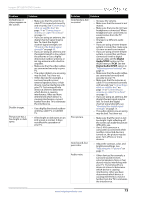Insignia NS-28DD310NA15 User Manual (English) - Page 72
Labeling an input source, Turning Input Sensor on or off, TV-MENU, SETTINGS, ENTER, Input Labels
 |
View all Insignia NS-28DD310NA15 manuals
Add to My Manuals
Save this manual to your list of manuals |
Page 72 highlights
NS-28DD310NA15 Insignia 28" LED TV/DVD Combo Labeling an input source You can add a label to an input source to make it easier to identify. 1 Press TV-MENU. The on-screen menu opens. 2 Press W or X to highlight SETTINGS, then press T or ENTER. The SETTINGS menu opens. Turning Input Sensor on or off When the Input Sensor feature is turned on, your TV automatically detects which video jacks have devices connected to them and turned on. Your TV uses this information to determine what options you can select on the INPUT SOURCE list when you press INPUT. 1 Press TV-MENU. The on-screen menu opens. 2 Press W or X to highlight SETTINGS, then press T or ENTER. The SETTINGS menu opens. 3 Press S or T to highlight Input Labels, then press ENTER. The SETTINGS · INPUT LABELS screen opens with the input source field highlighted. 3 Press S or T to highlight Auto Input Sensing, then press ENTER. A menu opens. 4 Press S or T to select On (turns on the input sensor) or Off (turns off the input sensor). 5 Press TV-MENU to return to the previous menu, or press EXIT to close the menu. 4 Press S or T to select the input source you want to label, then press X to move to the label field. 5 Press S or T to select a character, then press W or X to move to the previous or next character position. Repeat this step to enter additional characters. 6 When you have completed the label, press ENTER to save your label and return to the input source. The next time you press INPUT, your label will appear in the INPUT SOURCE list. 68 www.insigniaproducts.com