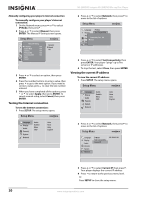Insignia NS-2BRDVD User Manual (English) - Page 23
Turning Optical Disc AutoPlay on or off, Configuring your player's Internet connection - manual
 |
UPC - 600603119026
View all Insignia NS-2BRDVD manuals
Add to My Manuals
Save this manual to your list of manuals |
Page 23 highlights
Insignia NS-2BRDVD Blu-ray Disc Player Turning Optical Disc AutoPlay on or off If you want your player to always play from the optical disc tray, you can turn Optical Disc AutoPlay on. To turn Optical Disc AutoPlay on or off: 1 Press SETUP. The setup menu opens. Configuring your player's Internet connection To configure your player's Internet connection: 1 Press SETUP. The setup menu opens. 2 Press or to select System, then press to move to the list of options. 2 Press or to select Network, then press to move to the list of options. 3 Press or to select Optical Disc AutoPlay, then press . 4 Press or to select Off or On. 3 Press or to select IP Mode, then press . 4 Press or to select an option, then press . You can select: • Dynamic-Uses DHCP to automatically obtain an IP address. • Manual-Lets you manually configure network settings, such as IP address, subnet mask, and gateway settings. For more information, see "Manually configuring your player's Internet connection" on page 20. • Off-Disables the network interface. 5 Press to save your selection and return to the previous menu level. Or Press SETUP to close the setup menu. www.insigniaproducts.com 19