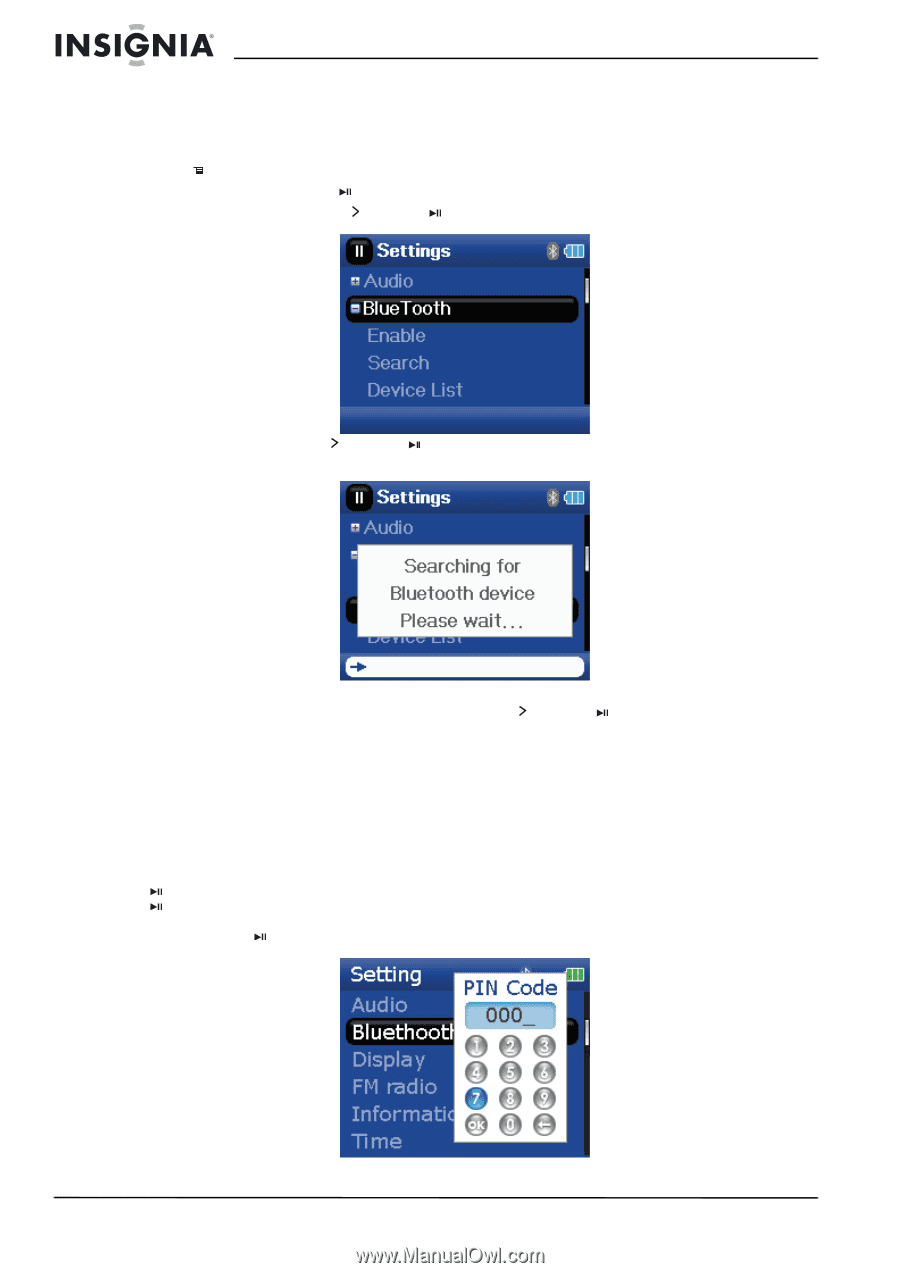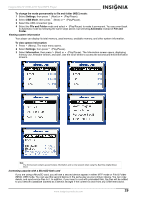Insignia NS-2V17b User Manual (English) - Page 26
To search for new headphones, Settings, Bluetooth, Search, Searching bluetooth device., Please wait - ns 2v17 manual
 |
View all Insignia NS-2V17b manuals
Add to My Manuals
Save this manual to your list of manuals |
Page 26 highlights
Insignia NS-2V17/NS-4V17 Sport MP3 Player Searching for new Bluetooth headphones If the set of headphones you want to connect to is not listed in the Device List, you must search for the new headphones. To search for new headphones: 1 Press (Menu). The main menu opens. 2 Select Settings, then press (Play/Pause). 3 Select Bluetooth, then press (Next) or (Play/Pause). The Bluetooth menu opens. 4 Select Search, then press (Next) or (Play/Pause). The message Searching bluetooth device. Please wait appears on the screen. Any new headphones are added to the Bluetooth Device list. 5 Select the device you want to connect with, then press (Next) or (Play/Pause). 6 Select one of the following: • Connect to connect to the headphones. If you select Connect and this is the first time connecting to these headphones, go to Step 7. • Disconnect to disconnect from the headphones. • Delete to delete the headphones from the list. 7 Enter the PIN code for the headphones. Headphones must be paired with the player. Each set of headphones have a four digit PIN code (often headphone suppliers use '0000'). Refer to your headphone instruction manual for more information. Enter the PIN code by scrolling through the numbers with the scroll wheel, then pressing the (Play/Pause) button to select each number. When complete, scroll to the OK button, then press (Play/Pause). The player then attempts to pair to the headphones, and you see a status message with the result of the pairing function. If the pairing is successful, you will hear audio through your headphones after you press (Play/Pause) on the Now Playing screen. 26 www.insignia-products.com