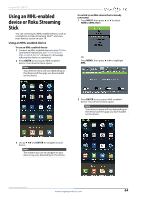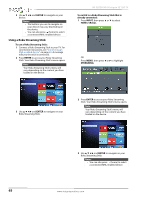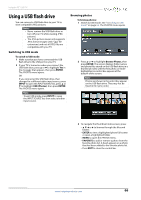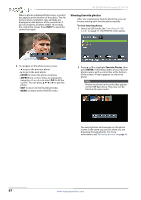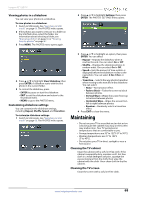Insignia NS-32D201NA14 User Manual (English) - Page 69
Using an MHL-enabled, device or Roku Streaming, Stick
 |
View all Insignia NS-32D201NA14 manuals
Add to My Manuals
Save this manual to your list of manuals |
Page 69 highlights
Insignia 32" LED TV Using an MHL-enabled device or Roku Streaming Stick You can connect your MHL-enabled device, such as a cell phone or Roku Streaming Stick™, and view your device's screen on your TV. Using an MHL-enabled device To use an MHL-enabled device: 1 Connect an MHL-enabled device to your TV. For connection instructions, see "Connecting an MHL-enabled device" on page 23. A message tells you the device is connected. 2 Press ENTER to access your MHL-enabled device. Your device's menu opens. Note Your device's menu will vary depending on the device and the apps you have loaded on the device. To switch to an MHL-device that is already connected: 1 Press INPUT, then press S or T to select HDMI 2 (MHL/ACC). OR Press MENU, then press W or X to highlight MHL. 2 Press ENTER to access your MHL-enabled device. Your device's menu opens. Note Your device's menu will vary depending on the device and the apps you have loaded on the device. 3 Use S T W X and ENTER to navigate on your device. Note The buttons you use to navigate on your device may vary depending on the device. www.insigniaproducts.com 64