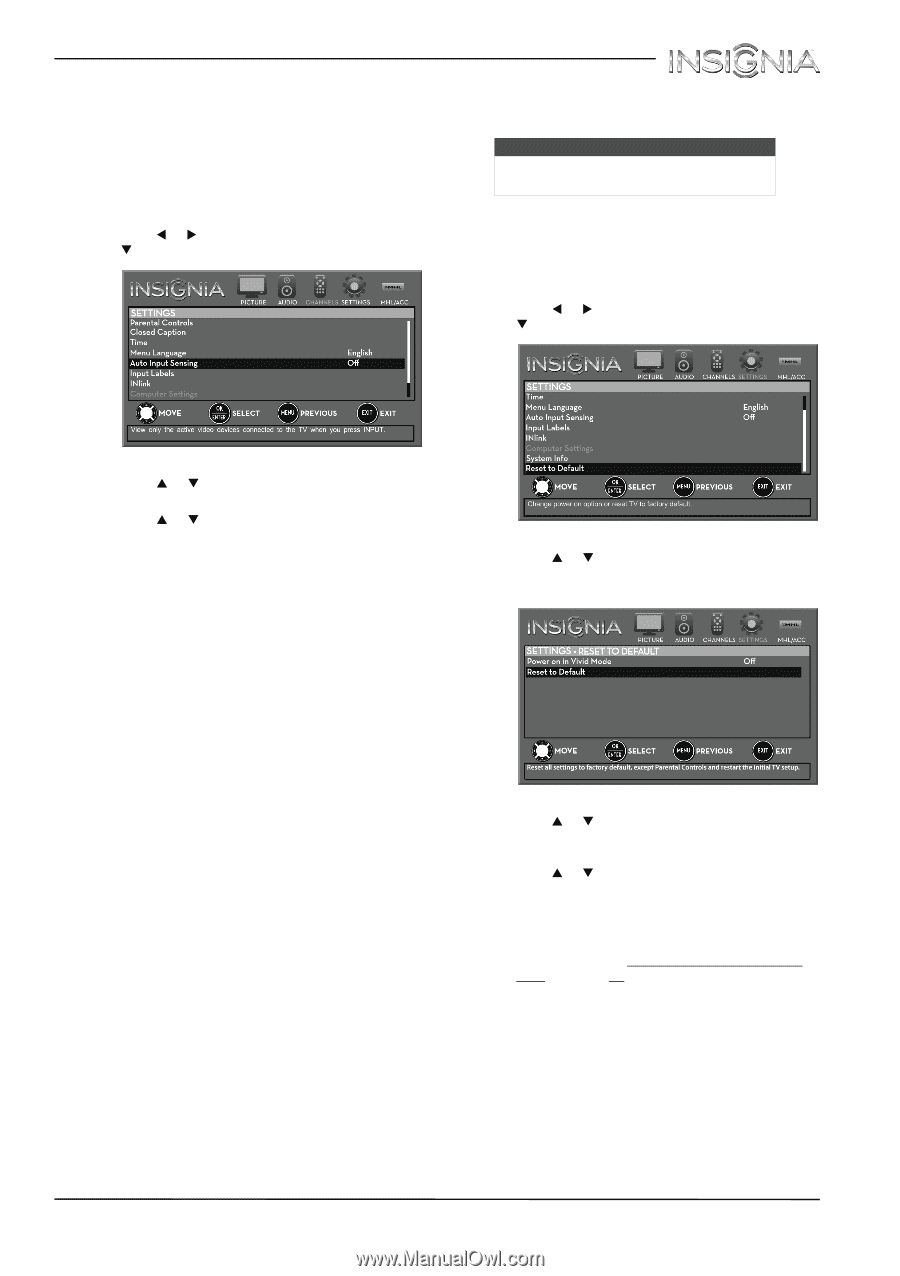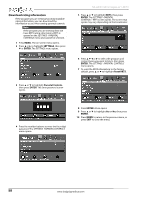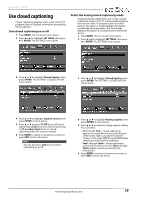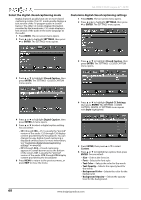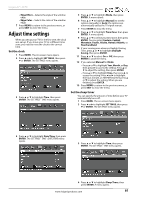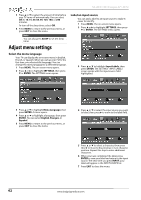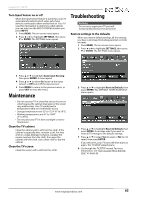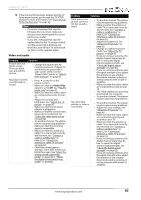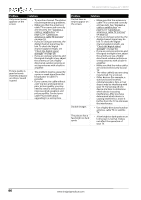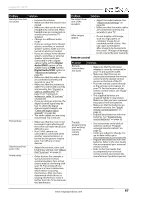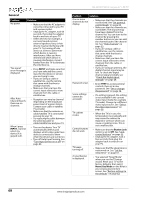Insignia NS-32D311MX15 User Manual NS-32D311MX15 (English) - Page 67
Maintenance, Troubleshooting
 |
View all Insignia NS-32D311MX15 manuals
Add to My Manuals
Save this manual to your list of manuals |
Page 67 highlights
Insignia 32" LED TV Turn Input Sensor on or off When the Input Sensor feature is turned on, your TV automatically detects which video jacks have devices connected to them and turned on. Your TV uses this information to determine what options you can select on the INPUT SOURCE list when you press INPUT. 1 Press MENU. The on-screen menu opens. 2 Press W or X to highlight SETTINGS, then press T or ENTER. The SETTINGS menu opens. Troubleshooting Warning Do not try to repair your TV yourself. Contact authorized service personnel. Restore settings to the defaults When you restore default settings, all the settings you have customized (including parental controls) are reset. 1 Press MENU. The on-screen menu opens. 2 Press W or X to highlight SETTINGS, then press T or ENTER. The SETTINGS menu opens. 3 Press S or T to highlight Auto Input Sensing, then press ENTER. A menu opens. 4 Press S or T to select On (turns on the input sensor) or Off (turns off the input sensor). 5 Press MENU to return to the previous menu, or press EXIT to close the menu. Maintenance • Do not use your TV in areas that are too hot or too cold, because the cabinet may warp or the screen may malfunction. Your TV works best in temperatures that are comfortable to you. • Storage temperatures are 32° to 122°F (0° to 50°C). • Working temperatures are 41° to 104°F (5° to 40°C). • Do not place your TV in direct sunlight or near a heat source. Clean the TV cabinet Clean the cabinet with a soft, lint-free cloth. If the cabinet is especially dirty, moisten a soft, lint-free cloth in a weak detergent solution, squeeze the excess moisture from the cloth, then wipe the cabinet with the cloth. Use a clean cloth to dry the cabinet. Clean the TV screen Clean the screen with a soft, lint-free cloth. 3 Press S or T to highlight Reset to Default, then press ENTER. The SETTINGS · RESET TO DEFAULT menu opens. 4 Press S or T to highlight Reset to Default, then press ENTER. A message asks if you want to reset all TV settings to the default settings. 5 Press S or T to select Yes (to reset) or No (to not reset), then press ENTER. If you select Yes, your TV turns off, then turns on again. The TV SETUP wizard opens. 6 Go through the TV SETUP wizard. For more information, see "Turn on your TV for the first time" on page 36. www.insigniaproducts.com 63