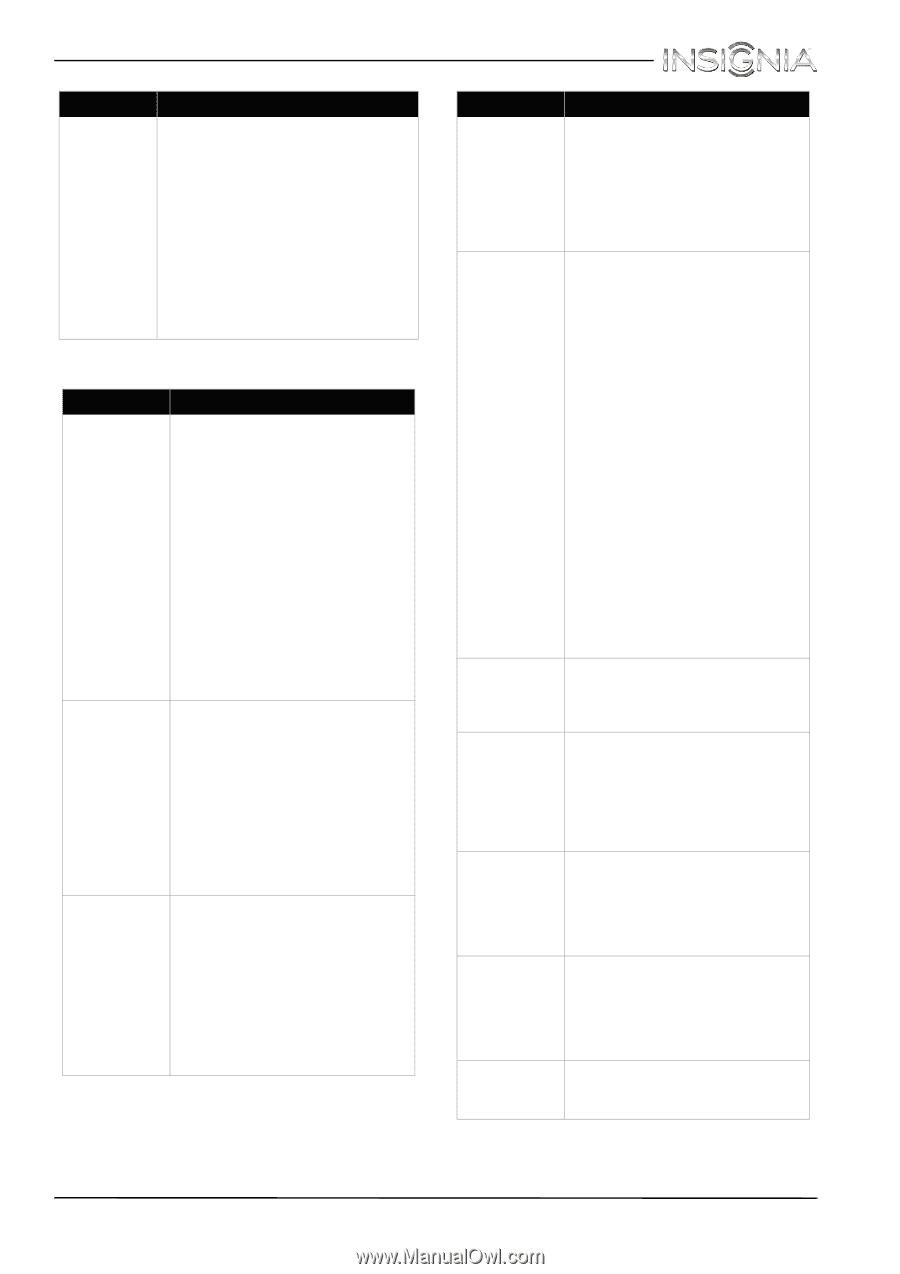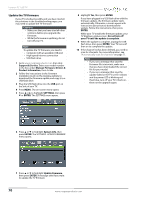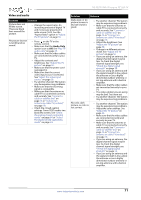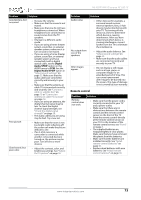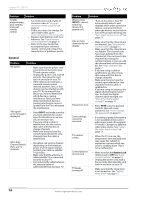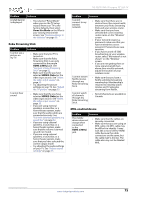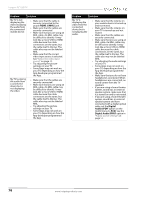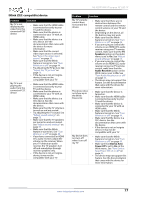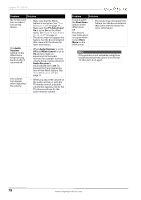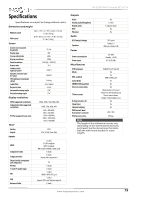Insignia NS-32D510NA15 User Manual (English) - Page 79
General, INPUT, Button Lock
 |
View all Insignia NS-32D510NA15 manuals
Add to My Manuals
Save this manual to your list of manuals |
Page 79 highlights
Insignia 32" LED TV Problem Solution Trouble programming your existing universal remote control. • See instructions and a table of common codes in "Program universal remote controls" on page 80. • Codes are subject to change. For up-to-date codes, go to www.insigniaproducts.com/remotecodes • Replace dead batteries with new batteries. See "Install remote control batteries" on page 36. • Refer to the User Guide that accompanied your universal remote control and contact the manufacturer if problems persist. General Problem Solution No power. • Make sure that the power cord is correctly connected to your TV and a power outlet. • Unplug the power cord, wait 60 seconds, then plug the cord back in and turn on your TV. • Other devices (for example, a surround sound receiver, external speakers, fans, or hair dryers) may be interfering with your TV. Try turning off one device at a time to determine which device is causing interference. After you have determined which device is causing interference, move it further from the TV to eliminate the interference. "No signal" error message is displayed. • Press INPUT and make sure that you have selected the correct input for the device or service you are trying to use. • If you are using a cable or satellite box, use the remote that came with that box to change channels. • Make sure that you have the correct input selected to view channels from the cable or satellite box. After Auto Channel Search, there are no channels. • Reception can vary by channel depending on the broadcast power level of a given station. Contact your cable or satellite TV provider. • Make sure that the antenna or cable/satellite TV is connected securely to your TV. • Try replacing the cable between the antenna/cable or cable/satellite box and your TV. Problem Solution When I press INPUT, I cannot select my device (it is grayed out). • Turn on the device. Your TV automatically detects and displays which video jacks have devices connected to them when the devices are turned on. • Turn off Auto Input Sensing. See "Turn Input Sensor on or off" on page 68. One or more channels do not display. • Make sure that the channels are not blocked. See "Set parental control levels" on page 61. • Make sure that the channels are not hidden. The channel may have been deleted from the channel list. You can tune to the channel by pressing the number buttons or you can add the channel back to the channel list. See "Hide channels" on page 57. • If you are using a cable or satellite box, use the remote that came with that box to change channels. • Make sure that you have the correct input selected to view channels from the cable or satellite box. • If you are using an antenna, the digital channel signal may be low. To check the digital channel signal strength, see "Check the digital signal strength" on page 58. Password is lost. • Enter 9999 to access parental controls, then set a new password. See "Set or change the password" on page 59. Some settings cannot be accessed. • If a setting is grayed, the setting is not available in the current video input mode (for example TV mode). Change to a different video input source. See "Select the video input source" on page 39. TV cabinet creaks. • When the TV is in use, the temperature rises naturally and may cause the cabinet to expand or contract which can cause a creaking noise. This is not a malfunction. Control buttons do not work. • Make sure that the Button Lock option is set to Off. See "Lock control buttons" on page 60. • Unplug the power cord, wait a few seconds, then plug the cord back in and turn on your TV. TV keeps turning off. • Make sure that the sleep timer is not turned on. See "Set the sleep timer" on page 67. 74 www.insigniaproducts.com