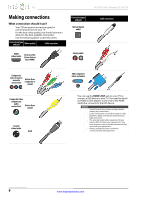Insignia NS-32L121A13 User Manual (English) - Page 14
Using DVI same as HDMI but requires a sound, connection, Using component video better
 |
View all Insignia NS-32L121A13 manuals
Add to My Manuals
Save this manual to your list of manuals |
Page 14 highlights
NS-32L121A13 Insignia 32" LCD TV Using DVI (same as HDMI but requires a sound connection) Note You must use the HDMI1/DVI jack to connect a cable or satellite box using DVI. If you use another HDMI jack, you will not hear sound from the TV speakers. To connect a cable or satellite box using DVI: 1 Make sure that your TV's power cord is unplugged, and all connected equipment is turned off. 2 Connect the incoming cable from the cable wall jack to the cable-in jack on the cable or satellite box. 3 Connect an HDMI-DVI adapter (not provided) to one end of an HDMI cable (not provided), then connect the adapter to the DVI OUT jack on the cable or satellite box. 4 Connect the other end of the cable to the HDMI1/DVI jack on the side of your TV. Using component video (better) To connect a cable or satellite box using component video: 1 Make sure that your TV's power cord is unplugged, and all connected equipment is turned off. 2 Connect the incoming cable from the cable wall jack to the cable-in jack on the cable or satellite box. 3 Connect a component video cable (not provided) to the COMPONENT/AV Y/VIDEO, PB, and PR video jacks on the back of your TV and the component video out jacks on the cable or satellite box. Cables are often color-coded to match color-coded jacks. Cable or satellite box Back of TV Y / VIDEO PB PR L R Audio cable Component video cable HDMI cable with HDMI-DVI adapter 3.5mm audio cable Side of TV 5 Connect a 3.5mm audio cable (not provided) to the PC/DVI AUDIO IN jack on the side of your TV and to the AUDIO OUT jacks on the cable or satellite box. Note When you connect the audio using the PC/DVI AUDIO IN jack, the audio output is analog. 6 Plug your TV's power cord into a power outlet, turn on your TV, then turn on the cable or satellite box. 7 Go through the Setup Wizard on page 19. Cable or satellite box 4 Connect an audio cable (not provided) to the L and R audio jacks on the back of your TV and to the audio out jacks on the cable or satellite TV box. Note • • The COMPONENT/AV Y/VIDEO, PB, and PR video jacks (used to connect a component device) share the L and R audio jacks with the COMPONENT/AV Y/VIDEO jack (used to connect a composite device). When you connect the audio using the L and R audio jacks, the audio output is analog. 5 Plug your TV's power cord into a power outlet, turn on your TV, then turn on the cable or satellite box. 6 Go through the Setup Wizard on page 19. 10 www.insigniaproducts.com