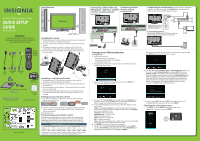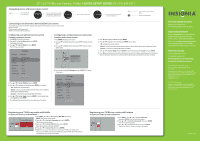Insignia NS-32LB451A11 Quick Setup Guide (English) - Page 1
Insignia NS-32LB451A11 Manual
 |
View all Insignia NS-32LB451A11 manuals
Add to My Manuals
Save this manual to your list of manuals |
Page 1 highlights
Front features 32" LCD TV/Blu-ray Combo, 1080p QUICK SETUP GUIDE NS-32LB451A11 Thank You for purchasing this ne Insignia television. We hope you enjoy the quality and reliability of this product for years to come. EJECT/CLOSE DISK BLU-RAY POPUP MENU LIST HOME/SETUP Remote control and 2 AA batteries PREV NEXT STOP PLAY/ PAUSE DISC IN OPEN/ CLOSE Power Remote indicator control sensor Installing the stand 1 Carefully place your TV screen face-down on a cushioned, clean surface to protect the screen from damages and scratches. 2 Secure the stand to the stand column with the provided four screws and washers. 3 Slide the stand column into the slot in the bottom of the TV/Blu-ray combo, then secure the stand column with the eight provided screws. 4 Secure the stand cover (included) to the TV/Blu-ray combo with the two screws provided. SEARCH AC Component L/R Audio power cable cable cord CLEAR ANGLE DYN VOL REPEAT SUBTITLE NS-RC07A-11 Remote control holder Stand Column, TV stand, Cover, and 4 screws Cleaning cloth 8 stand column screws 2 stand cover screws Installing a wall-mount bracket 1 Carefully place your TV face-down on a cushioned, clean surface to protect the screen from damages and scratches. 2 Remove the two screws securing the stand cover to the TV, then remove the stand cover. 3 Remove the eight screws holding the TV/Blu-ray DVD combo to its stand, then remove the stand. 4 Secure the wall-mount bracket to the back of your TV using the screws provided with the wall mount. Wall-mount bracket and screws are not provided. Setting up your remote control 1 Press down on the battery compartment cover lock, then remove the battery compartment cover. Quick Setup Guide 2 Insert two AA batteries into the battery compartment. Make sure that the + and - symbols on the batteries align with the + and - symbols in the battery compartment. 3 Replace the cover. Programming your remote control To program your existing universal remote control to work with your new Insignia TV, see the table below for common codes. If you have problems programming your remote or need a di erent remote control code, visit www.insigniaproducts.com for the latest remote control code information. Universal remote control TV codes (for all Insignia TVs manufactured after Jan. 1, 2007) Universal remote control makers and models Philips PHDVD5, PH5DSS, PMDVR8, PDVR8 RCA RCU807 One for All URC-6690 Sony RM-VL600 115 135 0464 8043 Comcast M1057 0463 Set-top box makers and models Dish Network Motorola VIP508, VIP622 DRC800 TIVO Series 3, HD 720 0463 0091 DirectTV RC23 10463 To program your universal Insignia remote control to work with other devices in the home, see your User Guide or visit www.insigniaproducts.com. Connecting a DVD or Blu-ray Connecting a Home DVD player, cable box, satellite Theater System receiver, or game console Using digital audio Using HDMI (best) Turning on your TV for the rst time To set up your TV: 1 Make sure that you have: • Installed the remote control batteries. • Connected an antenna, cable TV, or satellite TV. • Connected the power cord. 2 Press (power) on the remote control to turn on your TV. The Choose Your Menu language screen opens. 3 Press ▲ or ▼ to highlight the language you want, then press ENTER. The Choose your Time Setting screen opens. 4 Press ▲ or ▼ to highlight Mode, then press ◄ or ► to select Manual (to set the date and time manually) or Auto (to set the date and time automatically from a TV signal source based on the time zone your select). 5 Press ▲ or ▼ to highlight an option, then press ◄ or ► to adjust the option. You can select: Mode-Select Auto or Manual. If you select Auto, the date and time are set based on a time signal received from a digital TV channel. If you select Manual, you can adjust the date and time. Time Zone-Select the time zone. Daylight Savings-Select On or O . Year-Select the current year. Month-Select the current month. Day-Select the current day. Time-When Time is highlighted, press ◄ or ► to move the cursor from eld to eld, then press ▲ or ▼ to change the value in the eld. 6 Press ENTER. The Choose Your Picture Mode screen opens. 7 Press▲ or ▼ to highlight Home Mode or Retail Mode, then press ENTER. If you selected Retail Mode, a message appears "If you select Retail Mode, then Energy Savings is not realized." If you select No, press ENTER. Connecting to a wired router Connect an Ethernet cable (CAT5 or better with an RJ45 connector) to the ETHERNET jack on theback of your TV/Blu-ray combo and to an Ethernet jack on a router. (BD Live storage only) ETHERNET PORT Note: When plugging or unplugging the cable, hold the connector on the end of the cable. When unplugging, do not pull HDMI3 INPUT on the cable. Press down the lock tab and pull the connector out of the jack. Connecting power Plug the power cord into the AC INPUT jack on the back of your TV/Blu-ray combo and into a power outlet. The Choose Your Picture Mode screen reopens. Go back to step 6. If you select Yes, press ENTER. The Choose Your TV Source screen opens. 8 Press▲ or ▼ to highlight Antenna, Cable, or Cable/Satellite Box (if your cable TV uses a box, select Cable/Satellite Box), then press ENTER. If you chose Antenna or Cable, your TV/Blu-ray combo automatically starts scanning for channels available in your viewing area. If you chose Cable/Satellite box, your TV/Blu-ray combo does not need to scan for channels. During auto channel search, your TV/Blu-ray combo searches for digital channels rst. When the digital channel search is complete, a message appears asking if you want to search for analog channels. Select Yes to continue searching for analog channels, or select No to stop searching for channels. 9 To watch TV, press INPUT, then press INPUT repeatedly or press ▲ or ▼ to highlight TV in the input source list, then press ENTER. Selecting the video input source • Press INPUT, then press INPUT repeatedly or press ▲ or ▼ to SEARCH highlight the video source, then press ENTER. CLEAR REPEAT