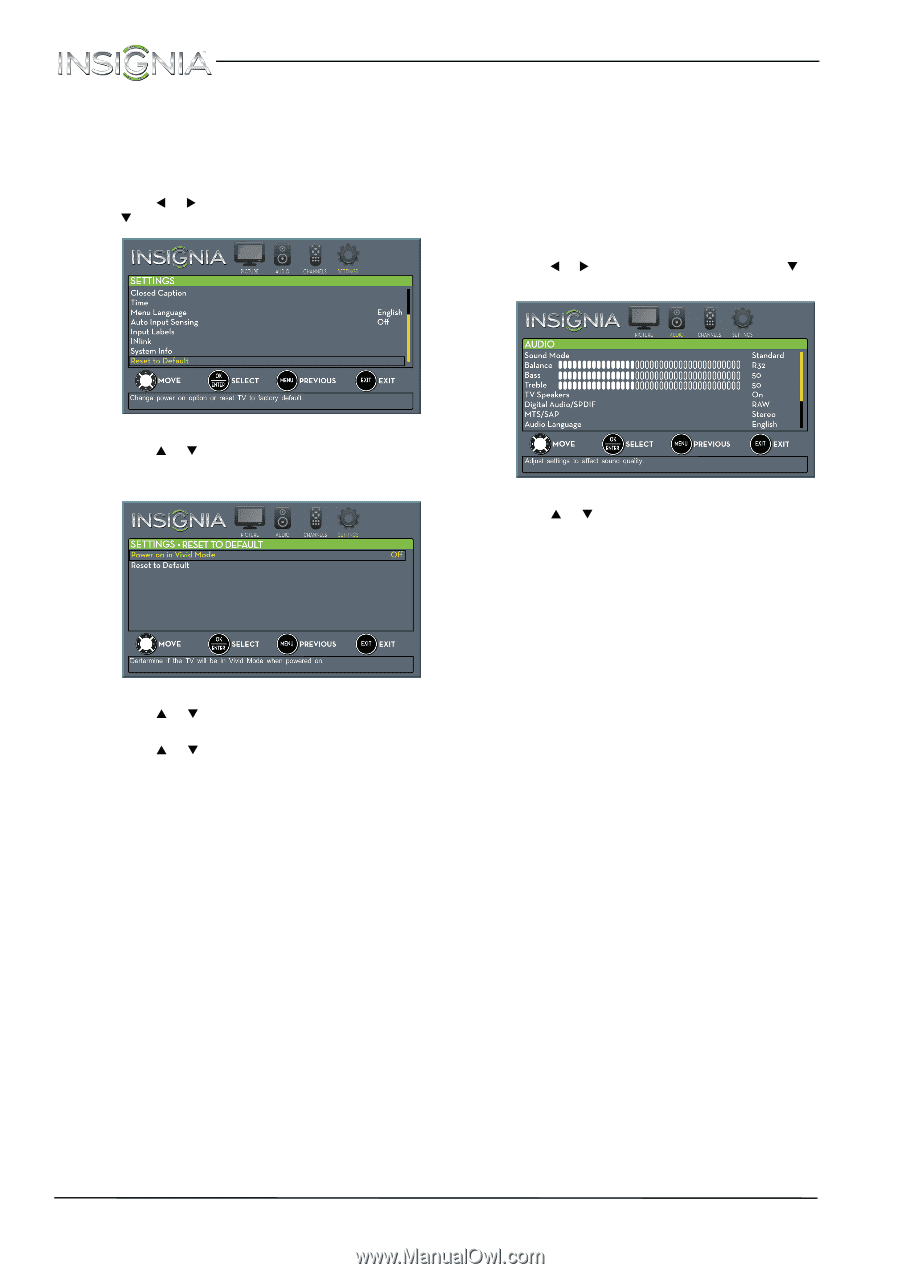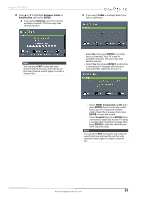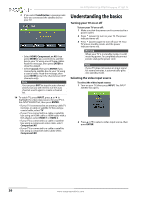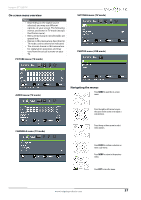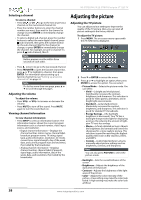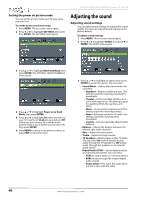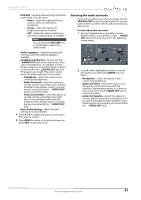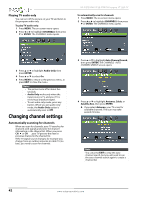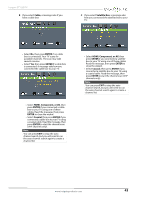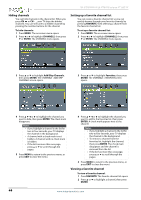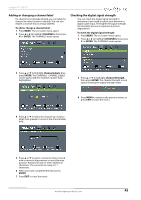Insignia NS-37D20SNA14 User Manual (English) - Page 44
Adjusting the sound
 |
View all Insignia NS-37D20SNA14 manuals
Add to My Manuals
Save this manual to your list of manuals |
Page 44 highlights
NS-37D20SNA14/LE-37MY83 Insignia 37" LED TV Setting the power on picture mode You can set the picture mode your TV uses when you turn it on. To set the power on picture mode: 1 Press MENU. The on-screen menu opens. 2 Press W or X to highlight SETTINGS, then press T or ENTER. The SETTINGS menu opens. Adjusting the sound Adjusting sound settings You can adjust sound settings to improve the sound quality. You also can reset all sound settings to the factory default. To adjust sound settings: 1 Press MENU. The on-screen menu opens. 2 Press W or X to highlight AUDIO, then press T or ENTER. The AUDIO menu opens. 3 Press S or T to highlight Reset to Default, then press ENTER. The SETTINGS · RESET TO DEFAULT menu opens. 4 Press S or T to highlight Power on in Vivid Mode, then press ENTER. 5 Press S or T to highlight On (when you turn on your TV, it will be in Vivid picture mode) or Off (when you turn on your TV, it will be in the picture mode it was in before you turned it off ), then press ENTER. 6 Press MENU to return to the previous menu, or press EXIT to close the menu. 3 Press S or T to highlight an option, then press ENTER to access the option. You can select: • Sound Mode-Selects the sound mode. You can select: • Standard-Balances treble and bass. This setting is good for watching standard TV broadcasts. • Theater-Enhances treble and bass for a rich sound experience. This setting is good for watching DVDs, Blu-ray discs, and HDTV. • Music-Preserves the original sound. This setting is good for listening to music. • News-Enhances vocals for TV audio. This setting is good for watching news broadcasts. • Custom-Lets you manually adjust sound settings. • Balance-Adjusts the balance between the left and right audio channels. • Bass-Adjusts the low sounds. • Treble-Adjusts the high sounds. • TV Speakers-Selects where to play TV audio. You can select On (default setting) to play audio through the TV speakers or Off to play audio through the speakers on an external audio system. • Digital Audio/SPDIF-Sends digital audio to an external audio system. You can select: • PCM (to output audio in 2-channel stereo). • RAW (to pass through the original digital audio sound). • Audio Delay-Fine tunes the audio when it is not in sync with the video. 40 www.insigniaproducts.com