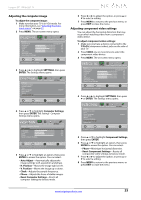Insignia NS-39E340A13 User Manual (English) - Page 30
Adjusting the sound
 |
View all Insignia NS-39E340A13 manuals
Add to My Manuals
Save this manual to your list of manuals |
Page 30 highlights
Adjusting the sound Adjusting sound settings To adjust sound settings: 1 Press MENU. The on-screen menu opens. PICTURE AUDIO CHANNELS SETTINGS PHOTOS Picture Picture Mode Brightness Contrast Color Tint Sharpness Advanced Video Reset Picture Settings Energy Saving 48 52 68 0 10 Move OK ENTER Select Adjust settings to affect picture quality. MENU Previous EXIT Exit 2 Press W or X to highlight AUDIO, then press T or ENTER. The Audio menu opens. Audio Sound Mode Balance Advanced Audio Reset Audio Settings PICTURE AUDIO CHANNELS SETTINGS PHOTOS Music 0 Move OK ENTER Select Adjust settings to affect sound quality. MENU Previous EXIT Exit 3 Press S or T to highlight an option, then press ENTER to access the option. You can select: • Sound Mode-Selects the sound mode. You can select: • Standard-Balances treble and bass. This setting is good for watching standard TV broadcasts. • Theater-Enhances treble and bass for a rich sound experience. This setting is good for watching DVDs, Blu-ray discs, and HDTV. • News-Enhances vocals for TV audio. This setting is good for watching news broadcasts. • Music-Preserves the original sound. This setting is good for listening to music. • Custom-Lets you manually adjust sound settings. • Balance-Adjusts the balance between the left and right audio channels. NS-39E340A13 Insignia 39" 1080p LED TV • Advanced Audio-Opens the Audio · Advanced Audio menu where you can adjust additional audio options. PICTURE AUDIO CHANNELS SETTINGS PHOTOS Audio °Advanced Audio Bass Treble TV Speakers Digital Audio/SPDIF MTS/SAP Audio Language 50 50 On PCM Stereo English Move OK ENTER Select Adjust settings to affect sound quality. MENU Previous EXIT Exit • Bass-Adjusts the low sounds. • Treble-Adjusts the high sounds. • TV Speakers-Selects where to play TV audio. You can select On (default setting) to play audio through TV speakers, or select Off to play audio through the speakers on an external audio system. • Digital Audio/SPDIF-Sends digital audio to an external audio system. You can select PCM (to output audio in 2-channel stereo), or RAW (to pass through the original digital audio sound). • MTS/SAP-(Analog channels only) Selects the audio mode. You can select: • MONO-Select this option if there is noise or static on weak stereo broadcasts. • STEREO-Select this option for programs broadcast in stereo. • SAP-Select this option to listen to a secondary audio program, if available. Note You can also press MTS/SAP one or more times to select the audio mode. • Audio Language-(Digital channels only) Selects an alternate audio language, if available. • Reset Audio Settings-Reset all audio settings to factory defaults. 4 Press W or X to adjust the option, or press S or T to select a setting. 5 Press MENU to return to the previous menu, or press EXIT to close the menu. 26 www.insigniaproducts.com