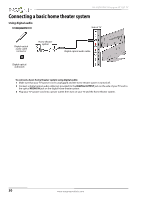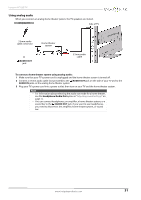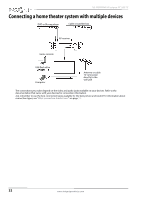Insignia NS-40D40SNA14 User Manual (English) - Page 31
To connect a computer using DVI, DVI OUT, HDMI1/DVI ARC, PC/DVI AUDIO IN, AUDIO OUT, INPUT, HDMI 1,
 |
View all Insignia NS-40D40SNA14 manuals
Add to My Manuals
Save this manual to your list of manuals |
Page 31 highlights
Insignia 40" LED TV Using DVI (same as HDMI but requires an audio connection) Note You must use the HDMI1/DVI (ARC) jack to connect a computer using DVI. If you use another HDMI jack, you will not hear sound from the TV speakers. On your TV HDMI cable with HDMI-DVI adapter HDMI cable connector Audio cable with stereo mini plug Audio cable with stereo mini plug HDMI1/DVI PC/DVI (ARC) jack AUDIO IN jack Back of TV To connect a computer using DVI: 1 Make sure that your TV's power cord is unplugged and the computer is turned off. 2 Connect an HDMI-DVI adapter (not provided) to one end of an HDMI cable (not provided), then connect the adapter to the DVI OUT jack on the computer. 3 Connect the other end of the cable to the HDMI1/DVI (ARC) jack on the back of your TV. 4 Connect an audio cable with stereo mini plug (not provided) to the PC/DVI AUDIO IN jack on the back of your TV and to the AUDIO OUT (headphone) jack on the computer. Note When you connect the audio using the PC/DVI AUDIO IN jack, the audio output is analog. 5 Plug your TV's power cord into a power outlet, then turn on your TV and the computer. 6 Press INPUT to open the INPUT SOURCE list. 7 Press S or T to select HDMI 1, then press ENTER. 8 Adjust the display properties on the computer, if necessary. www.insigniaproducts.com 27