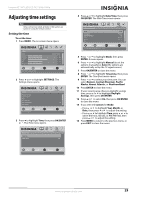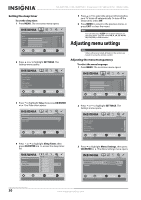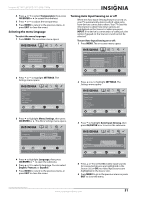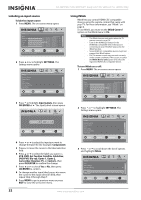Insignia NS-42E570A11 User Manual (English) - Page 31
Using closed captioning, Turning closed captioning on or off, Selecting the closed captioning mode
 |
UPC - 600603127366
View all Insignia NS-42E570A11 manuals
Add to My Manuals
Save this manual to your list of manuals |
Page 31 highlights
Insignia 42"/46" LED-LCD TV, 120Hz 1080p 2 Press or to highlight SETTINGS. The Settings menu opens. Settings Parental Controls Closed Caption Time Menu Settings Auto Input Sensing Input Labels PICTURE AUDIO CHANNELS SETTINGS USB On MOVE OK ENTER SELECT Set various TV options MENU PREVIOUS EXIT EXIT 3 Press to highlight Parental Controls, then press OK/ENTER or . The Enter Password screen opens. Enter Password 9 Press MENU to go to the previous menu, or press EXIT to close the menu. Note • • If the program is broadcast with RRT5 rating information, the information is downloaded automatically and can be used for parental controls. If the program is not broadcast with RRT5 rating information, no information is downloaded. Using closed captioning Note Unless otherwise noted, all tasks in this section are based on using the remote control. Turning closed captioning on or off To turn closed captioning on or off: • Press CC to select CC Off, CC On, or CC On When Mute. Selecting the closed captioning mode To select the closed captioning mode: 1 Press MENU. The on-screen menu opens. 4 Press the number buttons to enter the password. If you have not set a password, enter 0000. The Parental Controls menu opens. Settings Parental Controls PICTURE AUDIO CHANNELS SETTINGS USB Button Lock Off Block Unrated TV Off USA Parental Locks Canadian Parental Locks Change Password MOVE OK ENTER SELECT Lock or unlock the buttons on the TV MENU PREVIOUS EXIT EXIT 5 Press or to scroll down the list of options and highlight RRT5. Settings Parental Controls PICTURE AUDIO CHANNELS SETTINGS USB Block Unrated TV Off USA Parental Locks Canadian Parental Locks Change Password RRT5 MOVE OK ENTER SELECT MENU PREVIOUS Display an advanced V-Chip ratings table for digital channels EXIT EXIT Picture Mode Brightness Contrast Color Tint Sharpness PICTURE AUDIO CHANNELS SETTINGS USB Energy Savings 50 48 70 0 0 MOVE OK ENTER SELECT Adjust settings to affect picture quality MENU PREVIOUS EXIT EXIT 2 Press or to highlight SETTINGS. The Settings menu opens. Settings Parental Controls Closed Caption Time Menu Settings Auto Input Sensing Input Labels PICTURE AUDIO CHANNELS SETTINGS USB On MOVE OK ENTER SELECT Set various TV options MENU PREVIOUS EXIT EXIT 6 Press OK/ENTER or . The RRT5 screen opens. 7 Press to highlight an option, then press OK/ENTER or to open the submenu. 8 Press or to select a rating. www.insigniaproducts.com 27