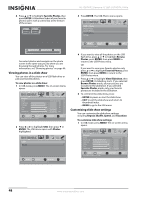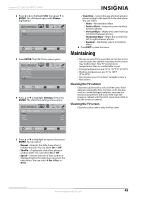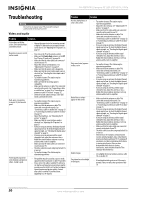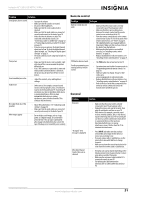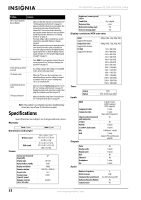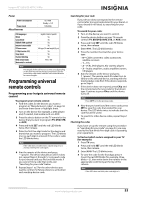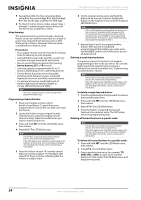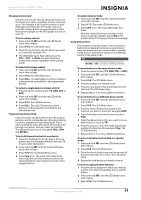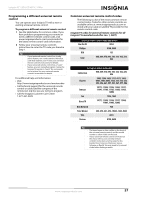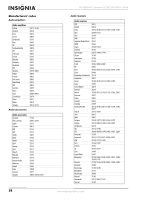Insignia NS-42E760A12 User Manual (English) - Page 57
Programming universal remote controls, Programming your Insignia universal remote control
 |
View all Insignia NS-42E760A12 manuals
Add to My Manuals
Save this manual to your list of manuals |
Page 57 highlights
Insignia 42" LED-LCD HDTV, 1080p Power Power consumption Power input Miscellaneous On: 100W Standby:
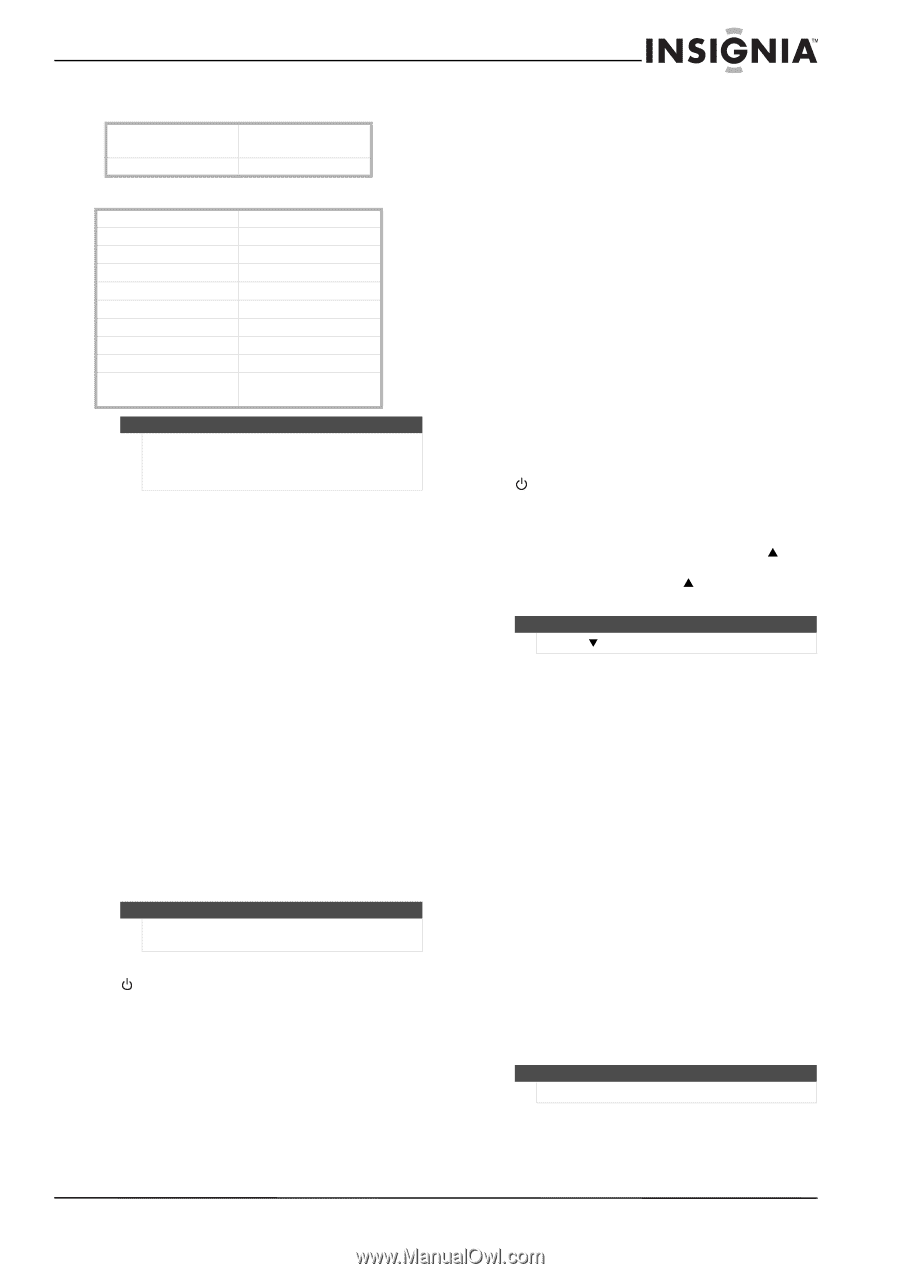
53
Insignia 42" LED-LCD HDTV, 1080p
www.insigniaproducts.com
Power
Miscellaneous
Programming universal
remote controls
Programming your Insignia universal remote
control
To program your remote control:
1
Find the codes for the devices you want to
program in “Manufacturers’ codes” on page 58
and write them down or highlight them.
2
Turn on the device (for example, a DVD player)
and, if needed, load media such as a DVD.
3
Press the device button on the TV remote for the
device that you want to program (
TV
,
DVD
,
STB
,
or
AUX
).
4
Press and hold
SET
until the red LED blinks
twice, then release.
5
Enter the first five-digit code for the device and
brand that you want to program. The LED blinks
once as each digit is entered. If the code is valid,
the LED blinks twice.
6
Aim the remote at the device and press
(power). The device should turn off. If it does
not, repeat Steps 3 through 5, trying each code
for your brand until you find one that works. If
you cannot find a code that works, see
“Searching for your code” below.
7
Repeat Steps 1 to 5 for the other devices you
want to control. For future reference, write down
each working device code.
Searching for your code
If your device does not respond to the remote
control after trying all codes listed for your brand, or
if your brand is not listed, try searching for your
code.
To search for your code:
1
Turn on the device you want to control.
2
Press the device button on your TV remote
control (
TV
,
BD/DVD
,
DVD
,
STB
, or
AUX
) once.
3
Press and hold
SET
until the red LED blinks
twice, then release.
4
Enter
9 9 1
. The LED blinks twice.
5
Press the number that matches your device
type.
•
0
—Cable converters, video accessories,
satellite receivers
•
1
—TVs
•
2
—VCRs, DVD players, Blu-ray Disc players
•
3
—Audio amplifiers, audio amplifiers/tuners,
CD players
6
Aim the remote at the device and press
(power). The remote sends IR codes from its
library to the selected device, starting with the
most popular code first. If the device responds,
go to Step 8.
7
If the device does not respond, press
CH
and
the remote tests the next code for that device
type. Continue to press
CH
until the device
turns off.
8
Now that you have found the correct code, press
SET
to save the code that worked for your
device. The LED blinks twice to indicate that the
code has been saved.
9
To search for other device codes, repeat Steps 1
to 8.
Checking the codes
If you have set up the remote using the procedure
in “Searching for your code” on page 53, you may
need to find out which five-digit code is operating
your equipment.
To find out which code is assigned to your TV
(for example):
1
Press
TV
once.
2
Press and hold
SET
until the red LED blinks
twice, then release.
3
Enter
9 9 0
. The LED blinks twice.
4
To view the code for the first digit, press
1
.
Count the red LED blinks (for example, three
blinks = 3), then write down the number in the
appropriate code listing at the top of this
column.
Power consumption
On: 100W
Standby: <1 W
Power input
120V/60Hz
OSD languages
English, French, Spanish
INlink
Yes
Game Mode
No
ENERGY STAR qualified
Yes
Internet connectable
No
TV base screws
M6 type (12 mm length) (4 pcs)
V-Chip (version 2.0)
Yes
Sleep timer
Yes
Channel labeling
Yes
VESA mount (mm)
(horizontal × vertical)
400 × 400
Note
The length of the wall-mount screws vary depending
on the wall-mount bracket you purchased. See the
instructions that came with the wall-mount bracket
for screw lengths.
Note
If the LED does not blink twice, repeat steps 2 to 4
and try entering the code again.
Note
Press
CH
to try the previous code.
Note
If the LED does not blink, the code digit is 0.